How to create opt in landing pages
When creating a new campaign in ConvertFlow, choose the "landing pages" campaign format.
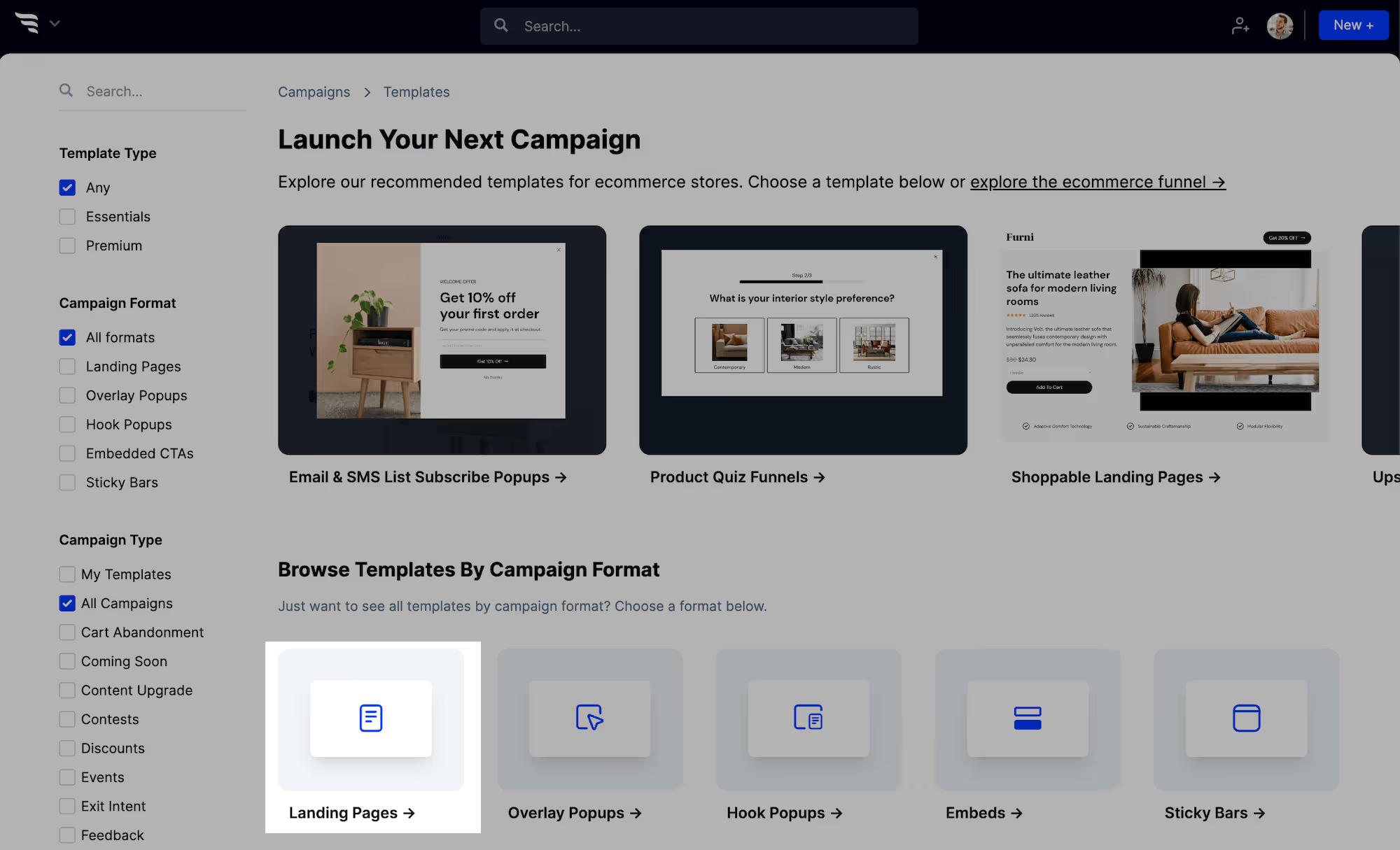
You'll then see lots of opt in landing page templates to choose from.
Now, choose the template that's closest to your desired campaign. Preview it and then create a campaign using that template, or create from scratch.

Once you've created your opt in landing page, you'll be taken to the funnel builder. Here you can quickly customize the opt in landing page template and preview your changes, before launching it.
Style the opt in landing page theme
Use the theme settings to customize the theme styles for headlines, buttons, etc.
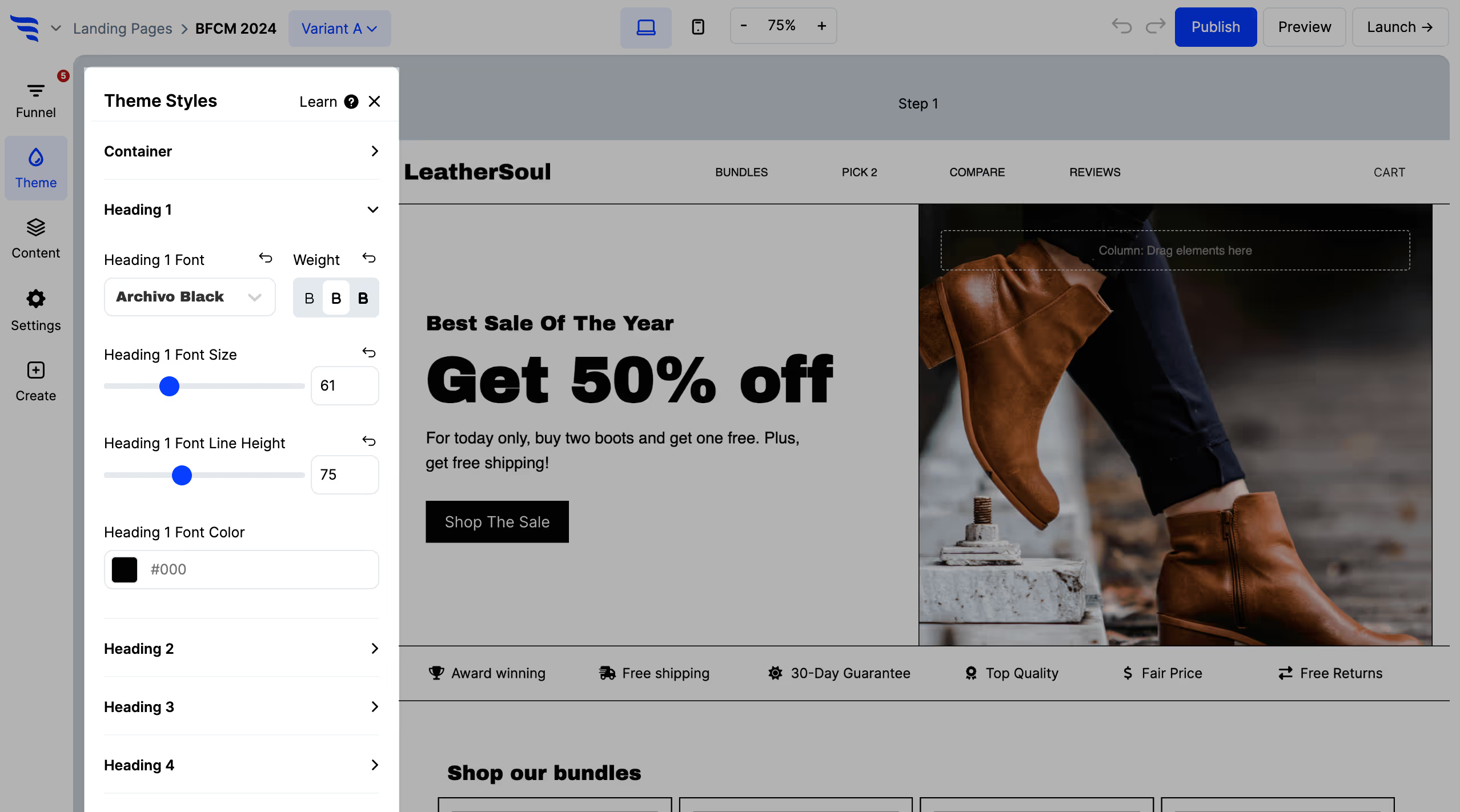
Edit the opt in landing page content
Click any element, or use the layer manager, to edit content on your opt in landing page.
For text elements, you'll find a text editor in the builder panel. Or, you can double-click text elements to edit content within the builder canvas of the opt in landing page.
Then, use the design tab to fine-tune each element's design.
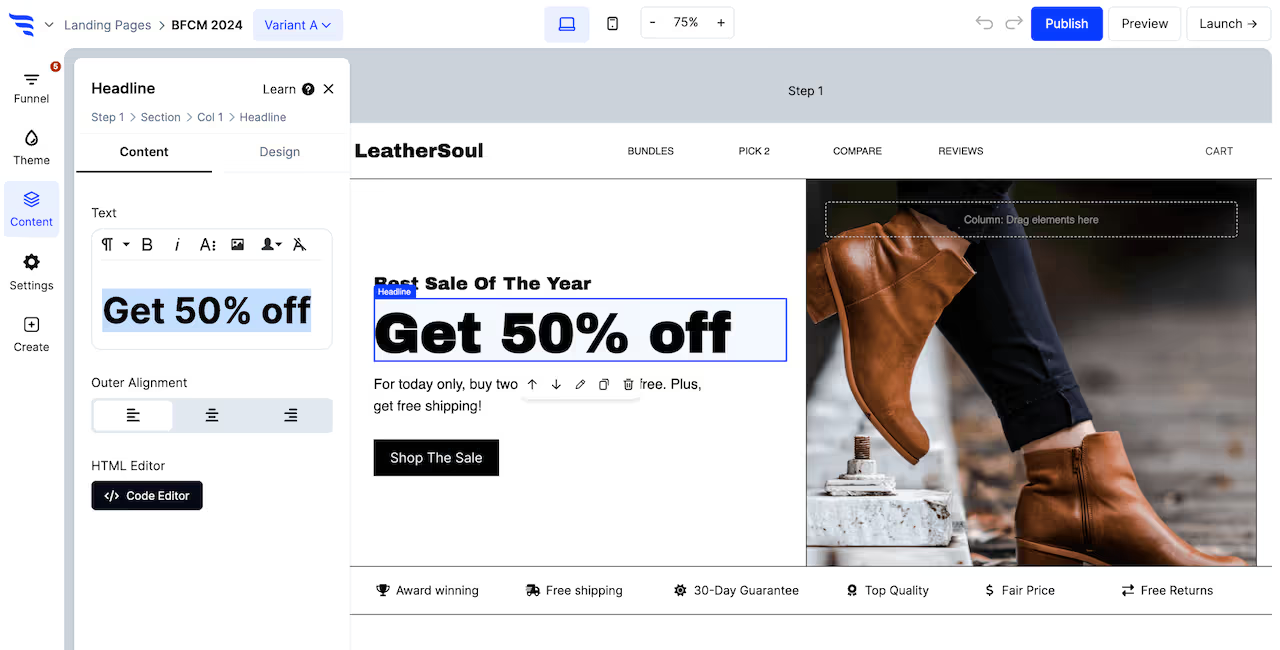
Configure any conversion elements on the opt in landing page
Conversion elements are buttons, forms, quizzes, and product elements.
Customize content
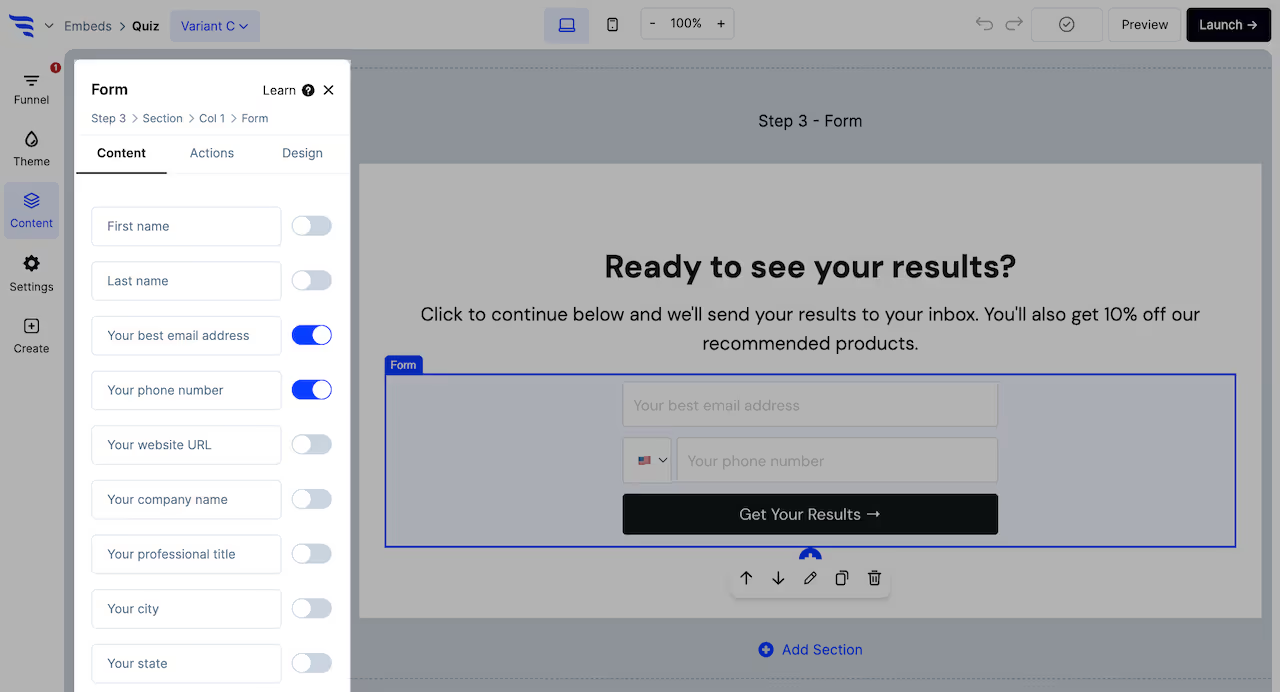
For each conversion element on the opt in landing page, you'll want to customize their content:
• Edit button element text
• Toggle contact fields and add custom fields to form elements
• Add options to survey elements
• Add questions and answers to quiz elements
• Filter product recommendations for product feed elements
• Set the product content for product hero elements
Configure actions
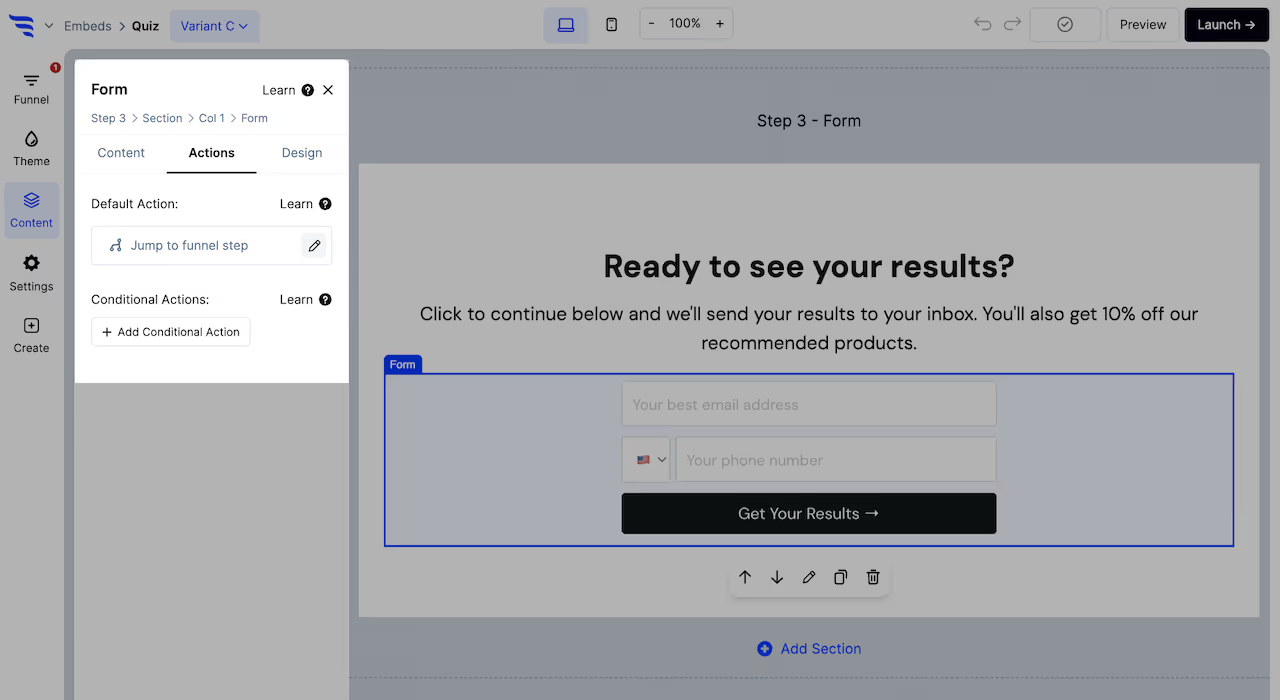
Each conversion element on the opt in landing page has a default action you'll need to configure.
Click to the Actions tab to set the default action. Buttons, forms, quizzes, and surveys can be configured to jump to another funnel step, redirect to a URL, redirect to cart, display a popup campaign, etc.
Here you can also add automations to run in the background, such as adding contacts to a list in your email providers.

From the Actions tab, you can also add conditional actions to your opt in landing page's conversion elements.
Use these to define scenarios using conditions, where a different confirmation action is displayed and additional automations trigger, such as jumping to a different funnel step and applying an additional CRM tag based on a quiz answer combination.
Customize opt in landing page product recommendations
Many templates will use product elements to showcase products.
Configure product filters
Select product elements, and you'll be able to configure the products to showcase in the settings to the left.
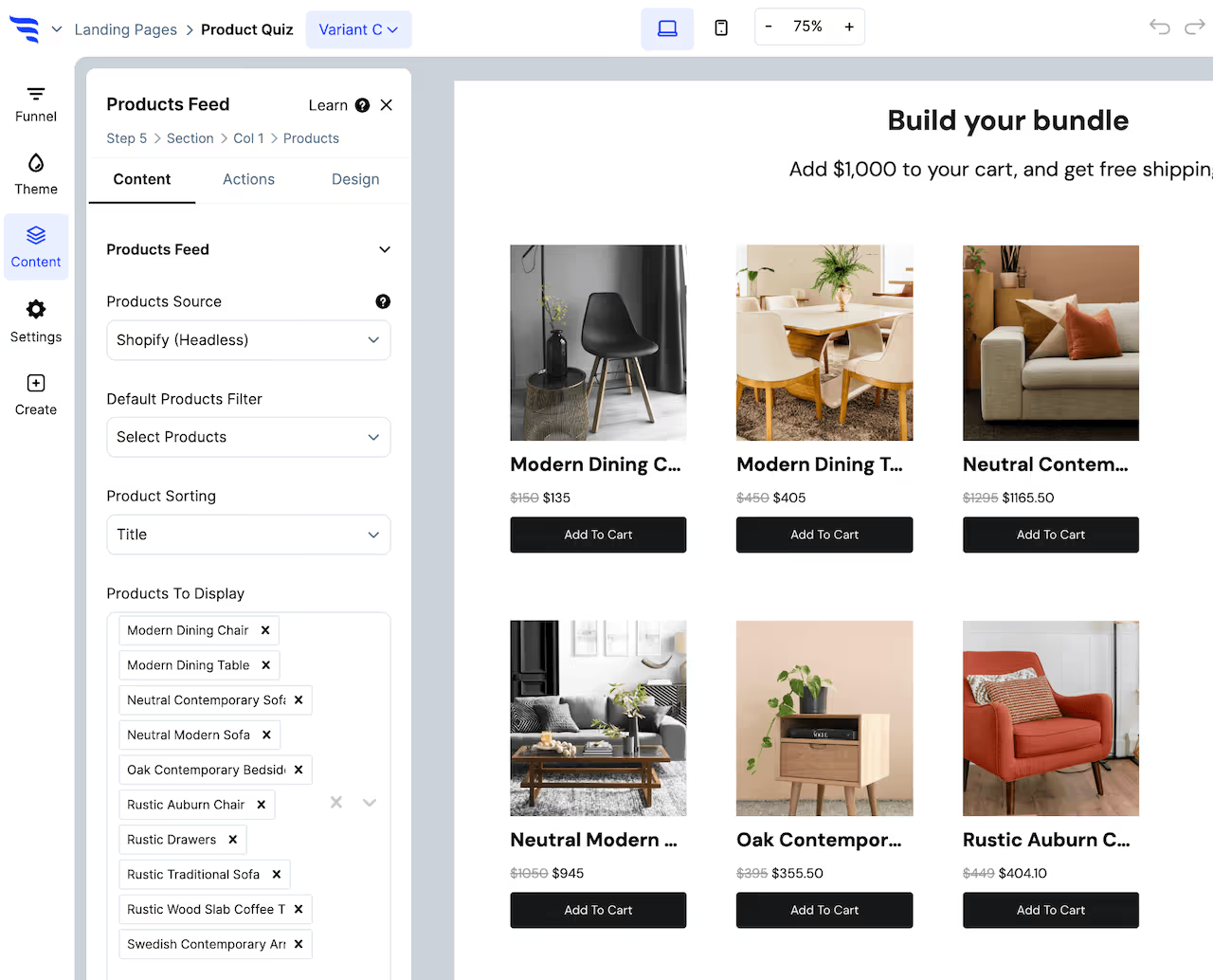
Choose a products source (example: Shopify), then which products to display.
Product feed elements will have settings to configure a products filter, such as products in a certain collection.
Product hero elements have 1 product that shows, so you can select it from the dropdown.
Each type of product element allows for adding conditional product recommendations, which let you use conditions to showcase the right products, based on conditions such as quiz answers, products in the cart, etc.
Set product button actions
From the Actions tab, you can configure the first button text and the click action, to either redirect to the selected product or add to cart.
If adding the product to cart, you can optionally configure the 2nd button text and what happens upon the 2nd button click, such as whether this 2nd click redirects shoppers to their cart, checkout, another funnel step, a URL, etc.
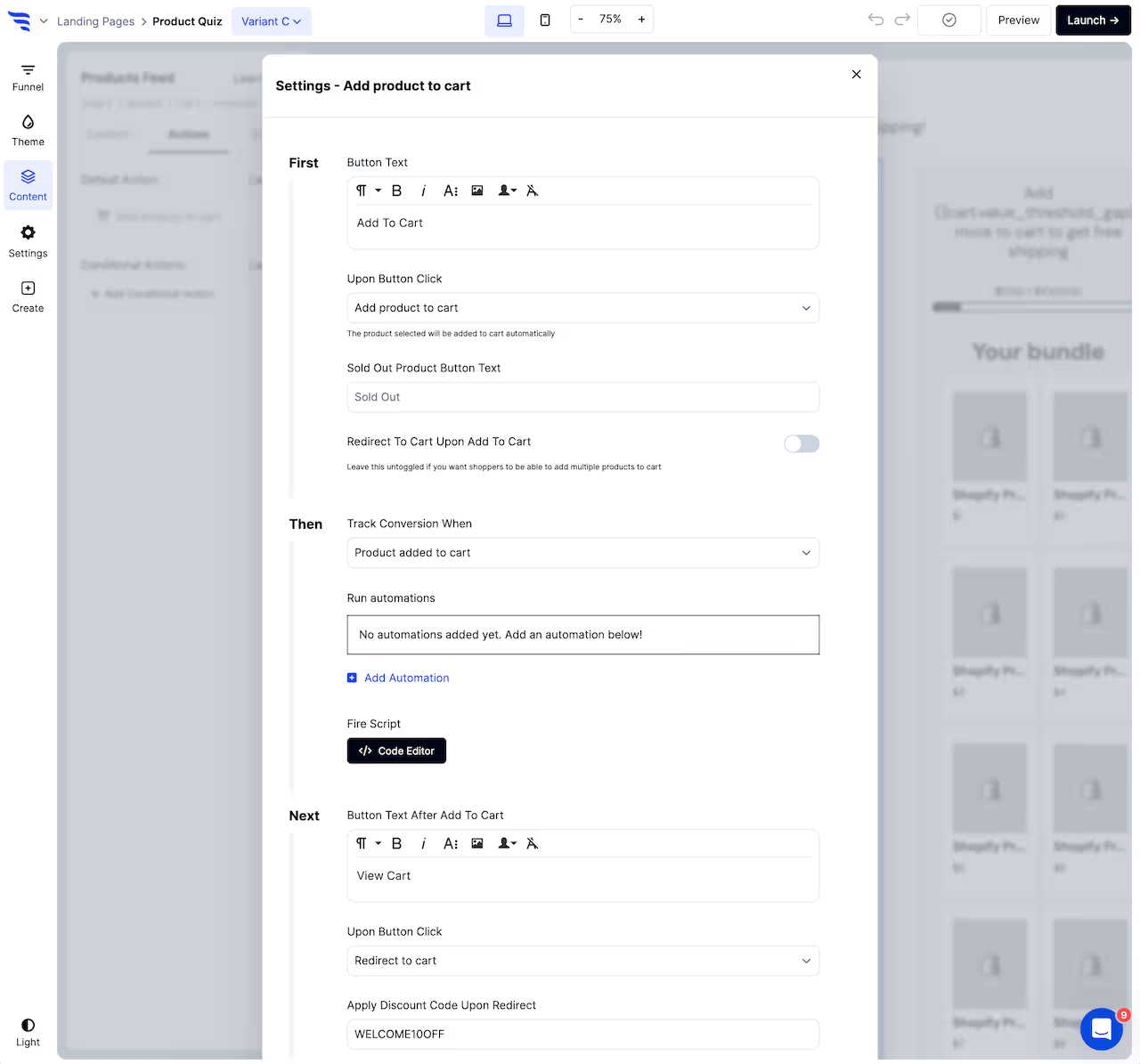
Previewing your opt in landing page
Once you're done customizing the template, click to preview the opt in landing page.
You'll then be able to preview and test out your opt in landing page in a safe test environment.
Testing your opt in landing page doesn't count towards campaign stats, and it doesn't trigger automations in your integrations.
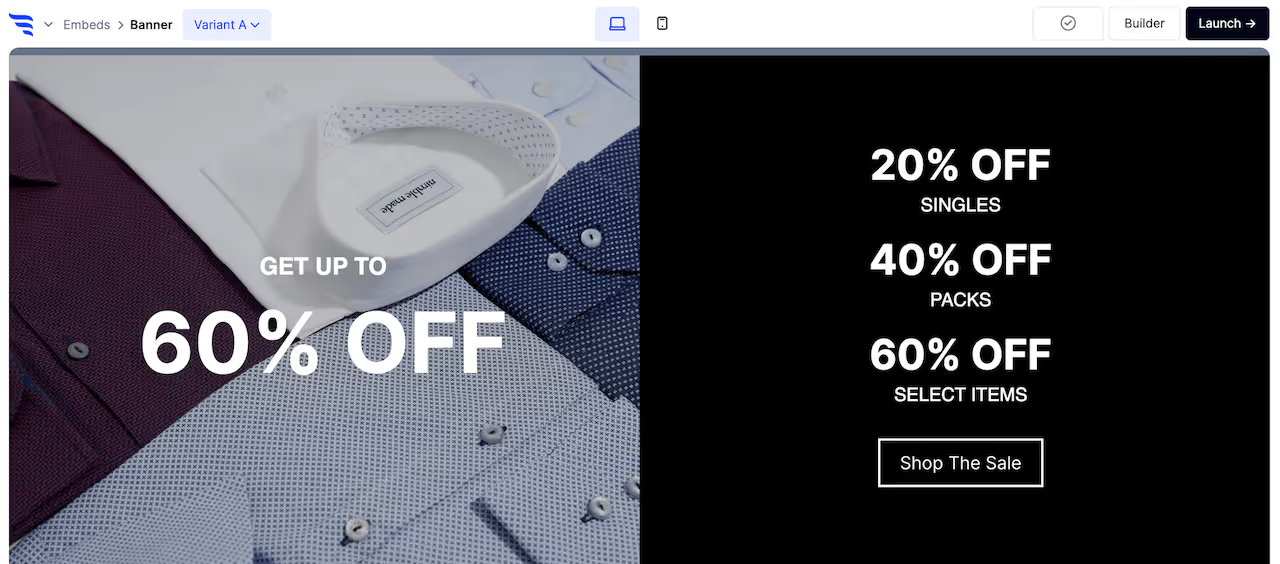
Launch your opt in landing page
Next, click "Launch" to choose which domain and URL you want your opt in landing page to be hosted on.
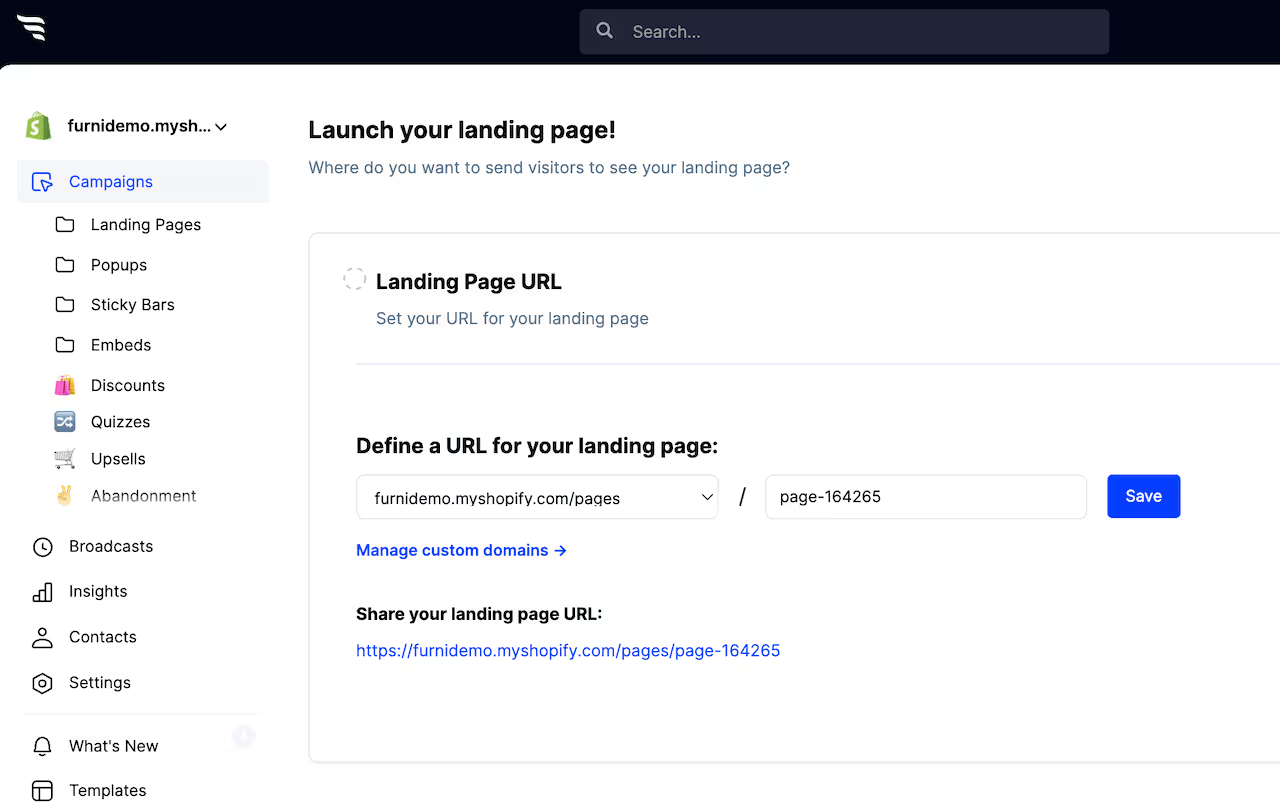
Choosing a domain
You can either choose to have your opt in landing page displayed on:
• Your website's reserved subdomain on convertflowpages.com
• Any custom domain you've added in your settings
• As a page on your Shopify store domain
Page settings and metadata
If you want to control the opt in landing page's meta title, description, and more, scroll below and you'll be able to manage your opt in landing page's metadata.
By default, your opt in landing pages won't be indexable by search engines. You can optionally enable indexing if you want your opt in landing page to be found on search engines.
Meta titles aren't just used by search engines, they're used in link previews on social media, in messengers, and more.
If you need to differentiate the opt in landing page title and description for search engines and for social media, you can control the "open graph" meta titles, descriptions, and preview images, which will be used for social feeds and messengers, but not search engines.
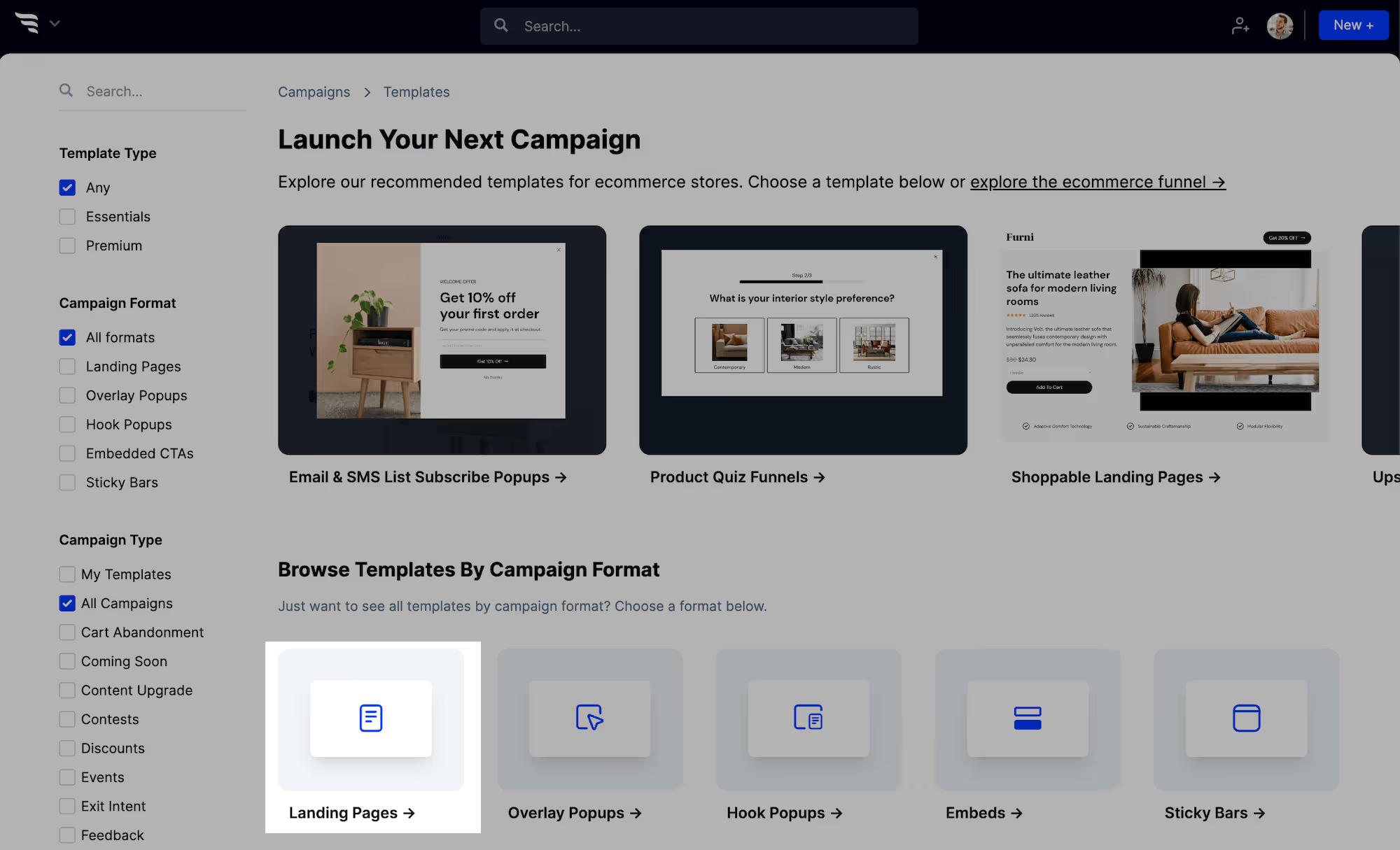

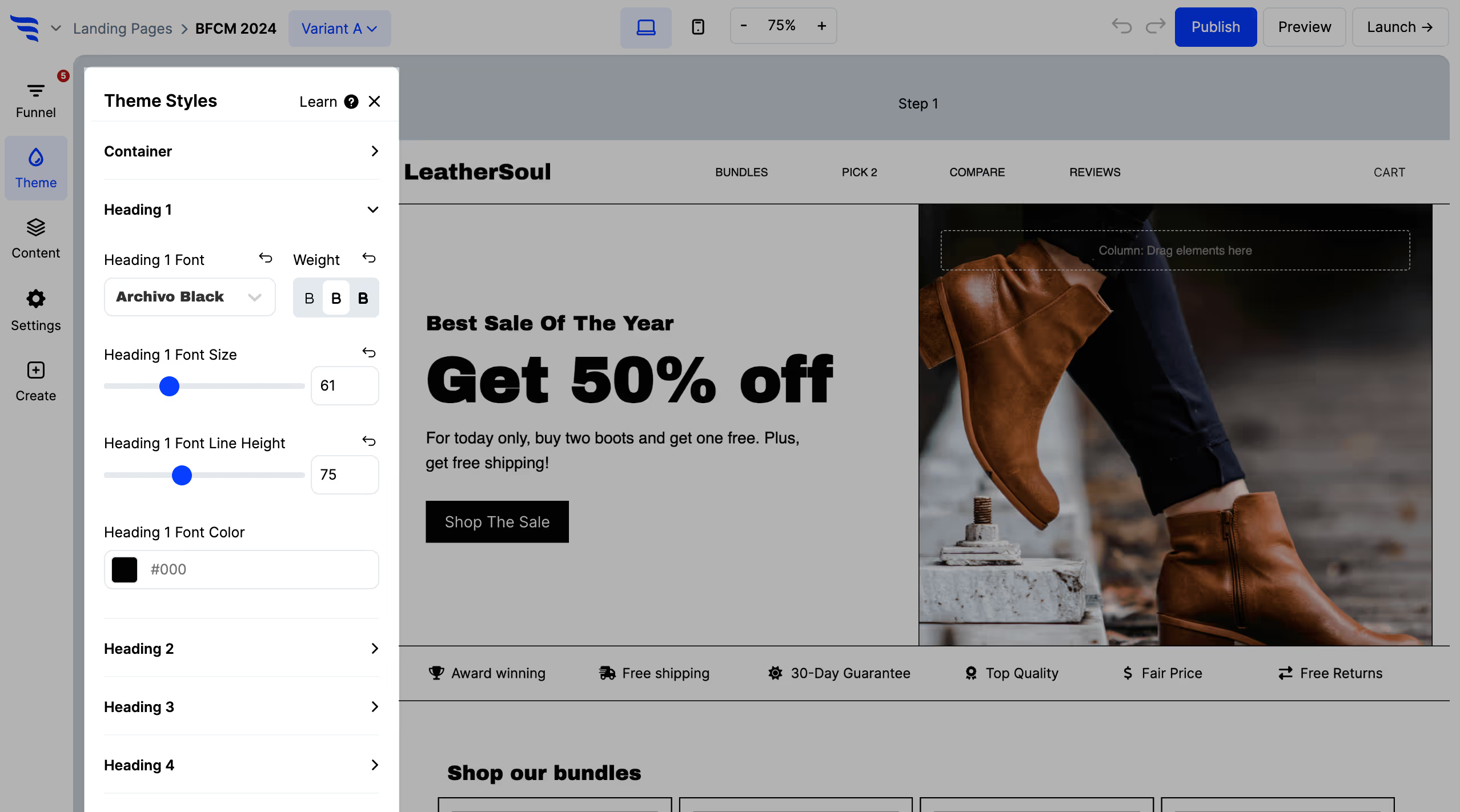
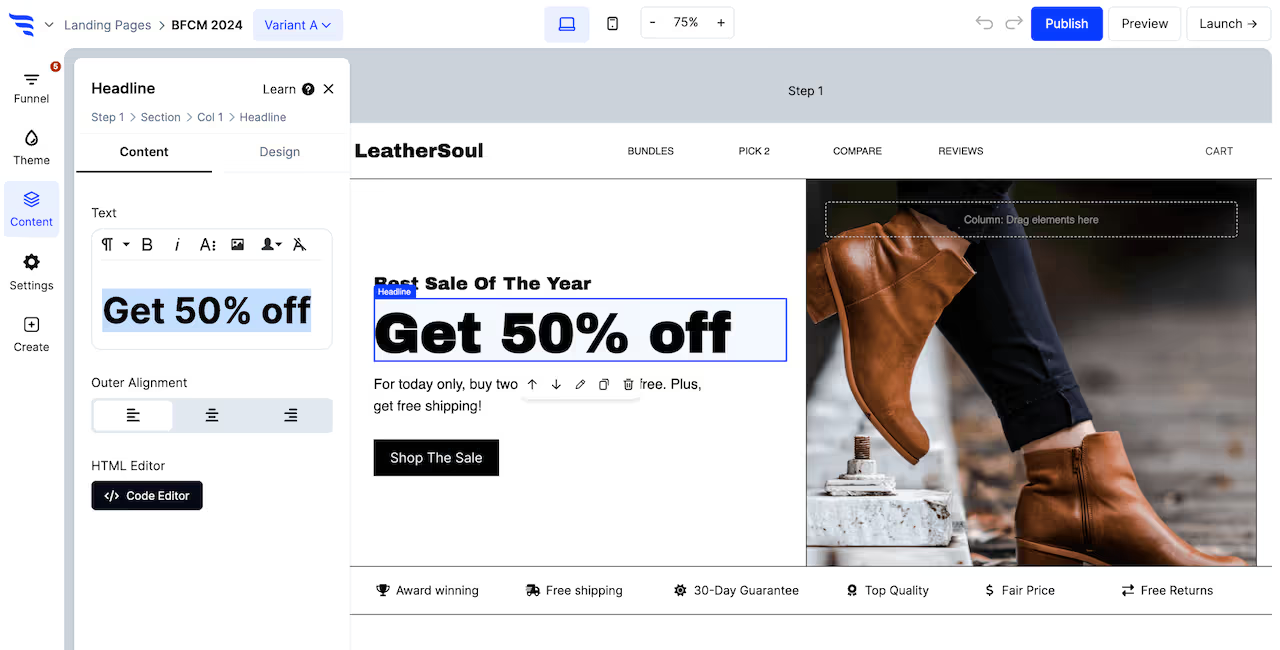
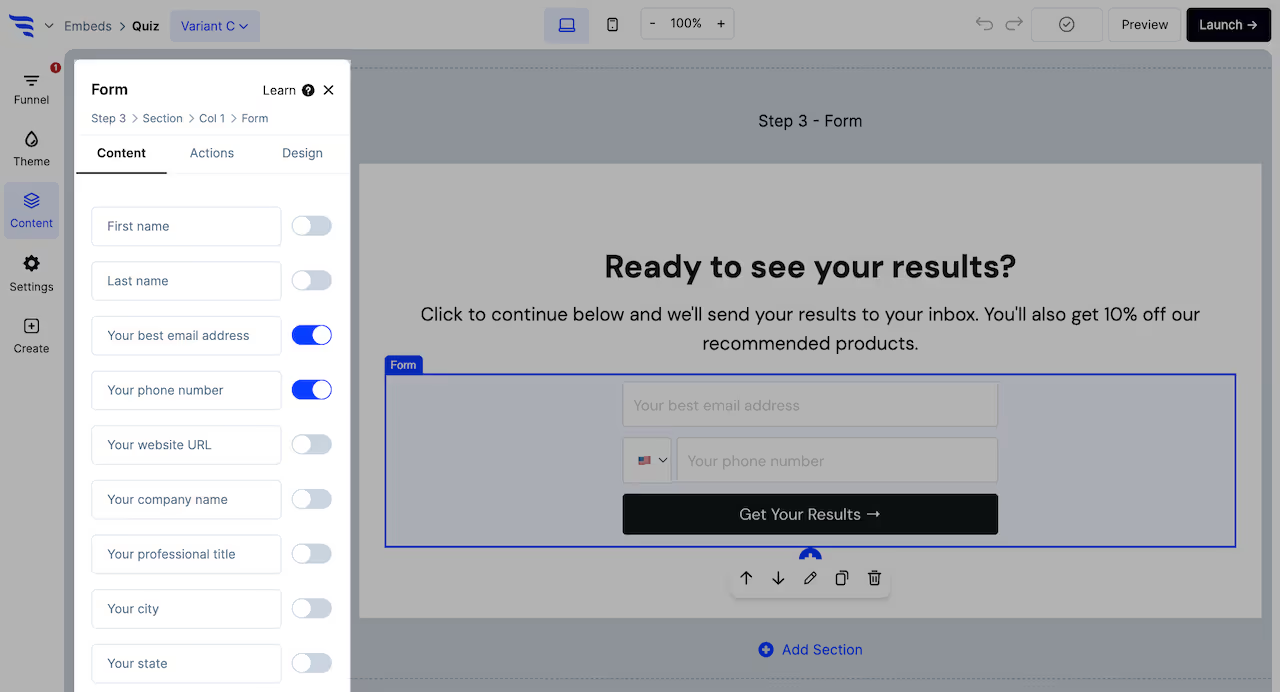
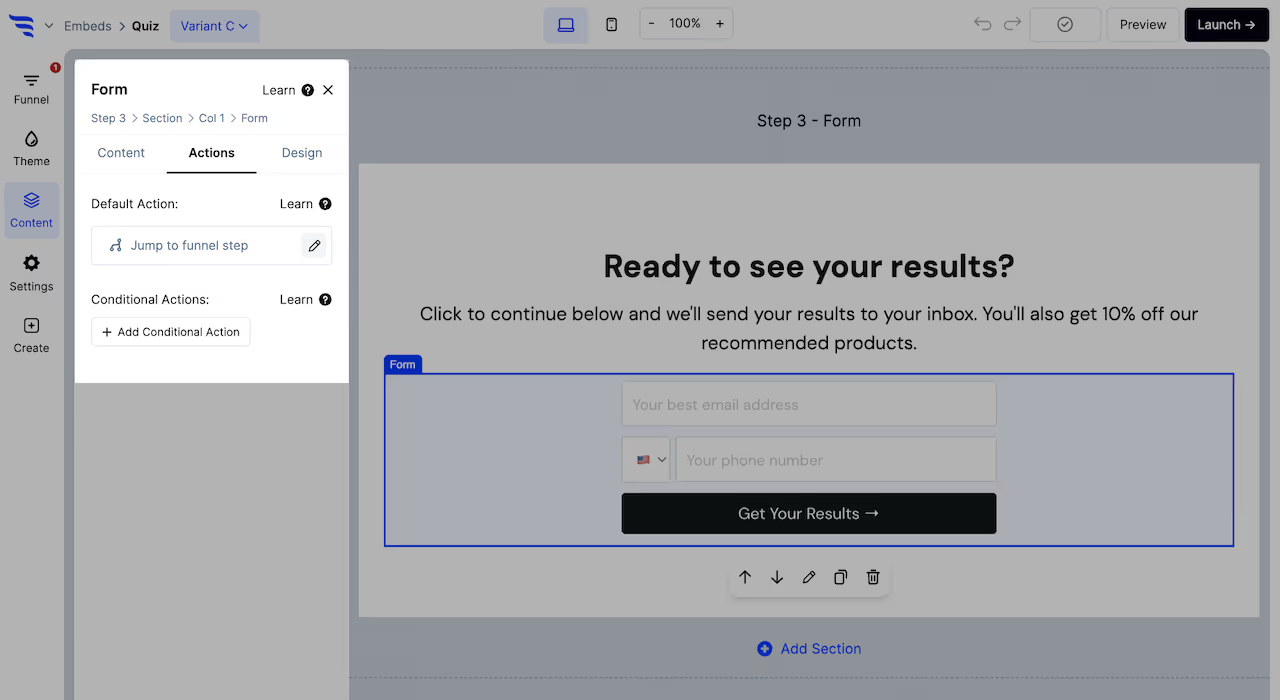

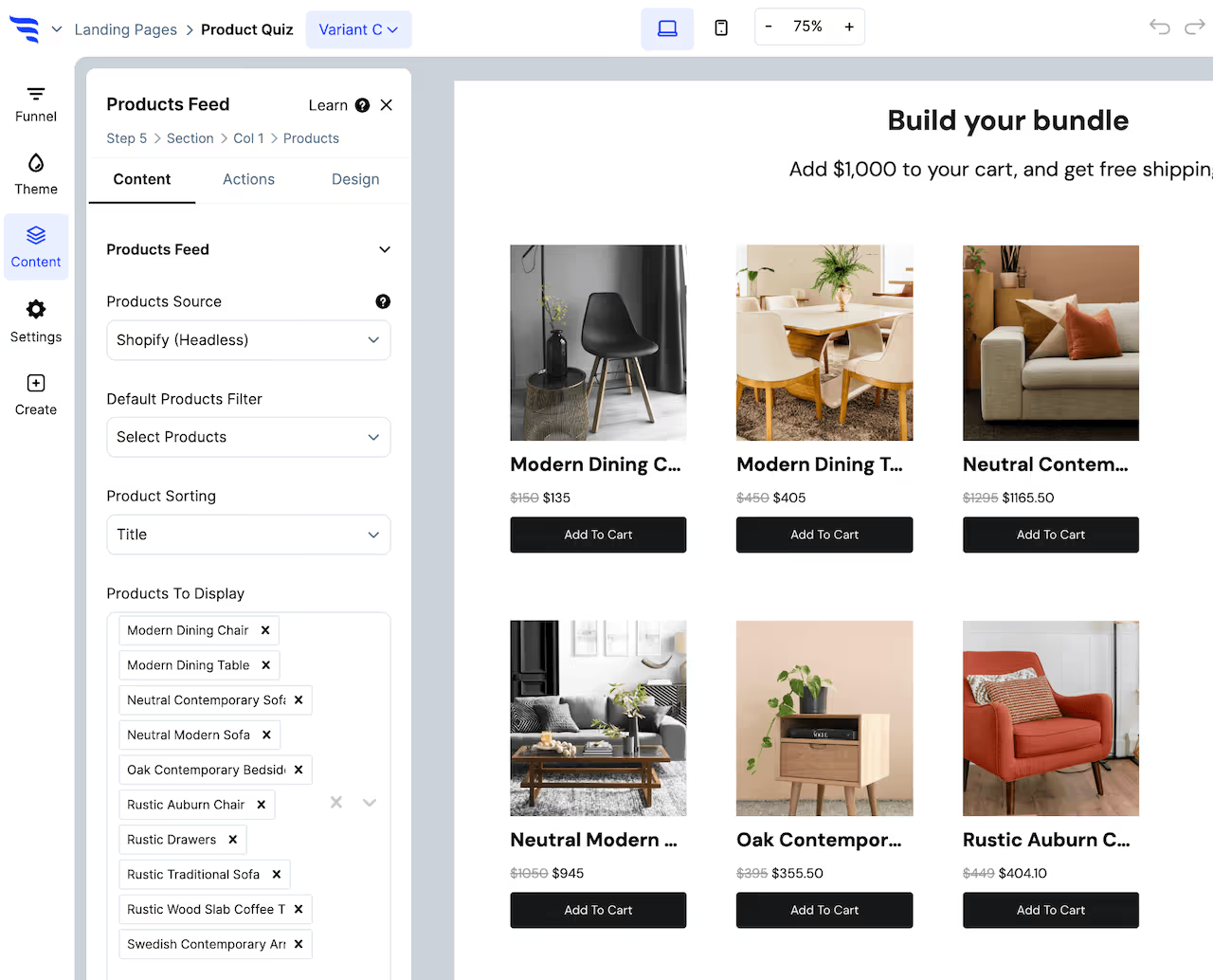
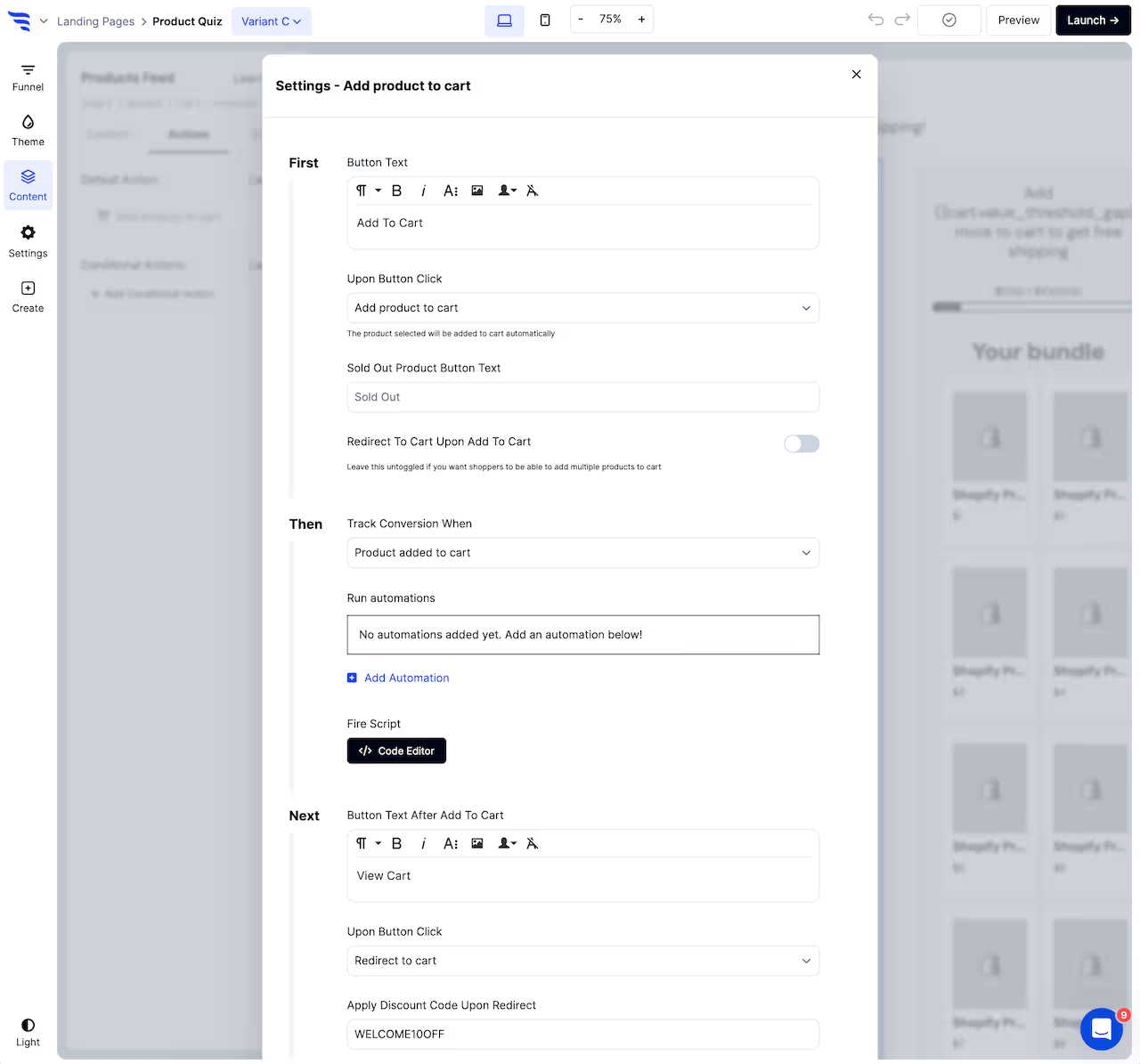
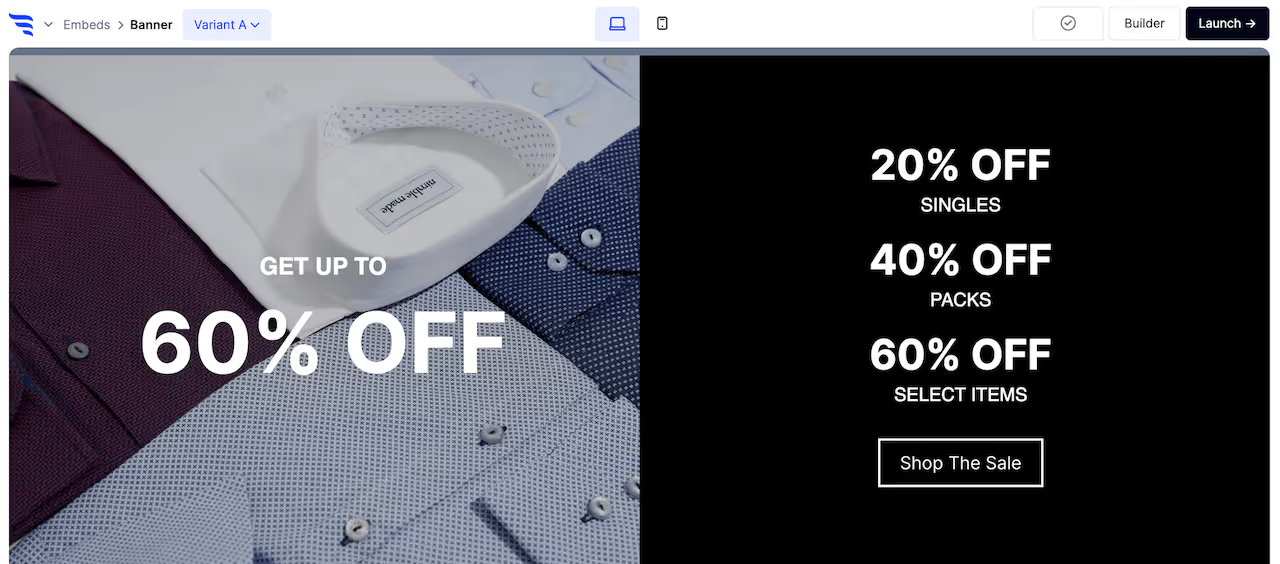
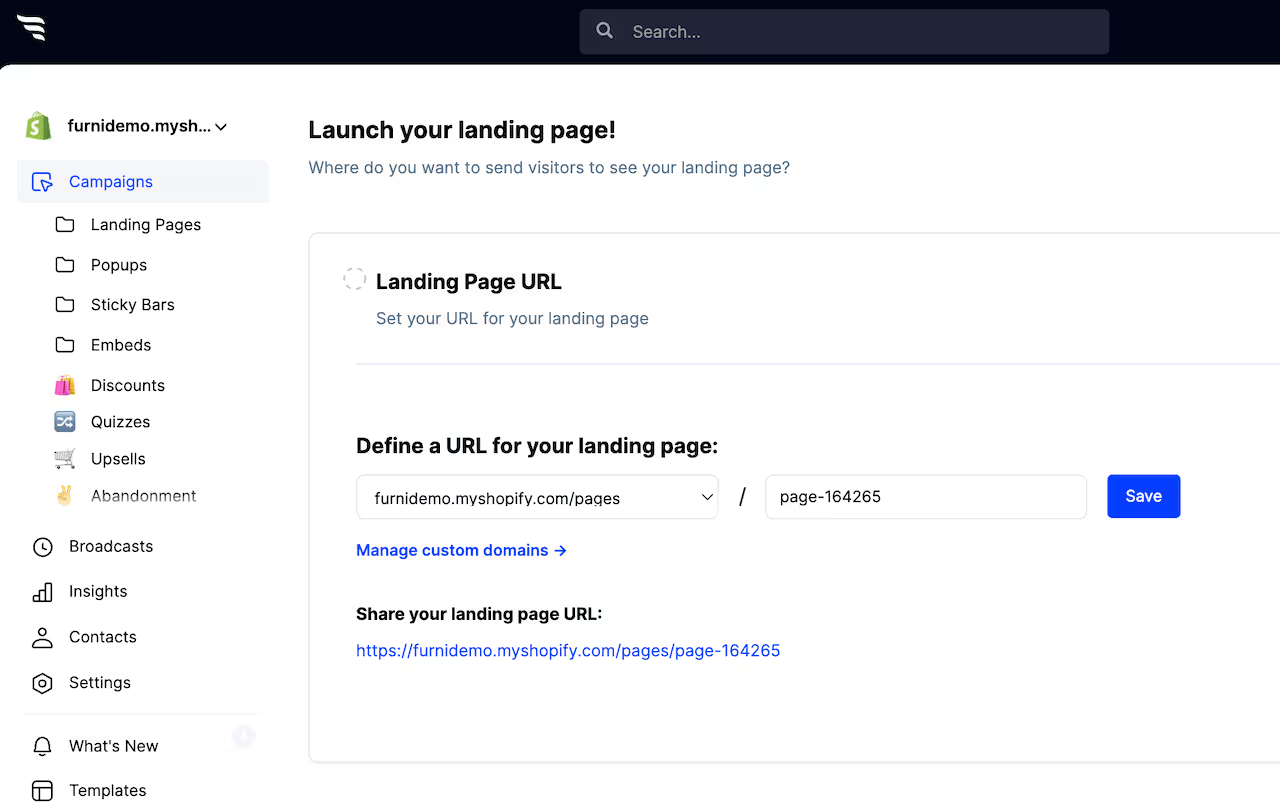









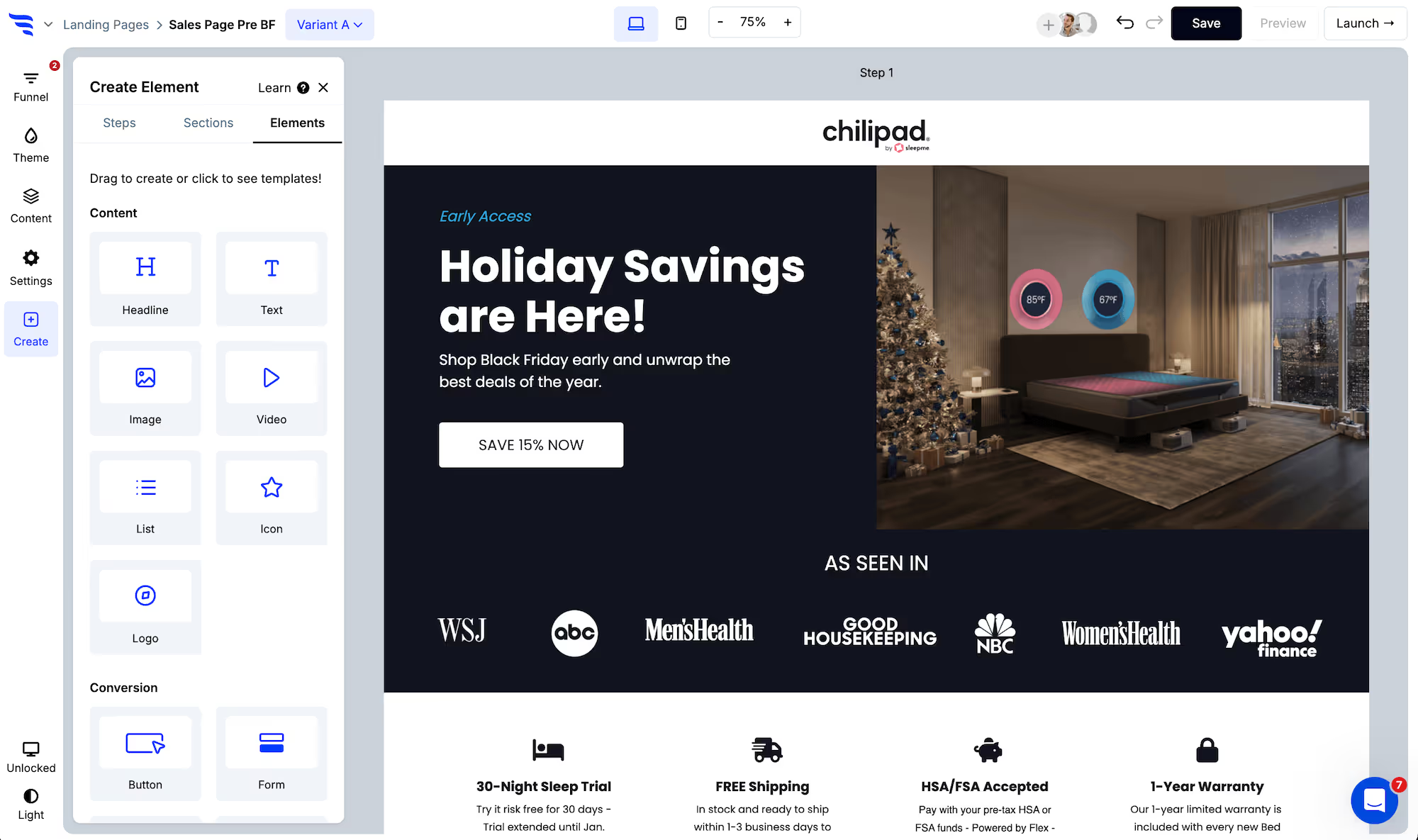






























































%20(1).png)









.svg)
