How to create a Tatango pop-up
With ConvertFlow, you can launch Tatango pop-ups on your website, to the right visitors, at the right time.
Overlay pop-ups
Targeted campaign that displays a large, centered pop-up. Great for commanding visitor attention when you need it.
Hook pop-ups
Targeted campaign that displays a smaller, left or right aligned pop-up. More subtle than overlay pop-ups, when you want to be less intrusive.
When creating a new Tatango pop-up in ConvertFlow, choose to see templates for one of the pop-up formats.
.avif)
You'll then see lots of templates to choose from. Now, choose the template that's closest to your desired campaign. Preview it and then create a campaign using that template, or create from scratch.
.avif)
Set the Tatango pop-up trigger
In the "Settings" tab of the builder panel, scroll down to find the pop-up trigger settings.
.avif)
Here you can choose the trigger type you want to use. Trigger types include:
Exit-intent triggered Tatango pop-ups
Want your Tatango pop-up to appear when the visitor moves their mouse to exit the page?
This trigger type will detect their mouse movement to determine when to trigger the Tatango pop-up.
On mobile devices, exit intent Tatango pop-ups will trigger when the visitor clicks the back button in their browser.
Scroll point triggered Tatango pop-ups
This trigger type lets you display your Tatango pop-up when the visitor has scrolled to a certain percentage of the page.
For example, you may want to trigger the Tatango pop-up 50% down your home page.
Timed delayed Tatango pop-ups
You can have your Tatango pop-up trigger X number of seconds after the page loads using this trigger type.
Click triggered Tatango pop-ups
Need your Tatango pop-up to trigger only when a button is clicked?
Using this trigger option, your Tatango pop-up can preload on the page and then trigger when a button is clicked.
You can use either a ConvertFlow button linked to your Tatango pop-up or apply the given custom trigger class to any HTML content on your page that you'd like to trigger the campaign upon clicking.
On-site message triggered Tatango pop-ups
Want to preface a Tatango pop-up with a small on-site message from a team member?
Using this trigger type, you can have a small pop-up message appear in the corner of the screen, that when clicked will trigger the Tatango pop-up.
Two-tap floating button Tatango pop-ups
Display a floating button from the corner of your website, that when clicked triggers the Tatango pop-up.
Cart triggered Tatango pop-ups
Trigger your Tatango pop-up after an item is added to the cart.
This will detect adds to cart from your Shopify store, as well as any products added to cart by ConvertFlow product elements.
Upon closing your Tatango pop-up
With every trigger type except "upon click only", you can adjust the trigger suppression setting.
If you set trigger suppression to always show the Tatango pop-up, it will trigger it after the visitor has closed it out.
If you set it to hide for a number of days after closing, it will be suppressed until the given time has passed.
Pro tip: The two-tap floating button can be set to trigger after a Tatango pop-up is closed, so visitors can access your offer after they already closed it out.
Style the Tatango pop-up
Use the theme settings to customize the theme styles for the pop-up container size, close icon, headlines, buttons, etc.
.avif)
Edit the Tatango pop-up content
Click any element, or use the layer manager, to edit content.
For text elements, you'll find a text editor in the builder panel. Or, you can double-click text elements to edit content within the builder canvas.
Then, use the design tab to fine-tune each element's design.
.png)
Configure conversion elements in the Tatango pop-up
Conversion elements are buttons, forms, quizzes, and product elements.
Customize content:
.png)
For each conversion element in your Tatango pop-up, you'll want to customize their content:
Configure actions
Click to the Actions tab to set the default action.
Buttons, forms, quizzes, and surveys can be configured to jump to another funnel step, redirect to a URL, redirect to cart, display another pop-up campaign, etc.
Here you can also add automations to run in the background, such as adding contacts to a list in your email providers.
.avif)
From the Actions tab, you can also add conditional actions to the conversion elements in your Tatango pop-up.
Use these to define scenarios using conditions, where a different confirmation action is displayed and additional automations trigger, such as jumping to a different funnel step and applying an additional CRM tag based on a quiz answer combination.
Customize your Tatango pop-up's product recommendations
Many of our Tatango pop-up templates will use product elements to showcase products.
Configure product filters
Select product elements, and you'll be able to configure the products to showcase in the settings to the left.
.png)
Choose a products source (example: Shopify), then which products to display in your Tatango pop-up.
Product feed elements will have settings to configure a products filter, such as products in a certain collection.
Product hero elements have 1 product that shows, so you can select it from the dropdown.
Each type of product element allows for adding conditional product recommendations, which let you use conditions to showcase the right products, based on conditions such as quiz answers, products in the cart, etc.
Set product button actions
From the Actions tab, you can configure the first button text and the click action, to either redirect to the selected product or add to cart, from the Tatango pop-up.
If adding the product to cart, you can optionally configure the 2nd button text and what happens upon the 2nd button click, such as whether this 2nd click redirects shoppers to their cart, checkout, another funnel step, a URL, etc.
.png)
Preview your Tatango pop-up
Once you're done customizing the template, click to preview your Tatango pop-up.
You'll then be able to preview and test out your Tatango pop-up in a safe test environment.
Testing your Tatango pop-up doesn't count towards campaign stats, and it doesn't trigger automations in your integrations.
Launch your Tatango pop-up
Next, click "Launch" to control which pages and visitor segments you want to target your Tatango pop-up to.
To launch your Tatango pop-up, add any targeting conditions needed to control which visitors should see this pop-up, and then toggle the checkbox to activate the pop-up.
.png)
Once you've done this, your Tatango pop-up will begin displaying on your website!
.avif)
.avif)
.avif)
.avif)
.png)
.png)
.avif)
.png)
.png)
.png)







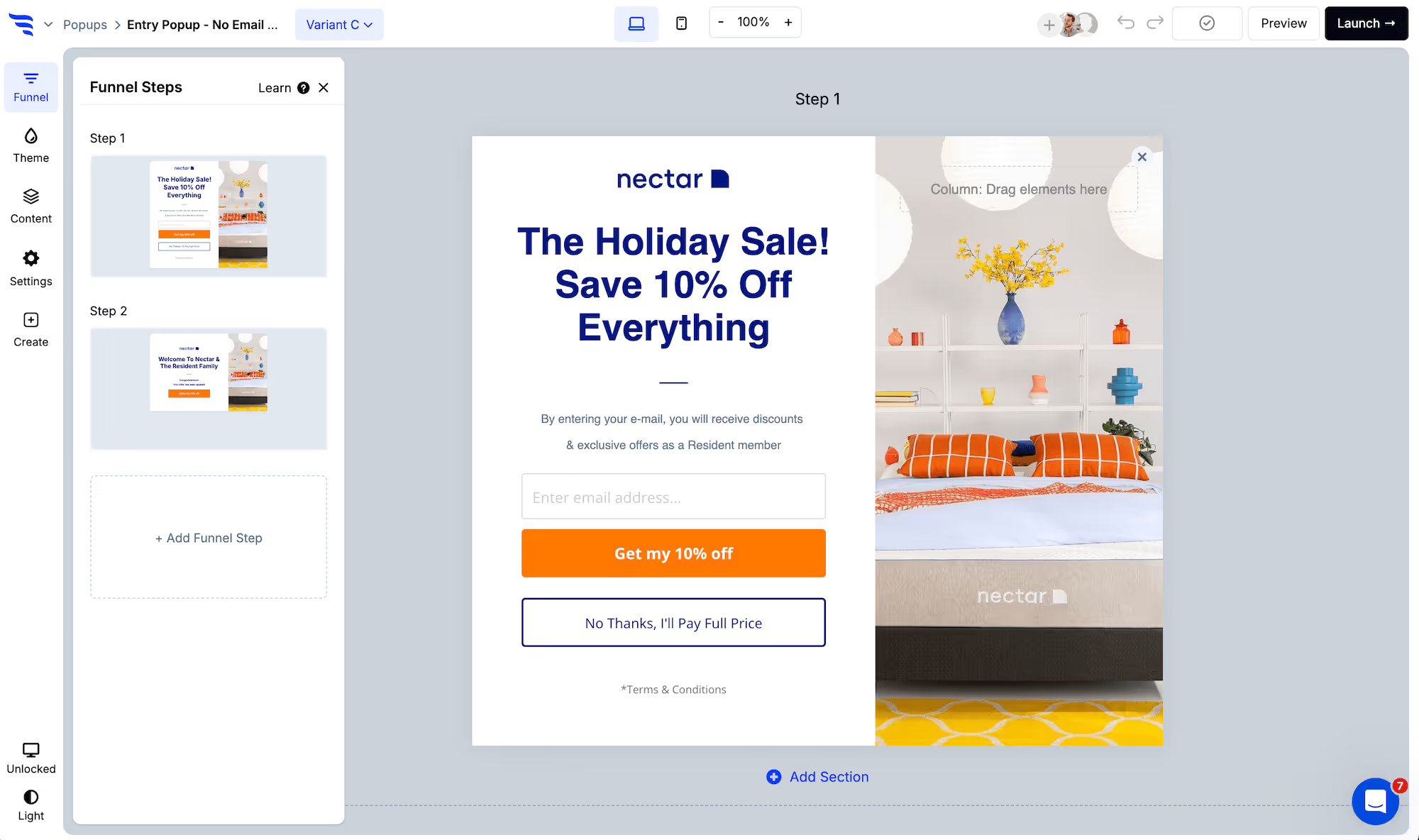




























































%20(1).png)





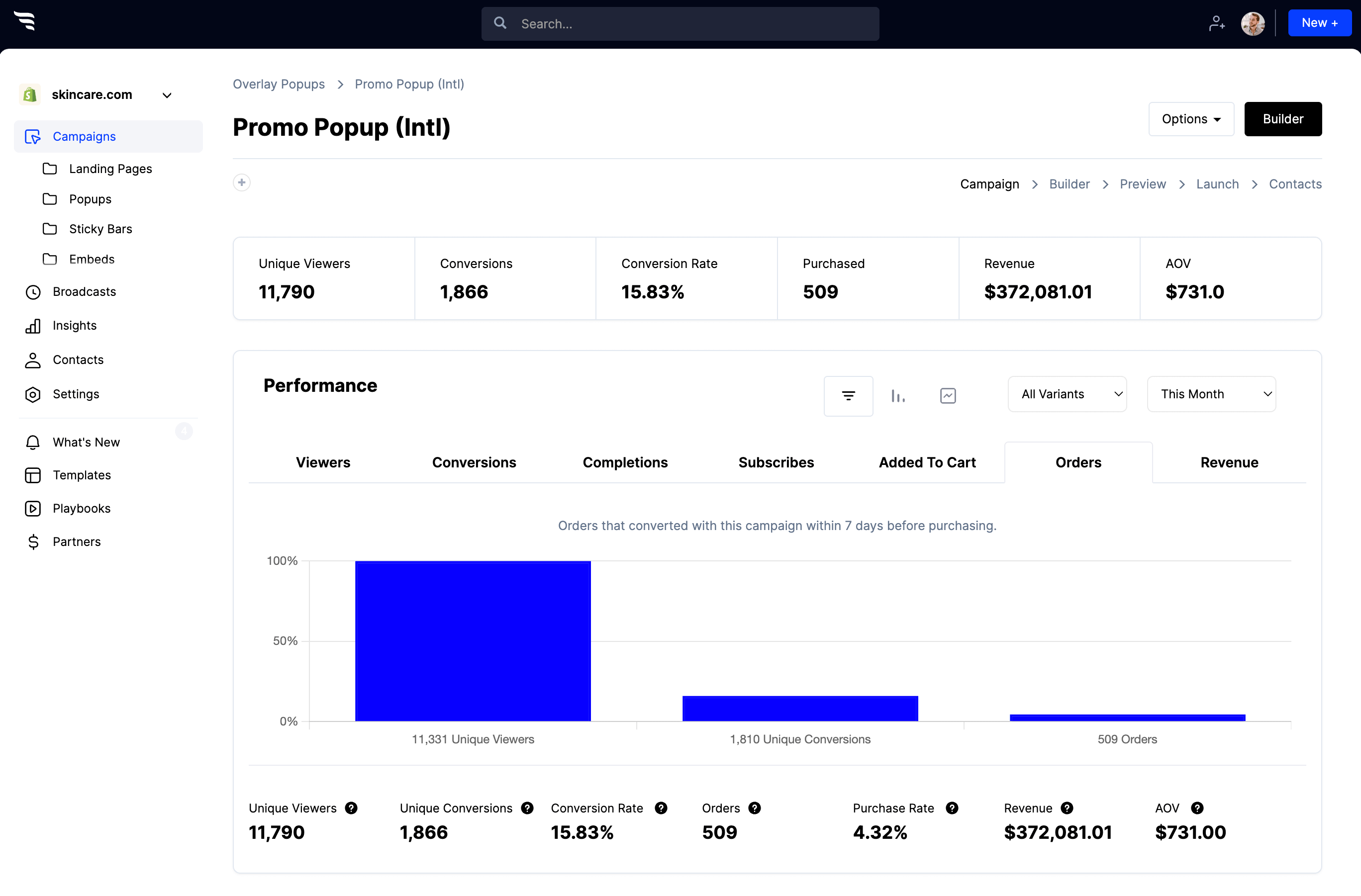




.svg)
