ConvertFlow Tips & Tricks: What A Customer-Turned-Employee Learned During Onboarding
Hi, I’m Michael 👋
A few weeks ago, I was a ConvertFlow customer. Now I’m the company’s new Content Marketer, and I’ve already learned some things about the software I wish I’d known earlier.
I used ConvertFlow pretty extensively for over a year while in the marketing department at a different company (more on that in a moment).
But during my recent onboarding process I had to get to know the product much more in-depth (in order to help you discover new ways to get the most value from ConvertFlow). And I came across a few features, tricks, and tips that I simply never knew existed.
So as a warming gift from me to you, here are five of the headline features I found.
But first, a reminder of the basics
I’ll start by admitting something a little embarrassing:
Until recently, I had no idea ConvertFlow had a landing page creator. This was despite landing pages being a core product feature, and me being a customer for over a year 🤦♂️
How?
Well, my previous role was part of a small marketing team at a company called Veeqo. I spent three years in charge of content there, during which time company ARR grew by over 350%.
We used ConvertFlow as a part of our blog strategy to:
- Build multi-step popups;
- get webinar signups; and
- grow our email list in various ways.
But landing pages? We just built them in Wordpress without really ever thinking about it.
After making the career move to ConvertFlow and discovering landing pages were a pretty major part of the product, I figured there’s a chance you could be in the same boat. Maybe not specifically with landing pages, but possibly another key feature in the ConvertFlow toolkit.
So before diving into the more advanced stuff I have to share, let’s make sure you don’t end up like me. Here’s a super quick reminder of the seven core tools ConvertFlow offers:
- Landing pages. Build high-converting pages at scale, without coding or getting a developer involved.
- Popups. Design and launch multi-step popups with a range of trigger options and advanced targeting.
- Quizzes. Segment visitors with a quiz, so you can guide them down the best-suited conversion path.
- Surveys. Understand your target audience on a deeper level and segment even further with a fully-fledged survey.
- Website messages. Guide people towards the next step in your funnel with a personalized site message.
- Sticky bars. Make announcements, nudge visitors to take action, and promote new products or services.
- Forms. Quickly create personalized lead-generation forms and embed them anywhere on your website.
All this being said, it’s important to note that the ConvertFlow magic really happens with the on-site personalization factor.
In other words:
When these seven tools are used together in tandem. For example, you can segment someone with a quiz, then guide them towards the best suited landing page with a message, collect their info, and then offer a promo code using a sticky bar next time they come back to your site.
Advanced ConvertFlow tips & tricks
Now that the basics are out the way, let’s get on with the more advanced stuff I promised.
These are based purely on my own experience as a ConvertFlow customer. Things I didn’t realize existed until joining the team as an employee a few weeks ago.
So, again, you might already be familiar with some of them.
Nonetheless, here are my favorite finds:
- Launch CTAs quicker with visitor segments
- Create multiple conversion paths with conditional actions
- Quickly update sitewide CTAs with area snippets
- Launch high-priority campaigns with broadcasts
- Make some cool tweaks with custom coding
1. Launch CTAs quicker with visitor segments
This would have saved me so much time in my previous role had I known it existed.
The problem? Building out individual targeting conditions on every single new CTA:
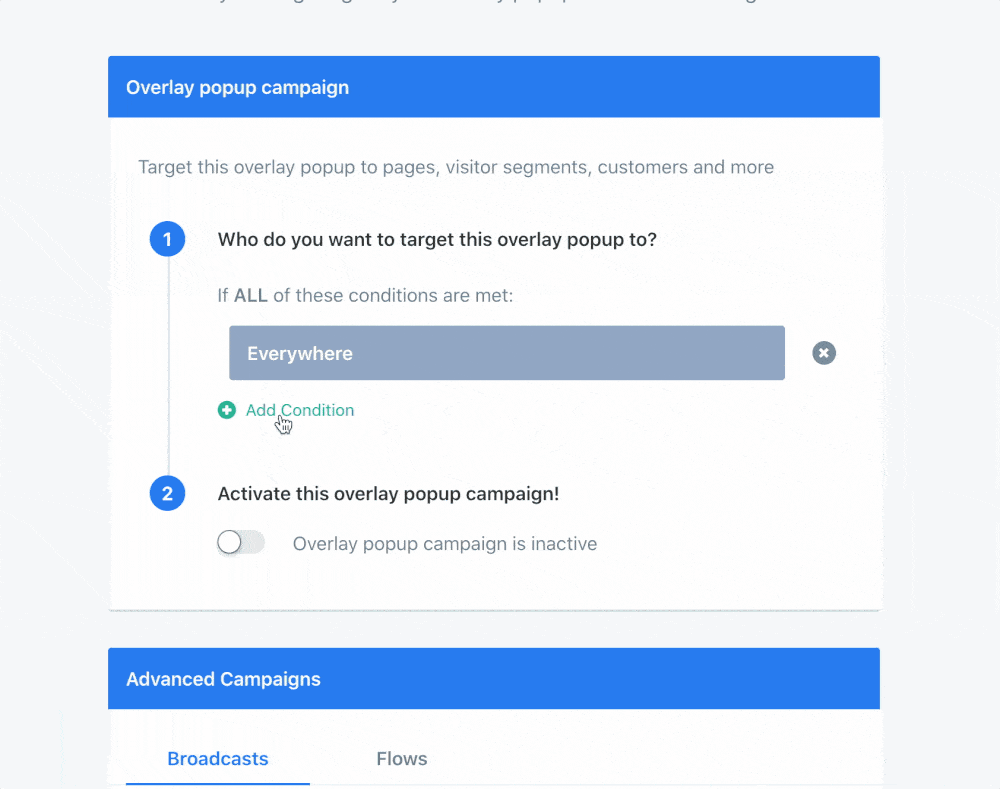
This can sometimes take quite a while, especially if you’re going into advanced targeting. E.g. visitors located in certain cities and having specific CRM data attached to them.
And it’s even more tiresome if most of the conditions are pretty much the same every time.
Instead, you can store groups of conditions into saved Visitor Segments. Just head to Settings >> Segments in your ConvertFlow account, and create a new segment with your desired conditions.
Then simply apply that segment (or a combination of segments) when launching any CTA:
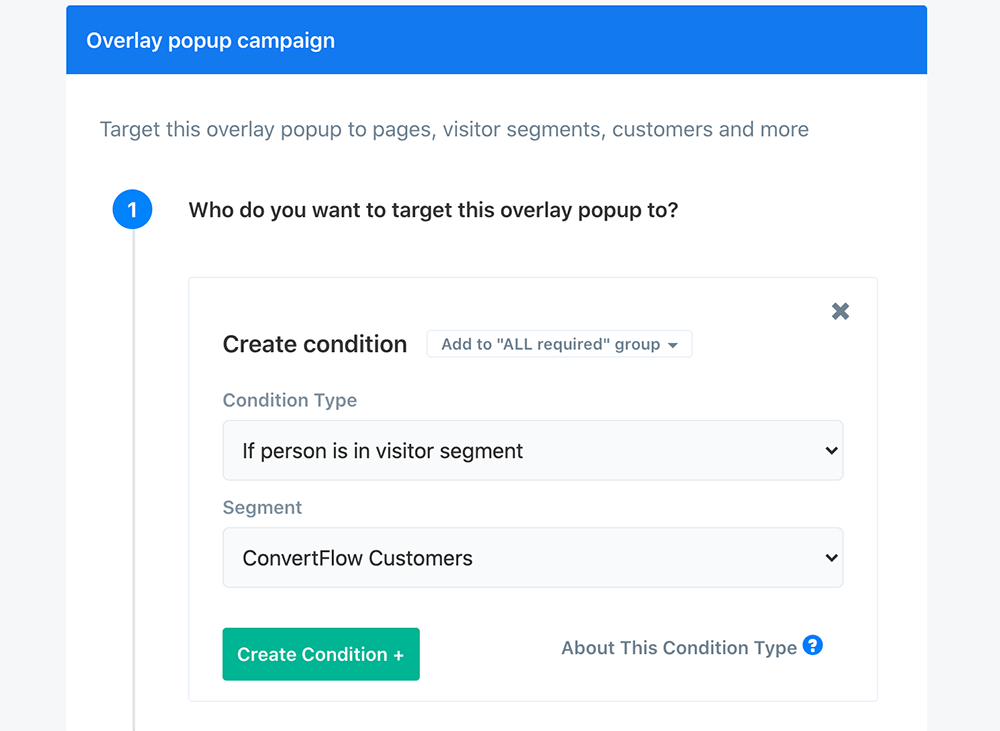
So rather than continually having to reel off all your targeting conditions with every single CTA, just build out your commonly used ones into saved segments.
Relevant help articles:
2. Create multiple conversion paths with conditional actions
Conditional actions and skip logic allow you to build super intelligent, multi-step forms into your ConvertFlow CTAs.
This means you don’t have to have one rigid set of steps that every visitor must go through. Instead, you can skip visitors to various steps in your CTA or redirect to a different page entirely based on things like:
- Their answers on a particular CTA step.
- Past behavior on your site.
- Data stored in ConvertFlow, or your CRM (like tags).
For example, let’s say you’ve got a form for people to book a demo or consultation for your service. You could ask a question like this on the first step of the signup form:

Then based off the answer they give, set up a “conditional action” to direct customers and non-customers to a different step once they hit the submit button:
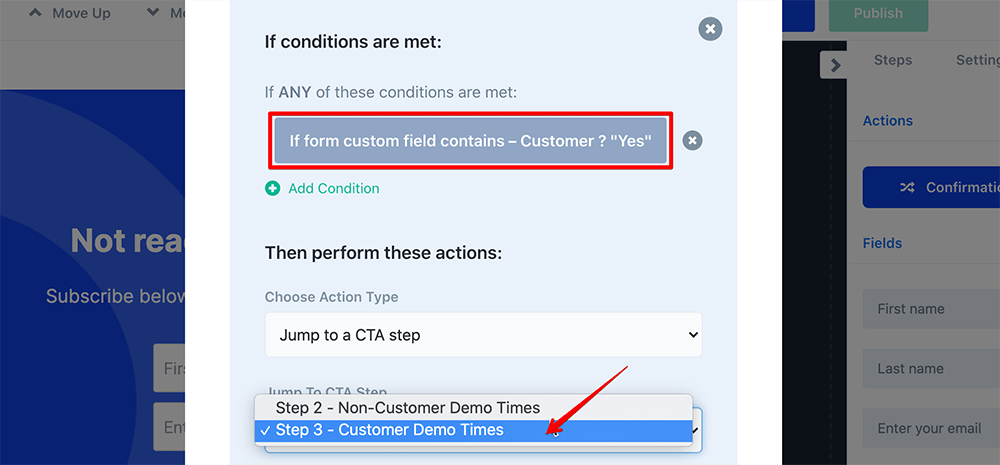
Or you could even skip the initial question altogether and just have ConvertFlow check your CRM to see if the visitor is a customer:

Either way, you’re then able to make sure non-customers (AKA prospects) are booking time in with your sales team. While current customers book time with the customer success team.
Conditional actions can also take ConvertFlow’s website personalization that little bit further.
Not only are you able to use it to drive visitors to various CTA steps, you can also trigger different automations based on visitor actions. You could, for example, add a tag in ActiveCampaign for any customers who book a demo on our earlier form:
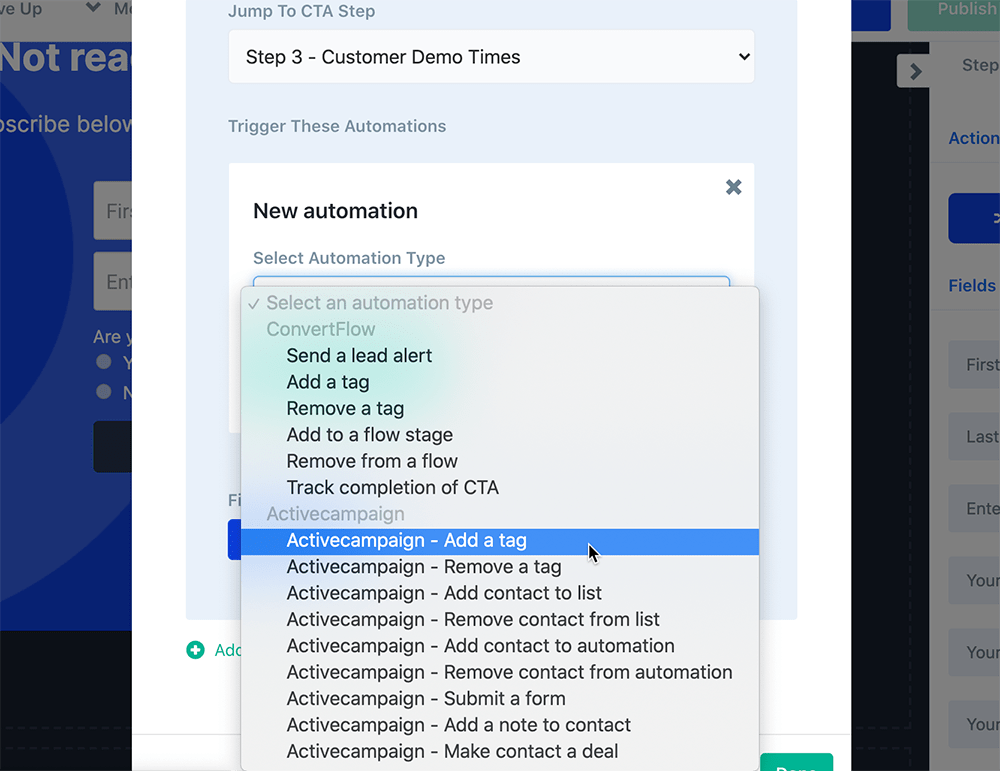
Meaning you're adding CRM tags and running automations based on how people are interacting with the form.
These features have a myriad of possible uses. From simple lead generation forms, to segmentation quizzes, to pushing people to specific landing pages, and beyond.
But the one common denominator is that you’re able to build some seriously personalized CTAs across your website 😎
Relevant help articles:
3. Quickly update sitewide CTAs with area snippets
Another problem I had in my previous role was when we had a new webinar or PDF to promote. This often meant going through all our sidebars and blog posts to manually update any embedded CTAs.
Instead, I could have just set up area snippets around different sections of the website.
Go to Settings >> Install Code in ConvertFlow, and define any number of site sections you want:

Just add the snippets of code to the relevant section areas in your site, and you’re good to go.
Create and design an embedded CTA in any way you like. When it’s ready, you’ll be able to inject it into different site sections by toggling them on and off:
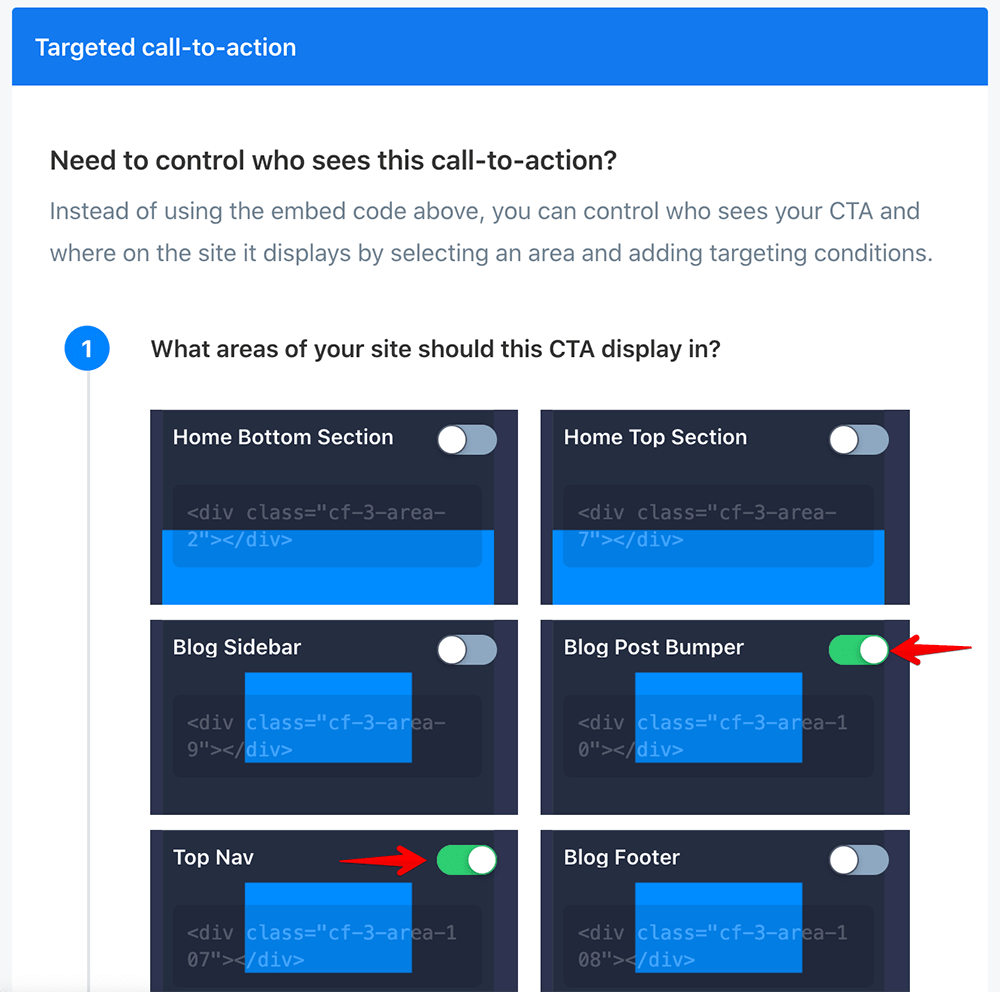
Relevant help articles:
4. Launch high-priority campaigns with broadcasts
At Veeqo, sometimes we had time-sensitive campaigns we only wanted to push live for a short period. Like a webinar that was going live in the next two weeks.
So I would take time to:
- Switch off all current CTAs
- Create a new bunch of CTAs for the webinar
- Switch on new webinar CTAs
- Switch off webinar CTAs once it had been completed
- Switch all my old CTAs back on again
- Repeat process for next webinar 😓
Turns out, launching a scheduled broadcast would have saved me all this hassle.
Broadcasts in ConvertFlow allow you to launch multi-CTA campaigns and manage targeting on a campaign level, rather than individually on every CTA.
This allows ConvertFlow CTAs of your choice to override and take priority over any current default ones - either during a specified timeframe, or when certain conditions are met.
Head to Campaigns >> Broadcasts in your ConvertFlow account. Then create a campaign (either from scratch, or a template).
You’ll then be able to set time parameters and add desired CTAs:
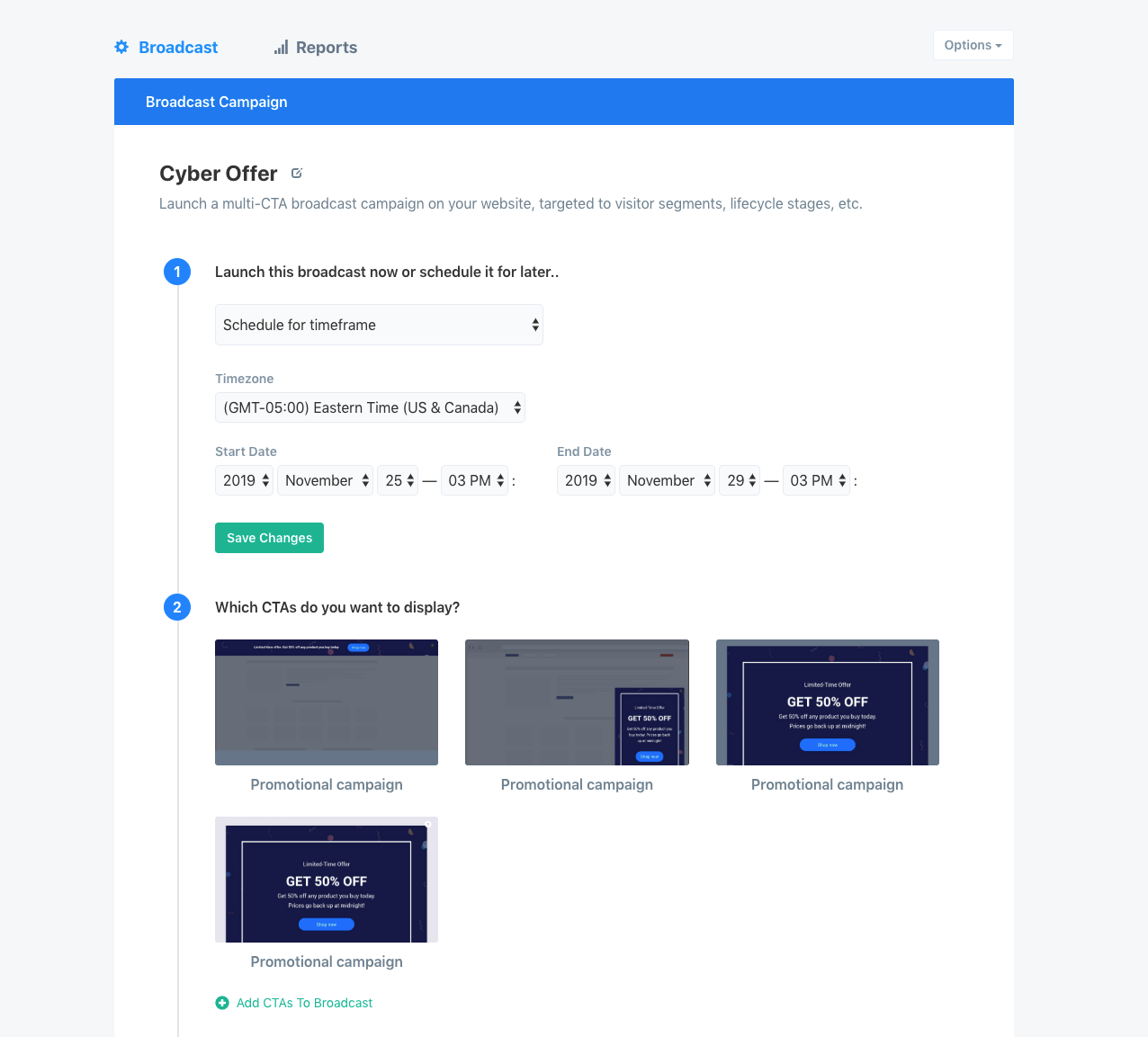
And also apply specific conditions to the broadcast, just like when launching any other standalone CTA:
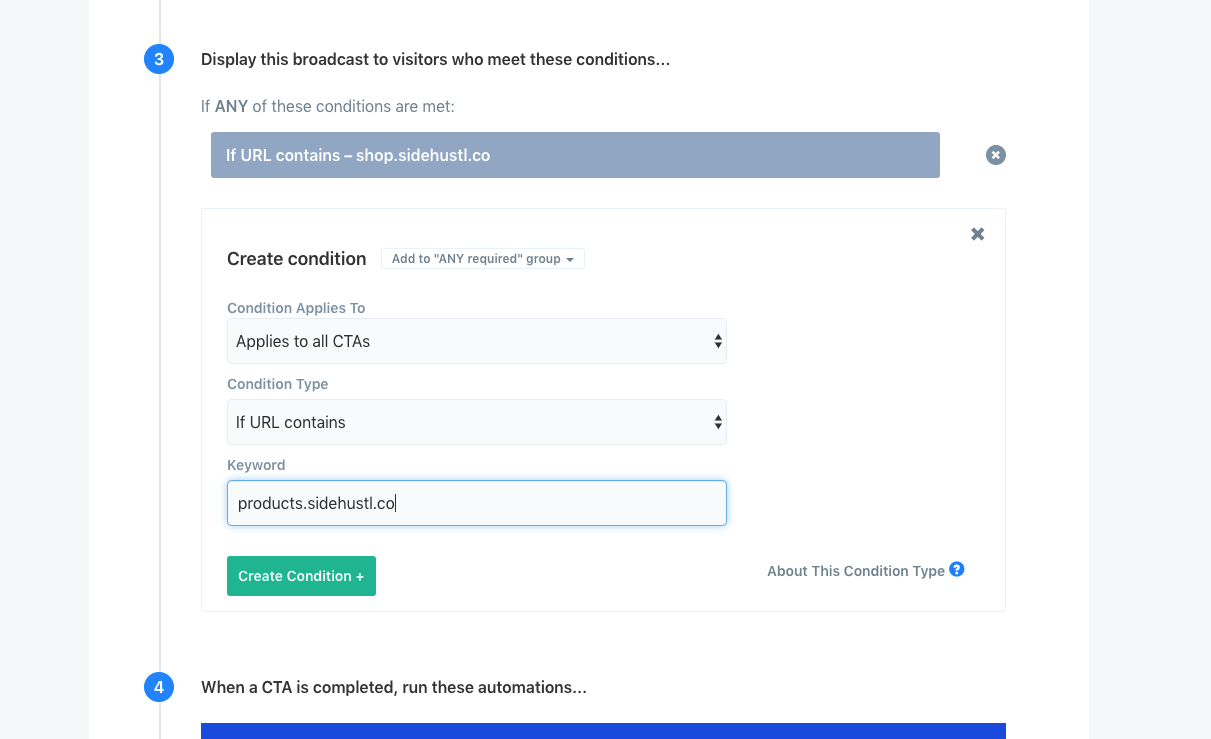
This is obviously perfect for time sensitive promos, such as live webinars or Black Friday sales.
But you can also set the broadcast to run continuously and apply only to a specific website page or collection of pages. This means you can override the default CTAs on those pages with something much more relevant.
Going further:
You can also set up broadcasts that target visitor segments for specific stages of the customer journey. This allows you to set up multi-CTA lifecycle campaigns that run continuously until visitors progress to the next stage of the funnel.
Relevant help articles:
5. Make some cool tweaks with custom coding
There are a bunch of cool little customizations you can make to some CTAs and pages in ConvertFlow. All it takes is a little addition of some custom code.
This allows you to do some nice things like:
- Adding countdown timers
- Adding a Favicon to landing pages
- Removing drop shadow from a hook
- Adding custom fonts
- Auto closing a CTA after a desired amount of time
And a lot more beyond this. All the custom codes are in this help article for you to browse 😎
Final thoughts
There are so many different aspects to ConvertFlow, that it can sometimes be hard to make the most out of every product feature available. Hopefully this post will help give you a refresh of what's possible.
On a personal note, I'm super excited to be making the move from customer to team member at ConvertFlow.
My mission is quite simply to help you increase your website conversions by sharing relevant content. I'm always open to feedback and ideas on best ways to do this, so feel free to Tweet me at @TheMGlover or shoot an email over to michael@convertflow.com.









.svg)
