When reading business blogs, 99% of the time you’ll see a newsletter form that looks like this…
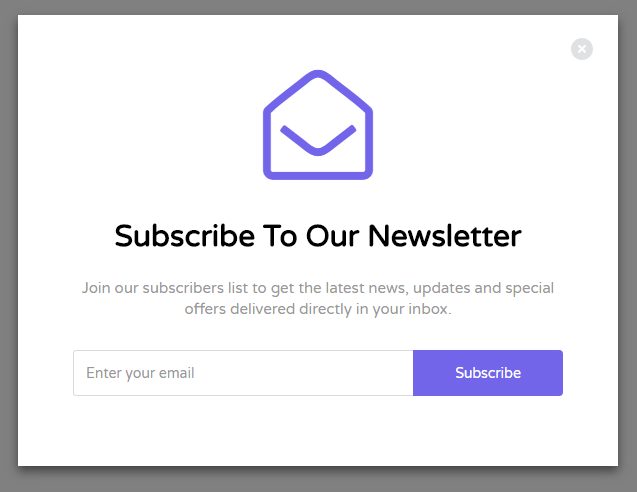
A good start! At least they are capturing emails from their blog readers, right?
Well, now we know why the lead capture rate benchmark is 2%.
Newsletter opt-in forms typically don’t convert very well because:
- They’re generic
- They have lazy copy
- They aren’t perceived as relevant to the content
- They’re offering more email in the reader’s inbox (not a good thing, assume people don’t want emails)
- Banner fatigue
If your blog CTAs look like this, try swapping out your site-wide newsletter opt-in forms for more relevant content upgrades, targeted by content category and/or article.
A content upgrade is a gated content piece, such as a PDF white paper, lead magnet or video, that can be accessed by entering an email address.
The more relevant the content upgrade is to the content that the visitor is reading, the more likely they are to sign up.
Here’s a content upgrade popup template (average conversion rate = 4.65%) that you can use for free:
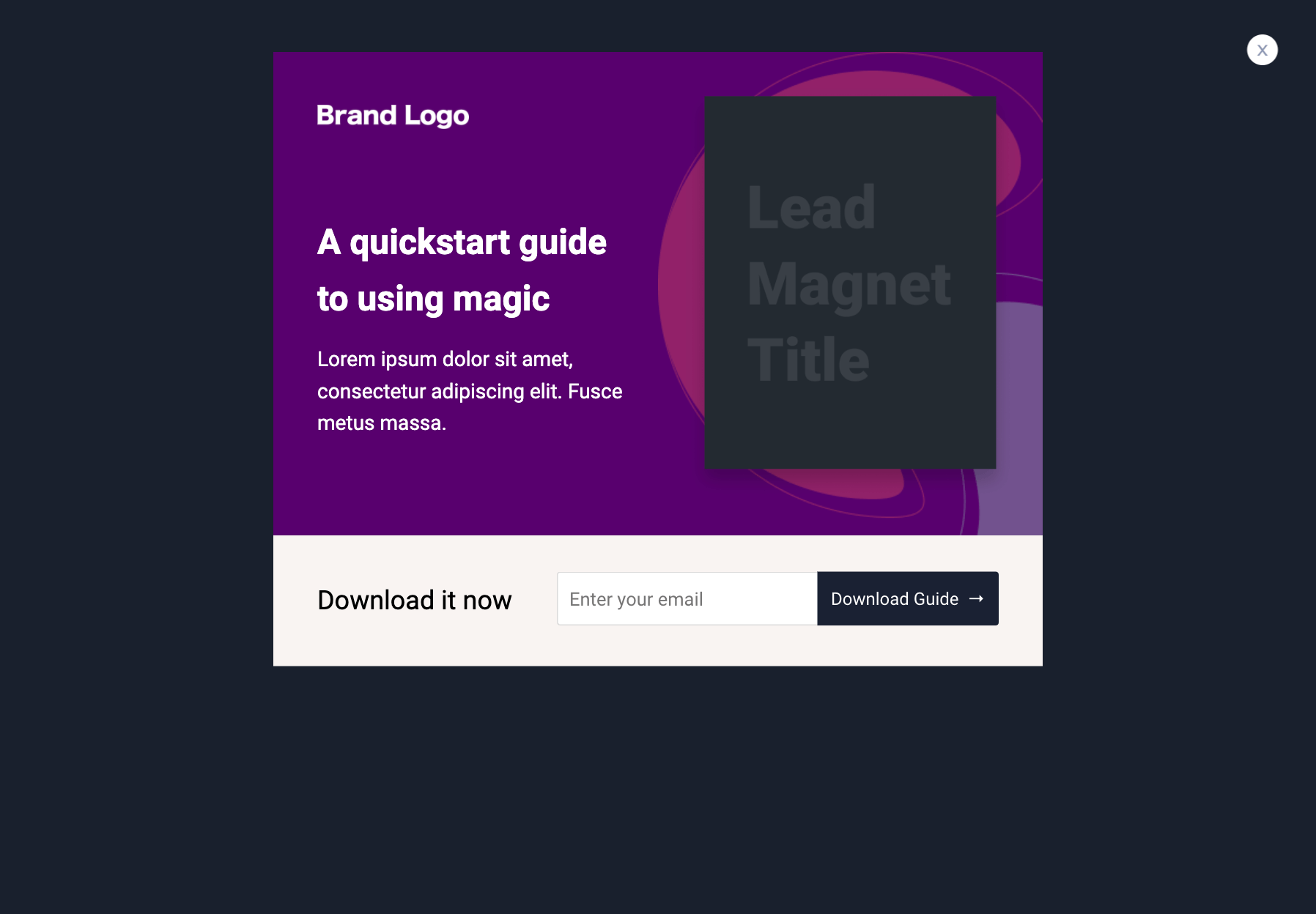
Here’s how to set this up in ConvertFlow:
Step 1) Use this link to get the content upgrade popup template for free. If you have already signed up for a ConvertFlow account, using this link will import the CTA into your website.
You’ll be taken right to the ConvertFlow CTA builder, where you can edit the template.
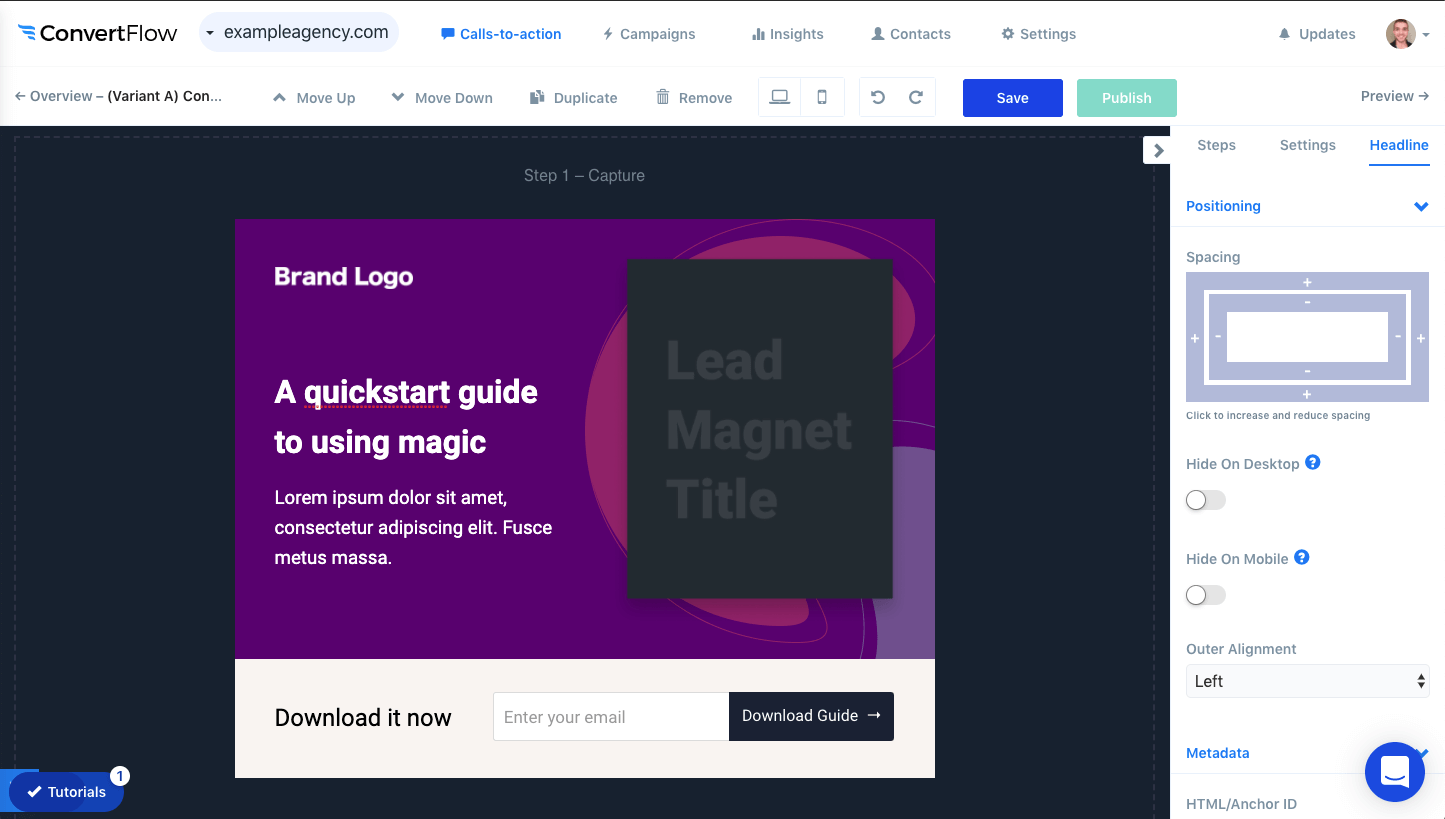
Step 2) Edit the headline and subheadline to offer your content upgrade.
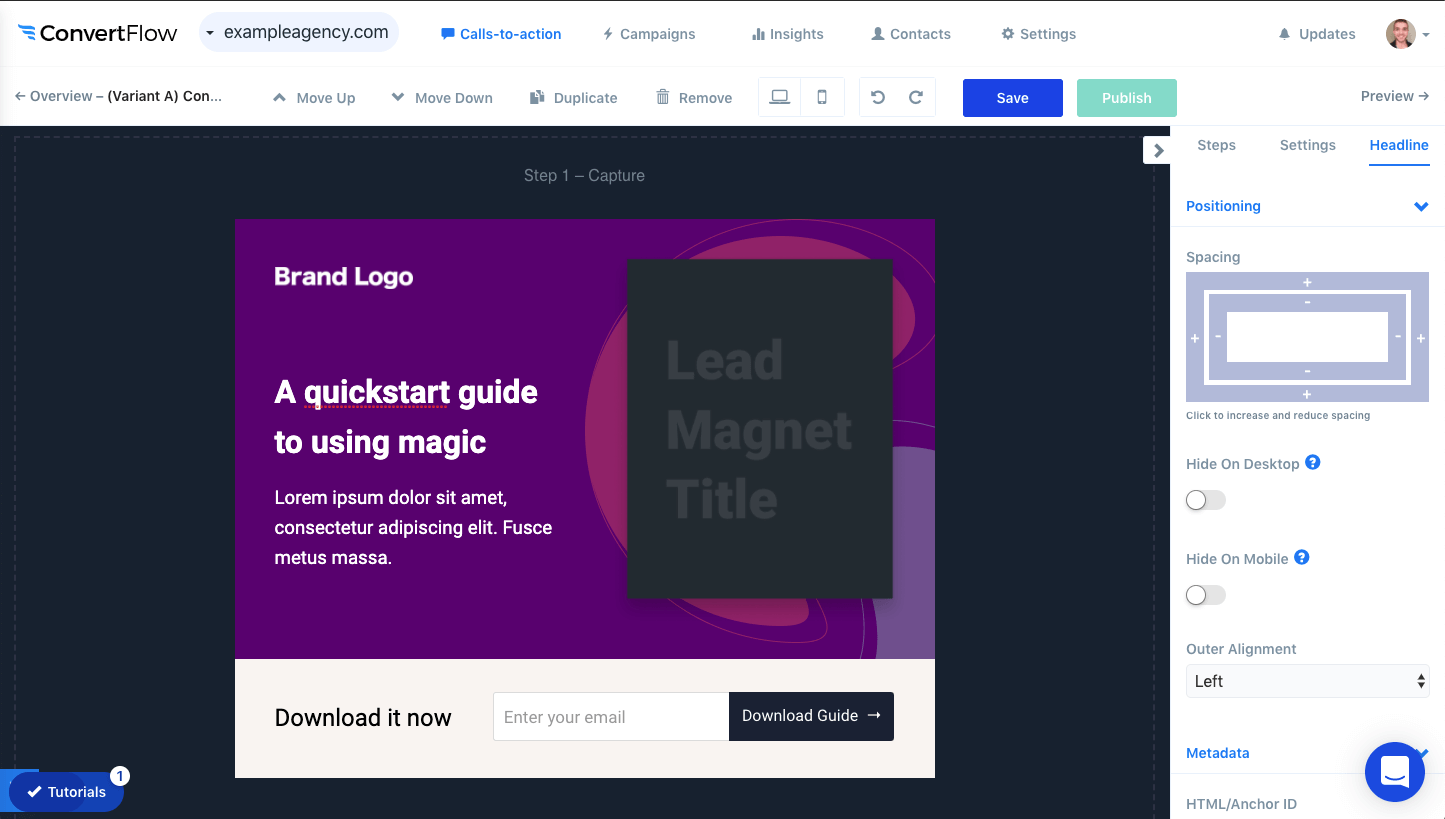
Step 3) Replace the template’s placeholder image with a visual representation of your content upgrade.
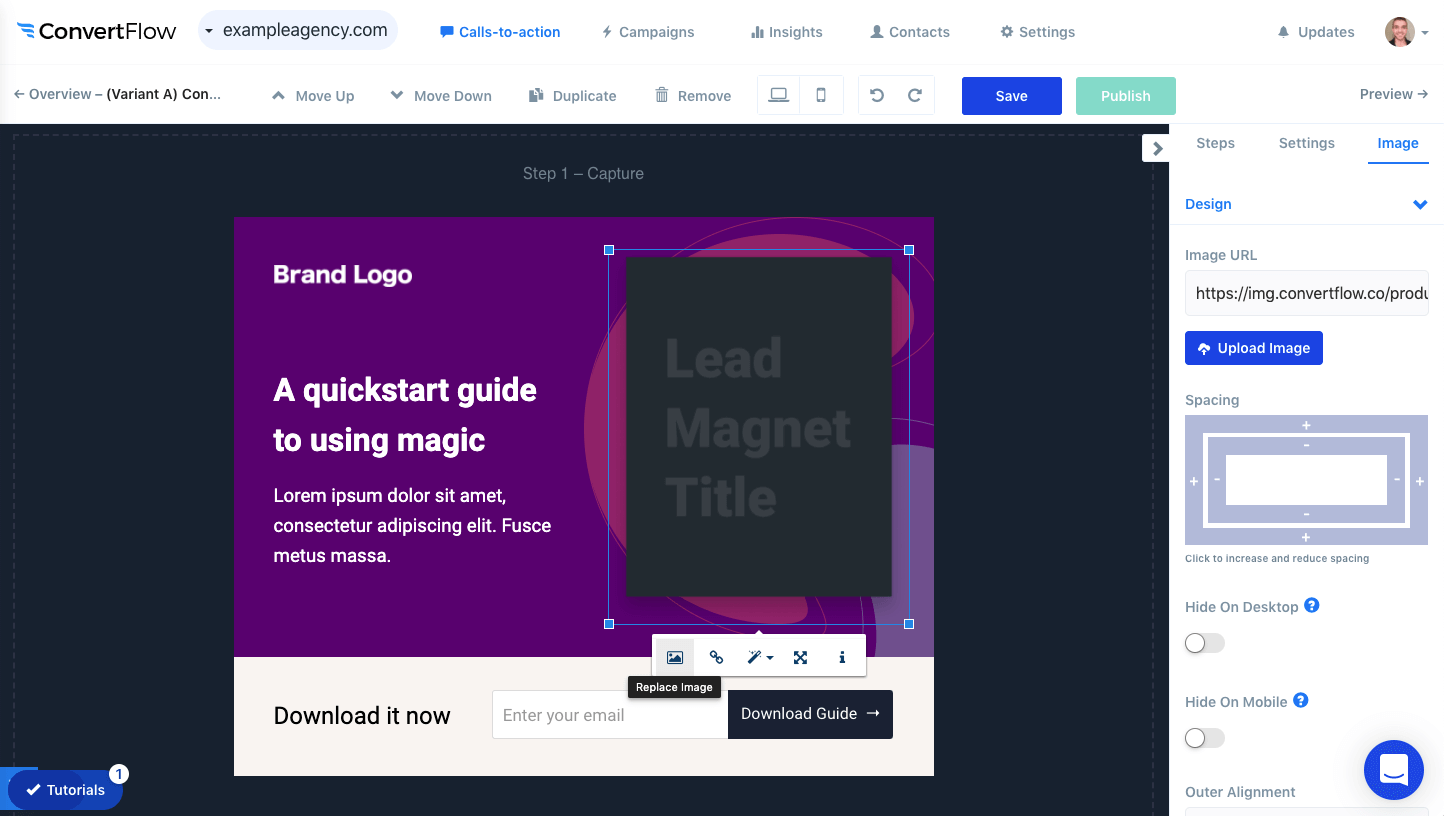
Having a visual representation is a critical part of an effective content upgrade CTA, because it increases the perceived value of the content upgrade, and it gives visitors an idea of what they’ll be receiving without having to read the call-to-action copy.
If you need a quick ebook cover template, head to Canva.com to find lots of ebook cover templates.
Not feeling your design skills, or just want to move faster? Purchase a $5 ebook cover creation gig on fiverr.com and start with that. You can always split-test a more creative ebook cover later on.
Step 4) Now you’ll want to hook up the form element to your email service provider, so you can send a PDF download to your subscribers.
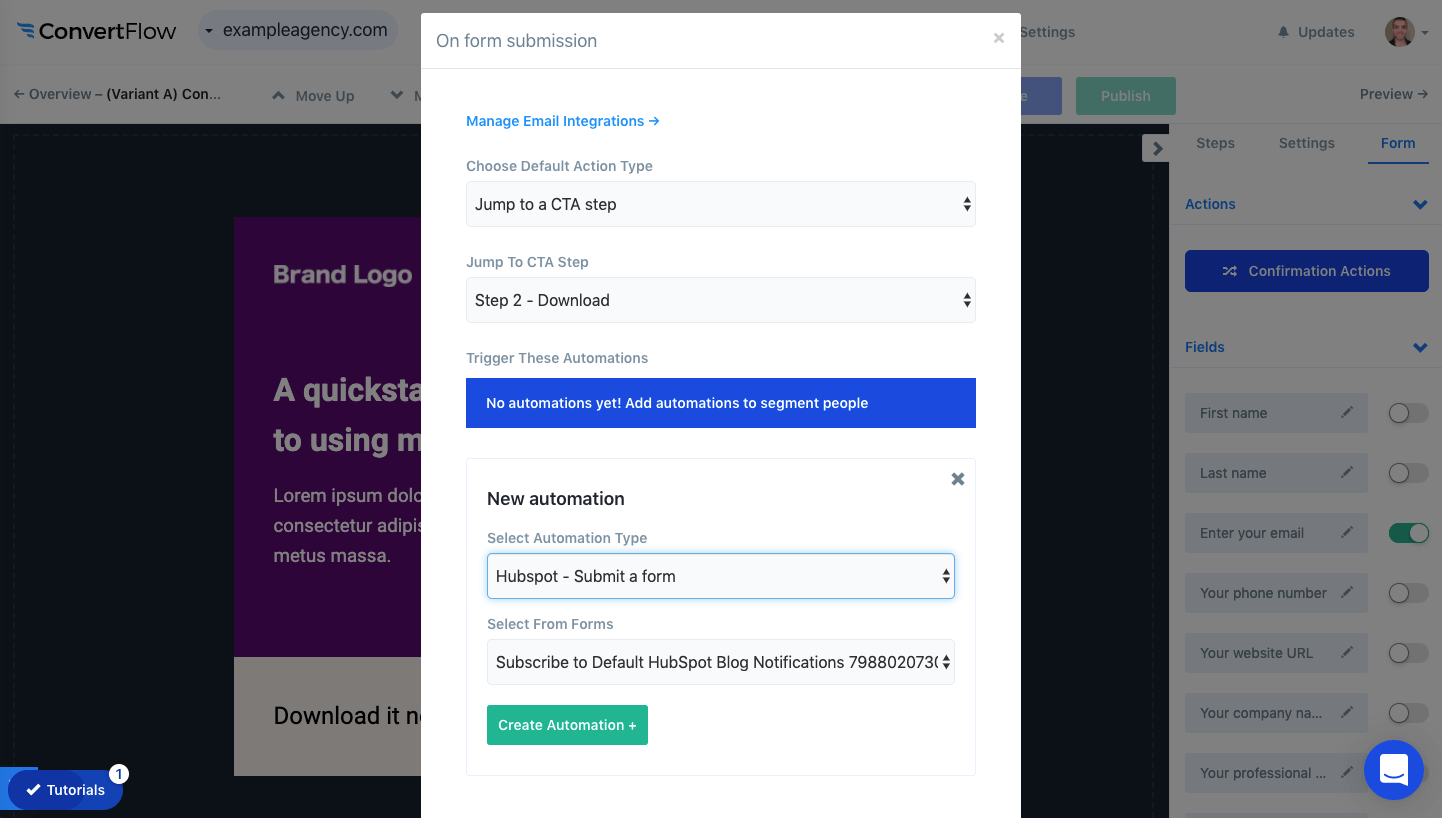
To do this, click on the form element, then click the “Confirmation Actions” button to control what happens when someone submits your form.
The form will direct visitors to step 2, the download step, of your content upgrade popup.
To add an email integration, click “Manage Email Integrations”.

Then, once you’ve selected your email service provider (ESP) and connected it to ConvertFlow, you’ll want to add an automation below to trigger an email campaign in your ESP that delivers the content upgrade to the subscriber’s inbox.
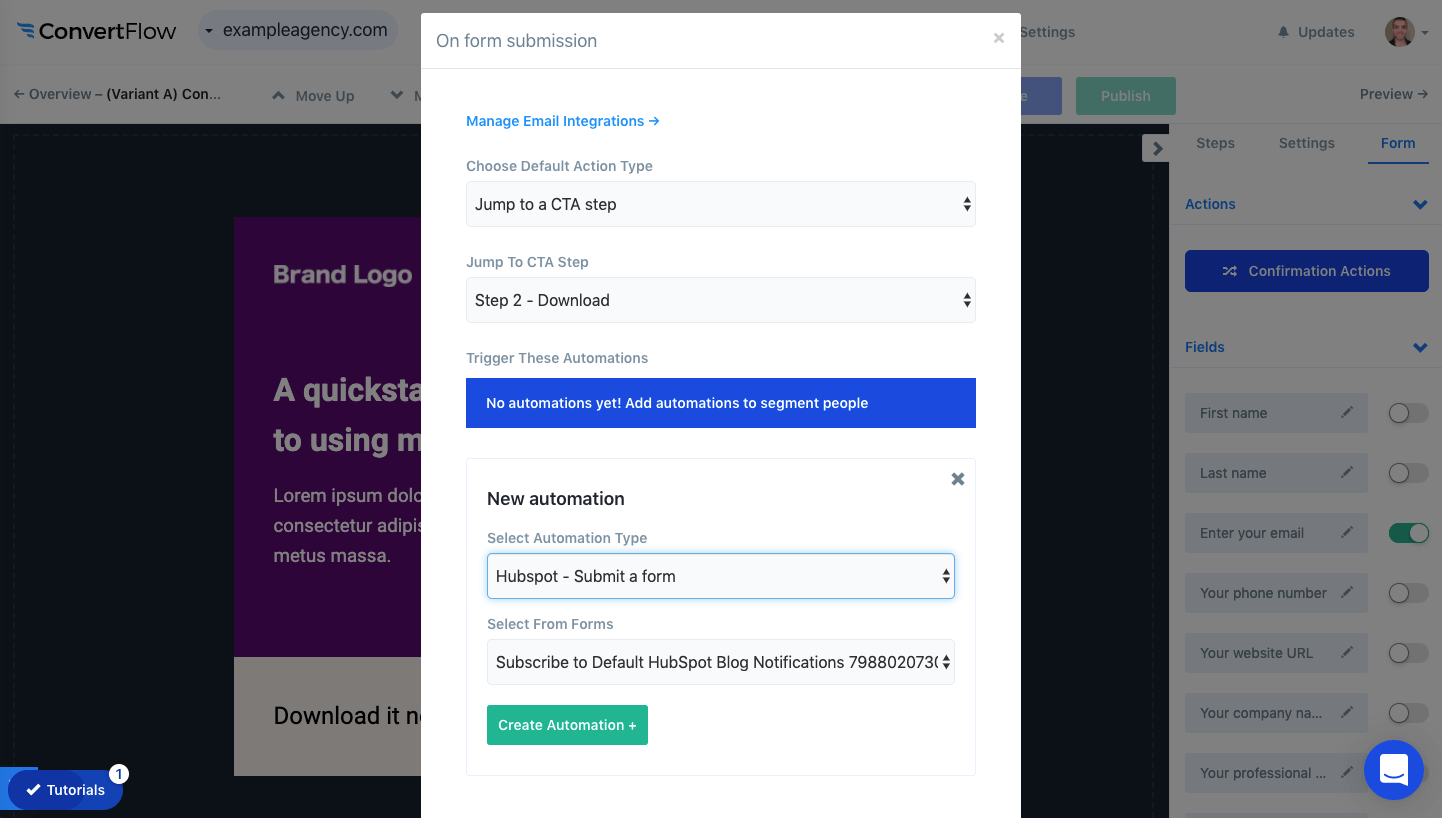
Step 5) Once you’ve configured the form, scroll to step 2 of the popup, customize the text and image, and link up the “Download” button to your content upgrade.
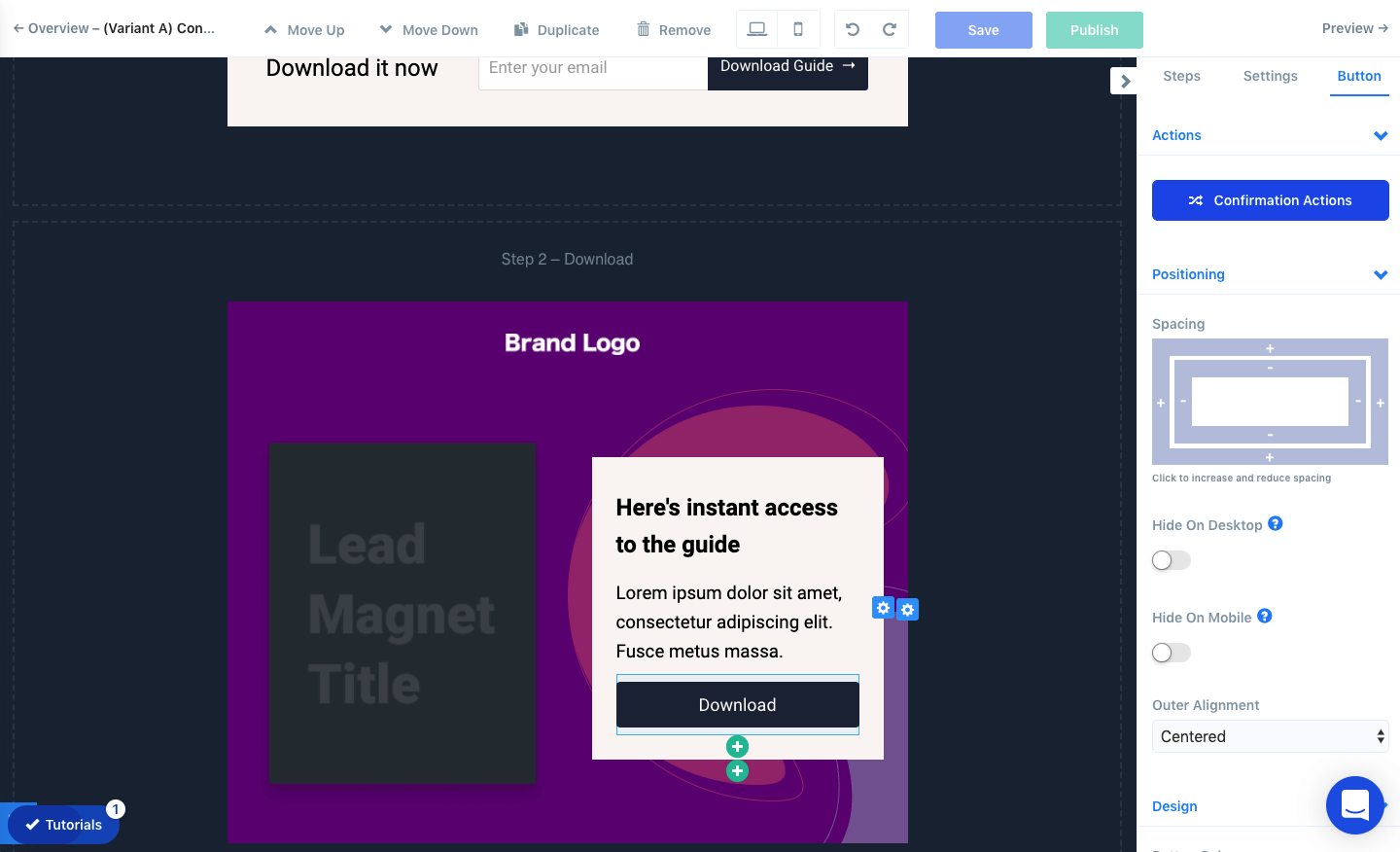
Step 6) Click on the “Settings” tab in the builder panel and then adjust your popup’s trigger settings.
By default, the content upgrade popup template displays upon exit-intent, which is when the visitor’s mouse goes to close the tab.
You can adjust this to have the popup trigger when a certain percentage of the page is scrolled to, or after a certain number of seconds on the page.
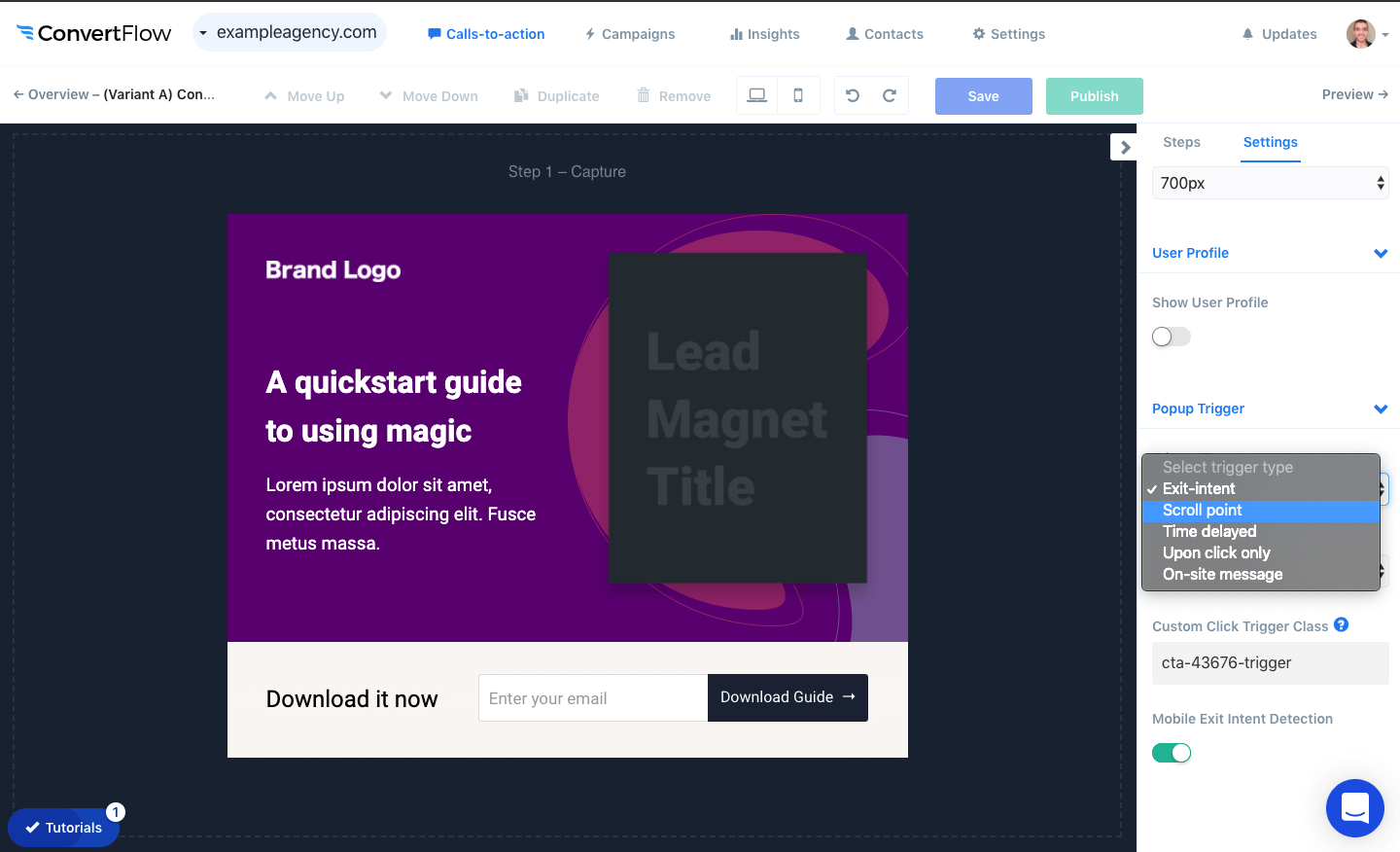
Step 7) Save and publish your changes. Then click to preview the popup CTA.
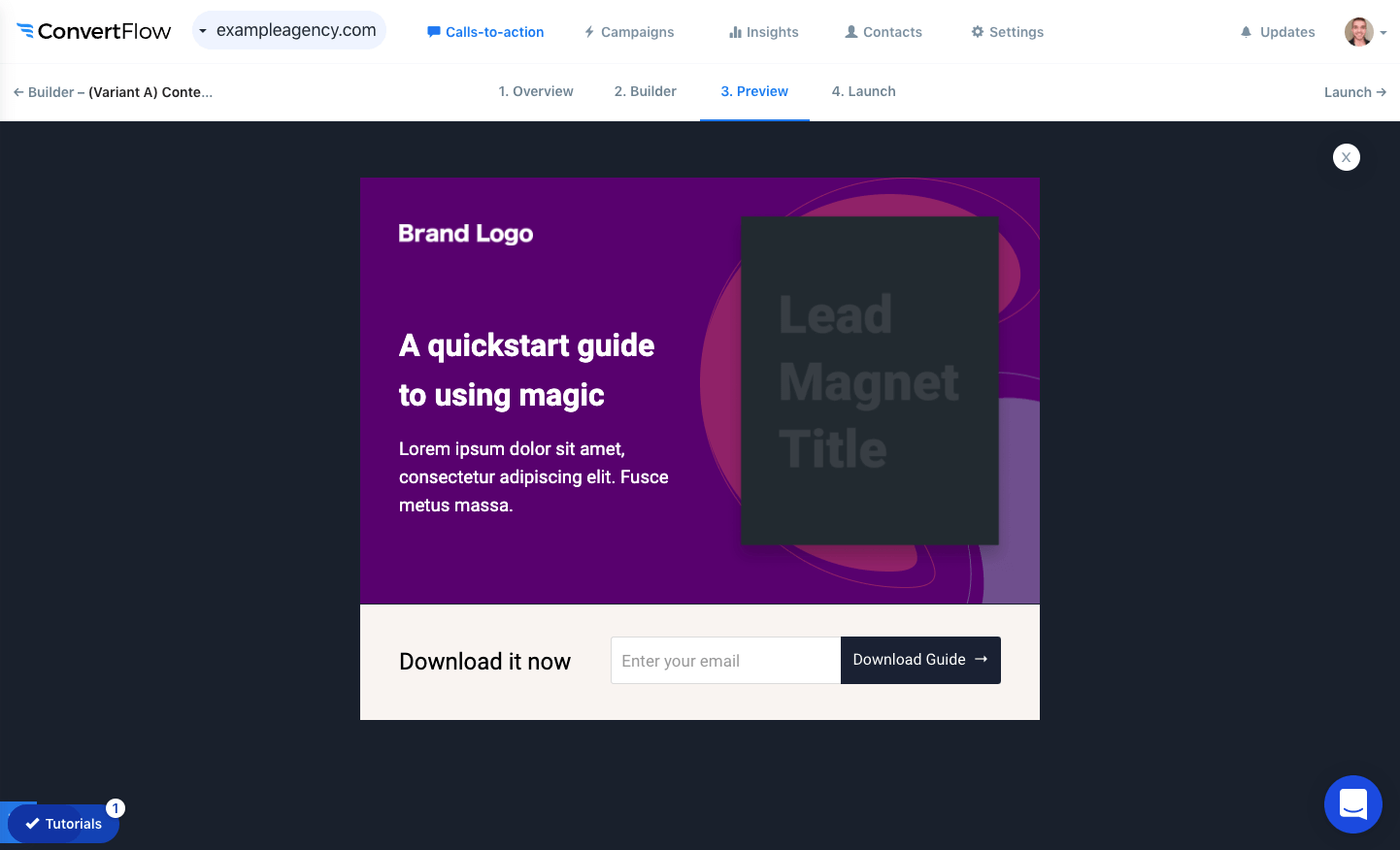
Step 8) Click to the “launch” page and add targeting conditions for the popup CTA.
For most blogs, you can easily target content using URL keywords.
Pro tip: If you’re using WordPress, connect your WordPress site to ConvertFlow from ConvertFlow’s integrations page, so you can target articles based on their WordPress category.

Step 9) Click the status toggle to activate the popup campaign!
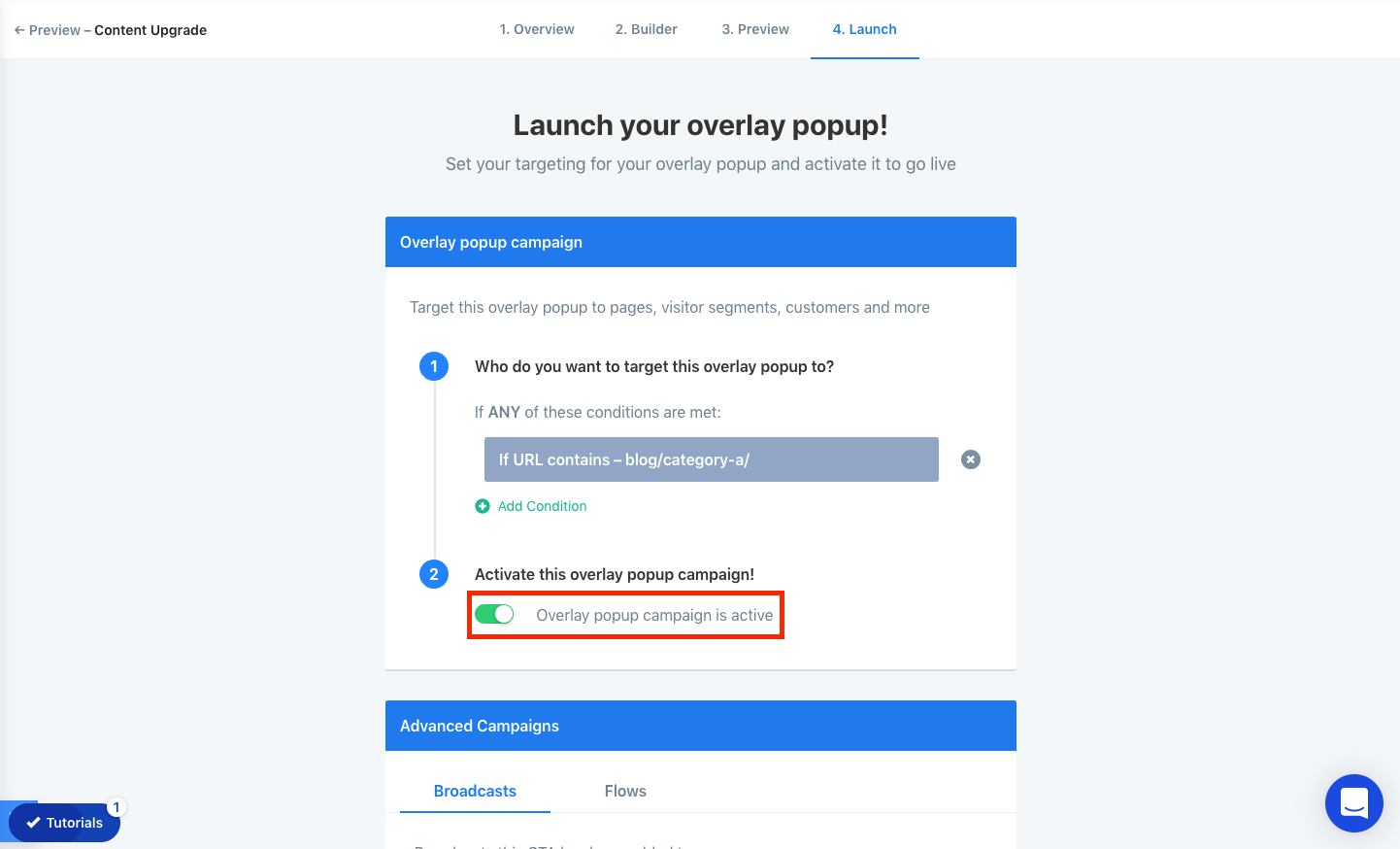
If you haven’t already set up ConvertFlow on your website, you’ll then be given your ConvertFlow script.
Now if we head to our website and visit a blog article matching the targeting conditions we set, the popup will display and we can test it out.
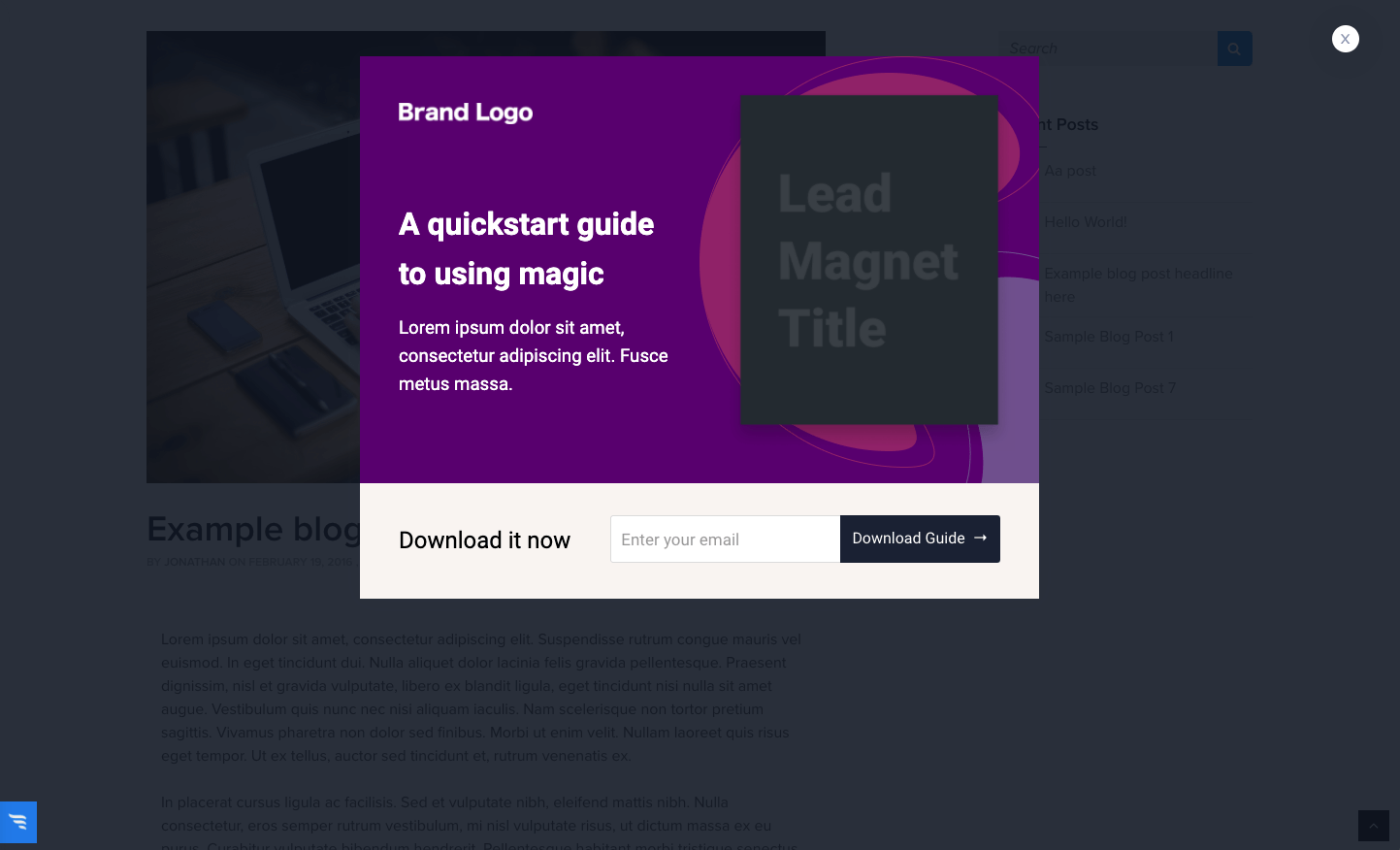
With this content upgrade popup template, create content upgrades for each of your most popular blog articles.
Using your website analytics, you can determine which are your top 5 articles. If they get ample traffic, they’re ripe for replacing generic blog CTAs with targeted, relevant content upgrades.
Case study: See how Examine.com generated 151,787 extra leads with content upgrades using ConvertFlow.
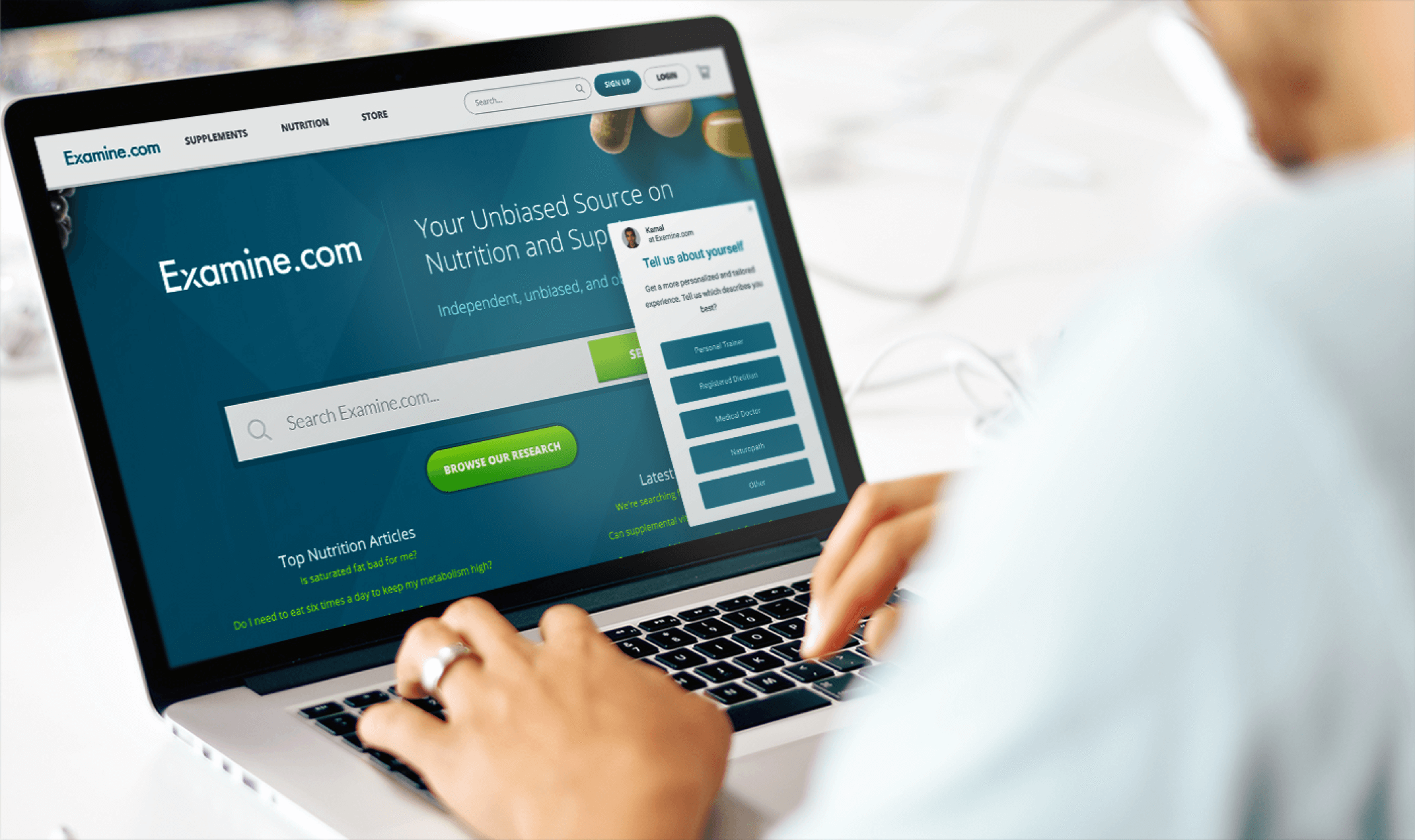









.svg)
