Playbook summary
Use this guide to create a quiz that asks shoppers a series of questions, then provides personalized product recommendations based on their answers. You'll help people overcome "product overwhelm" and find the best item in your catalog for their needs.
- Industry:Ecommerce
- Metrics affected:Checkouts; AOV
- Campaign type:Quizzes
Tools you'll need
- Funnel builder: ConvertFlow
- Ecommerce CMS: Shopify
- Email/SMS software: Klaviyo (or your provider of choice)
Quick setup
- Content: Questions related to your product(s)
- Call-to-action: Add recommended products to cart
- Targeting: Show to undecided shoppers visiting general pages
Product recommendation quizzes help potential customers overcome “product overwhelm” and find the best items in your catalog for their needs.
Learn how to create your own product quiz to help shoppers find products, understand your customers better, and grow conversions and average order value (AOV). Then, make your quiz a success with the right promotion tactics and follow-up campaigns.
Keep reading for the text version. Or if you prefer video, build a quiz side-by-side with us:
Let’s dive in 👇🏽
<why>Why use a product recommendation quiz<why>
There are several benefits to offering shoppers a product recommendation quiz. Ultimately, these benefits lead to better conversion rates, AOV, and customer retention.
Help shoppers discover the right products
Studies show that if a shopper has too many options, they might abandon their purchase altogether. And if they do follow through with their purchase, they’re more likely to be unsatisfied with their choice—left wondering if they made the right decision.
Help people overcome this via a quiz that:
- Asks a series of questions to uncover shopper preferences and goals
- Recommends products based on the shopper’s answers
This significantly reduces the time and effort needed for visitors to navigate your catalog and find product(s) to solve their specific problems. It’s like the sales assistant that directs shoppers to the right part of your retail store—only online, at scale, and completely on autopilot 😎
Get to know your customers on a deeper level
Quiz answers are a gold mine for eye-opening insights into how your customers think and feel. Learn about their problems, preferences, goals, and desires.
Use that to refine your customer personas, inform your marketing campaigns, and clarify product direction.
Personalize the shopping experience with first-party data
When done well, personalization can yield 40% more revenue than the average brand. To reach that top tier of performers, you need first-party data.
Quizzes are a prime source of customer data that can fuel future personalized marketing efforts. You can use the information you collect in your quiz to follow up with relevant:
- Emails
- SMS messages
- Retargeting ads
- On-site offers
And you can use this data to recommend items from future product launches, too.
For example, say you sell false eyelashes. Through your quiz, you learn that a customer only buys natural-looking lashes, black in color, and magnetic instead of glue-on.
Instead of sending this customer an email announcing every new product launch and risking a drop in open rates, you can get in touch just when you launch the styles of lashes they like wearing.
<inspiration>Get product quiz inspiration from successful brands<inspiration>
Before you make your product recommendation quiz, get clear on your vision.
It should answer a burning question your audience has and streamline the shopping experience like these ecommerce brands’ quizzes do.
Casper’s mattress quiz
Mattress brand Casper recommends the right mattress for customers by asking questions about their sleep issues and preferences:
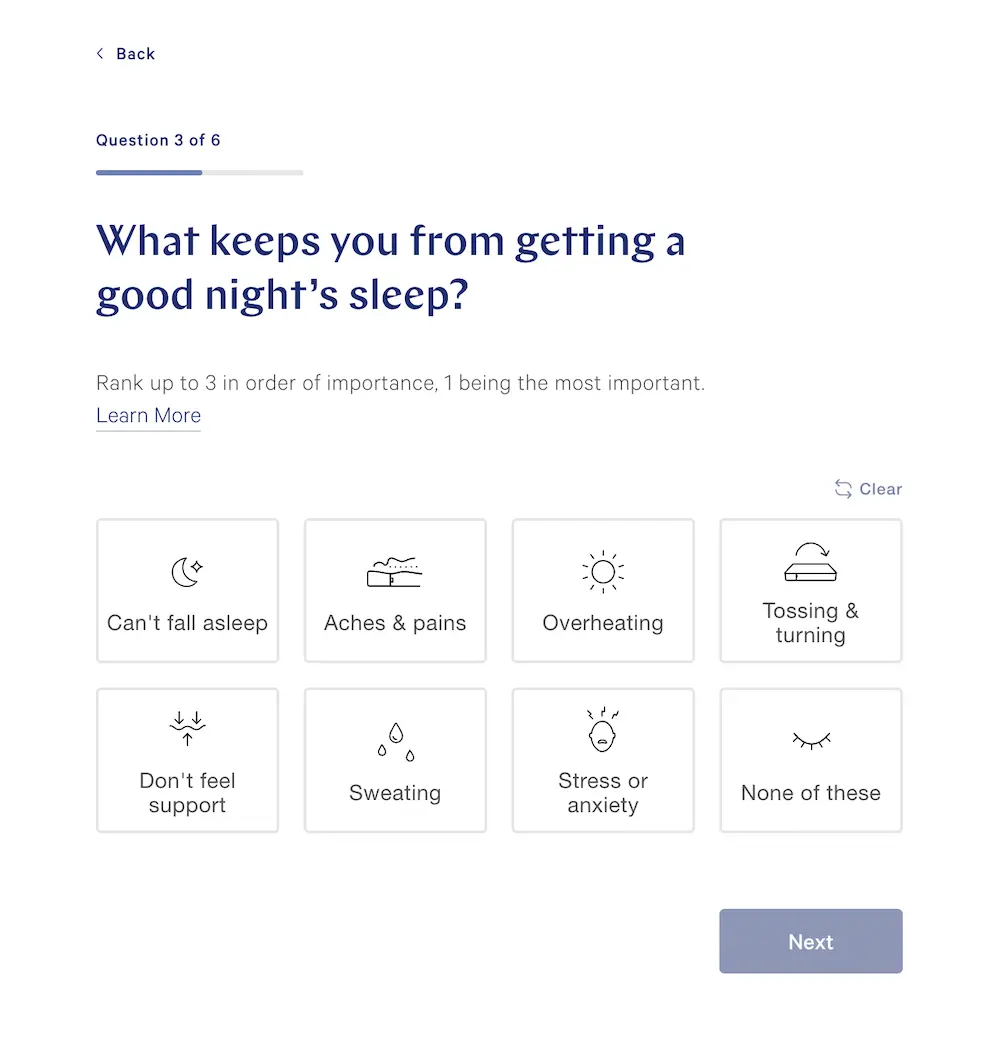
Note that Casper focuses on the customer’s sleep experience as opposed to asking about specific mattress features. It's a common mistake for brands to ask what features a customer wants in a product.
But in many cases, customers don't actually know how a specific feature relates to their needs. So, most of the time, it's better to frame questions around the shopper's experience so you can determine what features match best.
Dear Brightly’s prescription skincare quiz
Dear Brightly is a prescription skincare brand that uses its quiz to learn about a customer’s skin health and routine.
Then, the brand tailors the strength of the active ingredient in the customer’s skin serum:
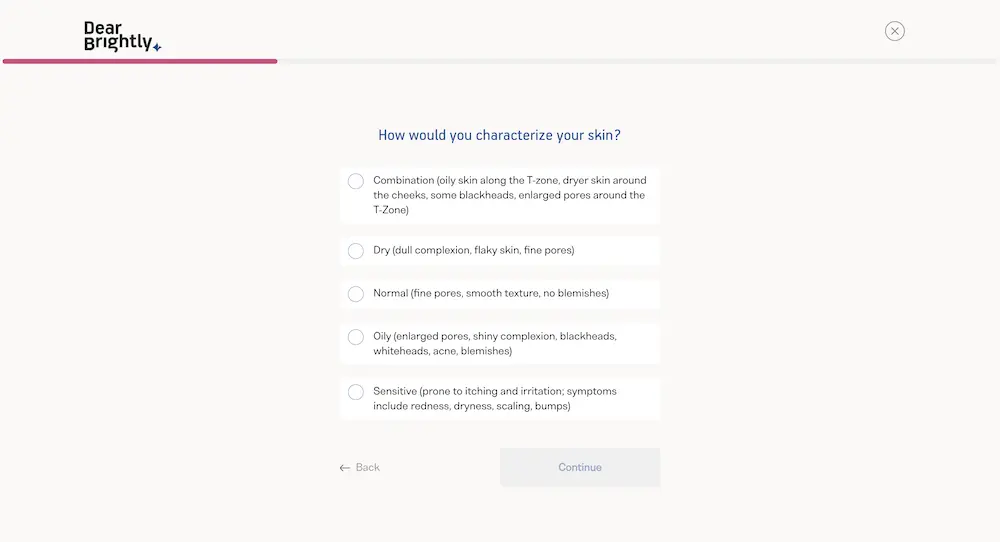
A consultation quiz like this is common for brands that sell custom-formula products like haircare and skincare.
Marea Wellness’ one-product quiz
If you have a limited product catalog, you can focus your product recommendation quiz on just one product, like menstrual health brand Marea Wellness does:
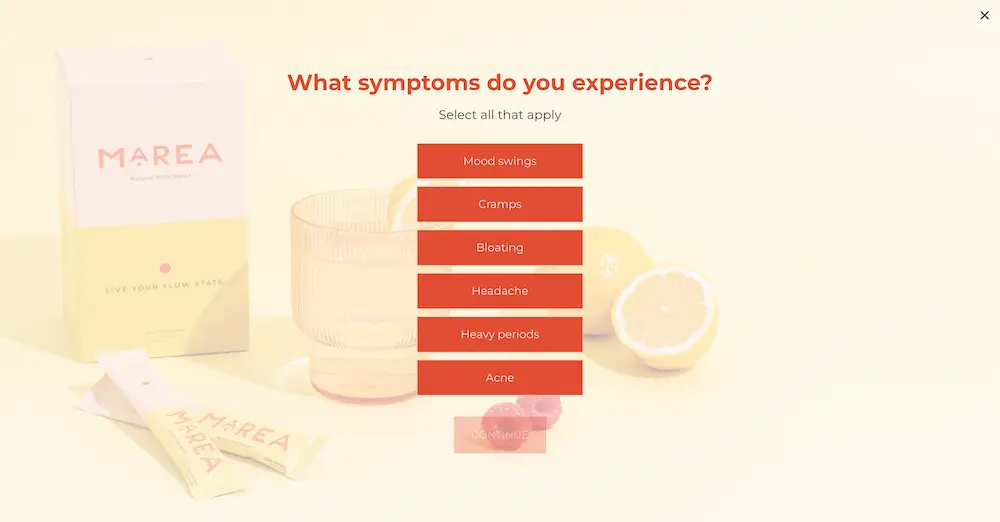
At the end of its one-product quiz quiz, the supplement brand is only recommending one product: the PMS Elixir. But Marea is able to use the shopper’s answers to educate shoppers on how the product will heal their specific symptoms.
This is a unique, but powerful, version of the product recommendation quiz for small brands.
Prose’s collection-building quiz
Haircare brand Prose creates custom formulas for shoppers, but also helps them build a full routine of products depending on their needs:
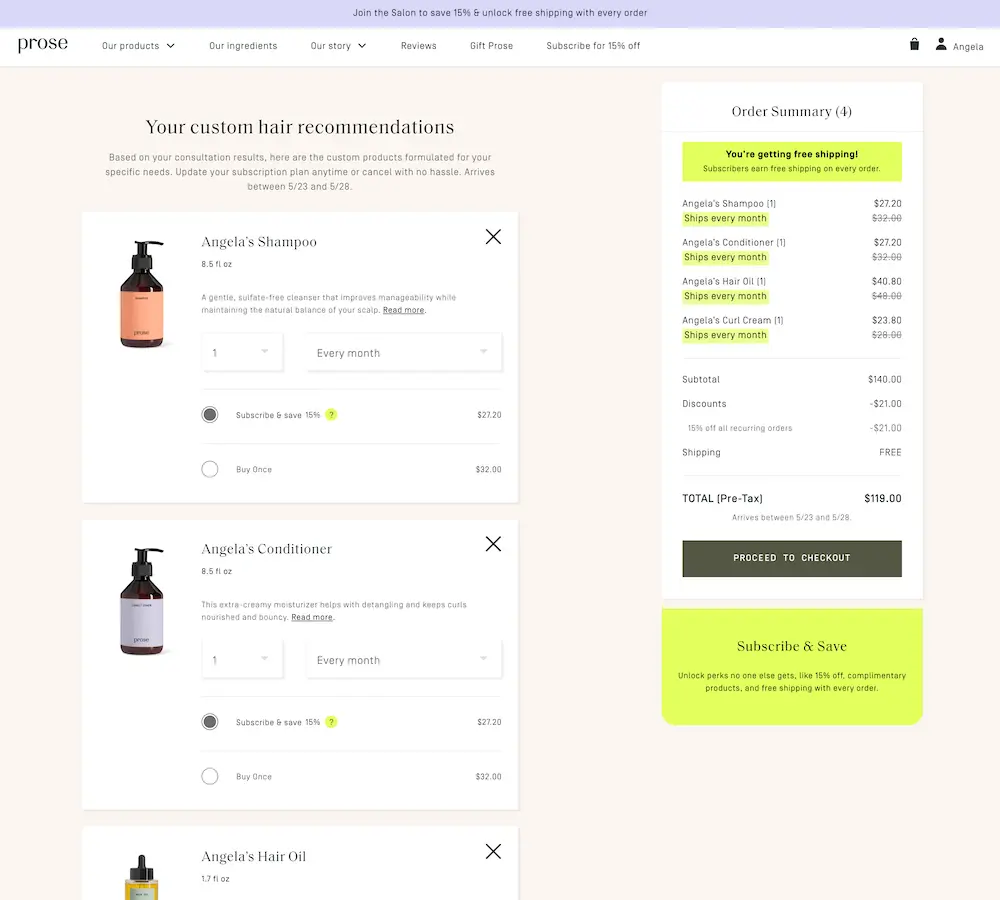
This quiz style is a great choice for brands that sell products that are often used together like supplements, workout gear, apparel, and personal care.
Tarte’s shade-finder quiz
Another great way to use product recommendation quizzes is to recommend a specific variant of your product. This is common in the beauty space for things like foundation or hair dye.
In the case of Tarte Cosmetics, the brand links to its shade finder quiz on its blush product page:
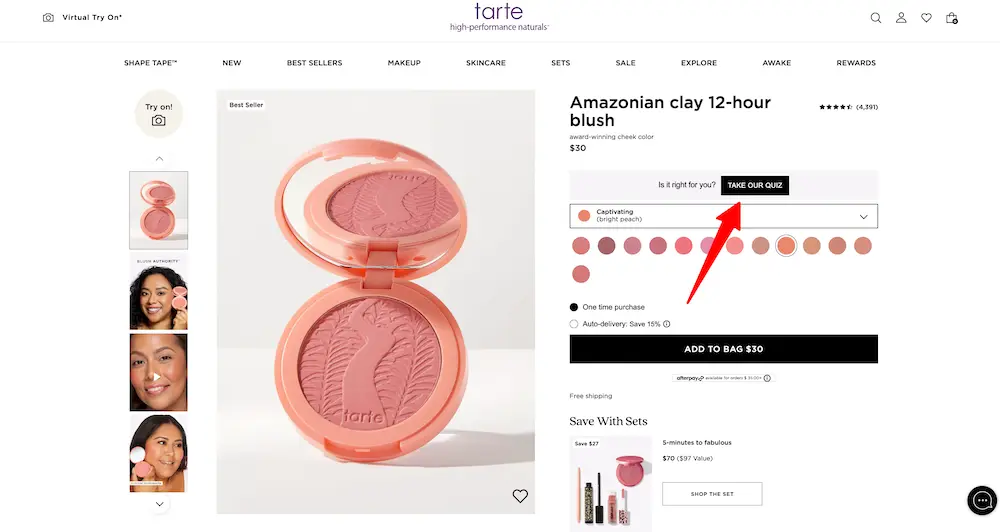
The brand has a variety of quizzes for different products. Surfacing each quiz on the appropriate product page means Tarte can guide shoppers to the right variant for their skin tone.
<map>Map out your quiz questions and results<map>
Before building your quiz in ConvertFlow, figure out what questions to ask and what results come from each combination of answers.
Quizzes can look very different from one business to another. But there are some general best practices that will apply to most ecommerce quizzes:
- Keep your quiz concise: The more questions you ask, the more likely a shopper is to drop out before completing it. And a lengthy quiz could mean more results combinations for you to create. Ask just enough questions to give accurate results to shoppers and personalize their shopping experience. 3-5 questions will be plenty for many use cases. You can always expand your quiz if you learn you’re missing crucial information.
- Limit product options for each result: Remember, one of the main points in creating a quiz is to reduce shopper overwhelm and choice overload. It’s your job to figure out the best-fit product for the customer. Occasionally, it makes sense to recommend multiple products—like if you’re recommending items to buy as a set. Or if there are a few products that would make sense for the customer. But you should still limit their choice to three or four max and differentiate the options you recommend to make their decision easy.
- Keep flow in mind: The questions you ask should make sense together and lead naturally from one to the next. And ask simple questions first. For example, if you’re making a skincare quiz, you’ll probably ask about skin type before you ask about goals or concerns.
To make building your quiz easier, draft out your quiz flow on paper or by using a mind map tool keeping these best practices in mind.
Draft your questions and answers
Let’s take the example of a fictional furniture store. We want to recommend specific Shopify product collections based on the customer’s style and use case.
Our questions with their answers might look something like this:
Question 1: What room are you furnishing?
- Living room
- Bedroom
- Kitchen
- Bathroom
- Patio
Question 2: What’s your interior style preference?
- Contemporary
- Modern
- Rustic
Question 3: What’s the size of this room?
- Small
- Medium
- Large
Match answer combinations to product recommendations
Now, we can define each answer combination into unique results. There are a lot of potential combinations here—which is a great reason to keep your quiz short—but you don’t necessarily need to come up with unique results for each combination of answers.
Instead, keep your quiz simple to start, focusing on personalization for your top shopper segments. You can always add additional quiz logic later.
With this in mind, here are a few that we came up with for our quiz:
Recommendation #1
- Answer combination: Living room, Contemporary, Large
- Collection recommendation: Contemporary living room furniture for large spaces
Recommendation #2
- Answer combination: Living room, Contemporary, Medium
- Collection recommendation: Contemporary living room furniture for medium-sized spaces
Recommendation #3
- Answer combination: Living room, Contemporary, Small
- Collection recommendation: Contemporary living room furniture for small spaces
Recommendation #4
- Answer combination: Kitchen, Large
- Collection recommendation: Large kitchen furniture
Recommendation #5
- Answer combination: Kitchen, Small
- Collection recommendation: Small kitchen furniture
Recommendation #6
- Answer combination: Bathroom
- Collection recommendation: All bathroom furniture
Recommendation #7
- Answer combination: Patio
- Collection recommendation: All patio furniture
As a mindmap, the combination of questions and recommendation options would look something like this:
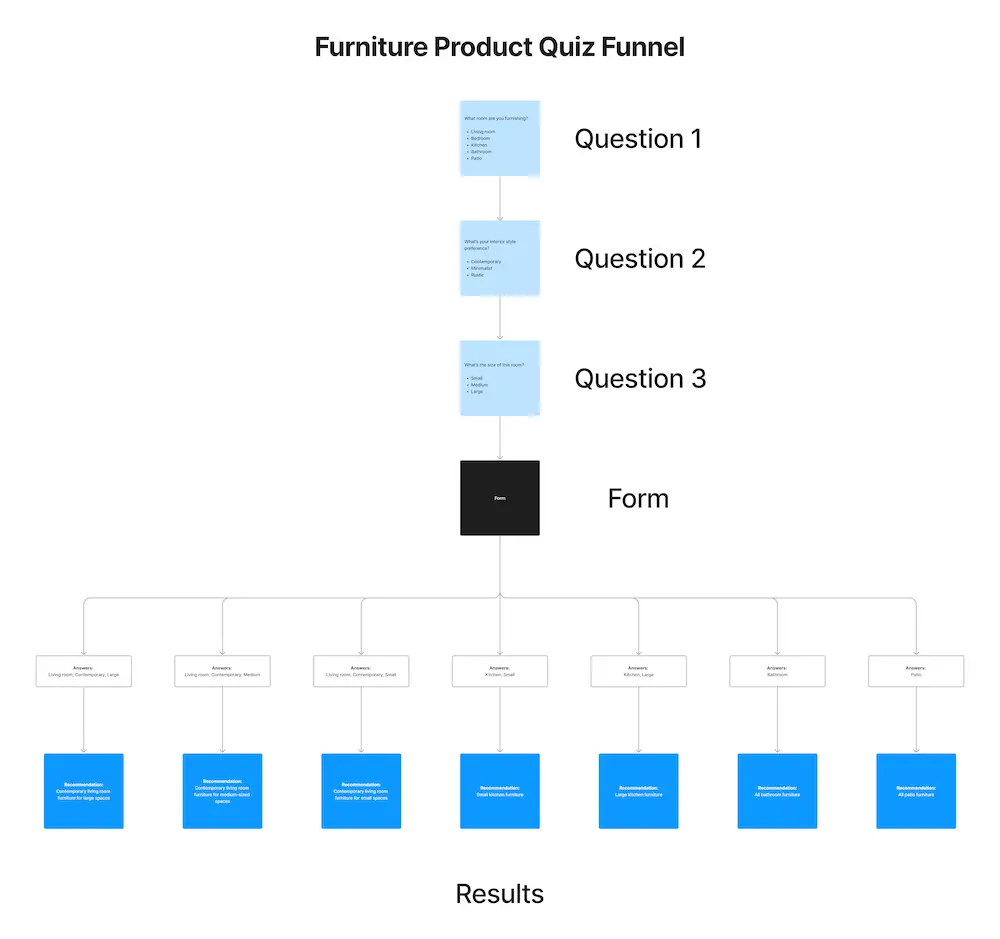
Copy this FigJam whiteboard to create something similar for your product quiz. Or if you prefer a spreadsheet, copy this Google Sheet quiz template.
When it came to determining what results to provide, we created more personalized recommendations to the more popular, high-ticket room categories. Each combination of style and size responses for people shopping for their living room will get a unique result.
But our store doesn’t have a lot of variety in terms of style when it comes to kitchen furniture, so we can just create kitchen recommendations based on size.
Meanwhile, we have fewer items in our bathroom and patio collections. Plus, these items are less popular. So, it makes sense to recommend the whole room collection to shoppers here.
<build>Build your quiz in ConvertFlow<build>
With your quiz mapped out, you’re ready to build it in ConvertFlow ⚡
Let’s do it together step-by-step.
Step 1: Choose a quiz template
Make the quiz creation process easier by starting with a template that aligns with your product’s end goal.
ConvertFlow has a wide range of customizable quiz templates for all kinds of verticals, niches, and outcomes. Browse our template library to see them all.
For this playbook, we’ll use a simple product recommendation quiz template:
Step 2: Select quiz campaign format
Now decide how you want your quiz to display on your website.
You can display a quiz:
- On a dedicated landing page
- As an overlay popup
- Embedded onto an existing page on your website
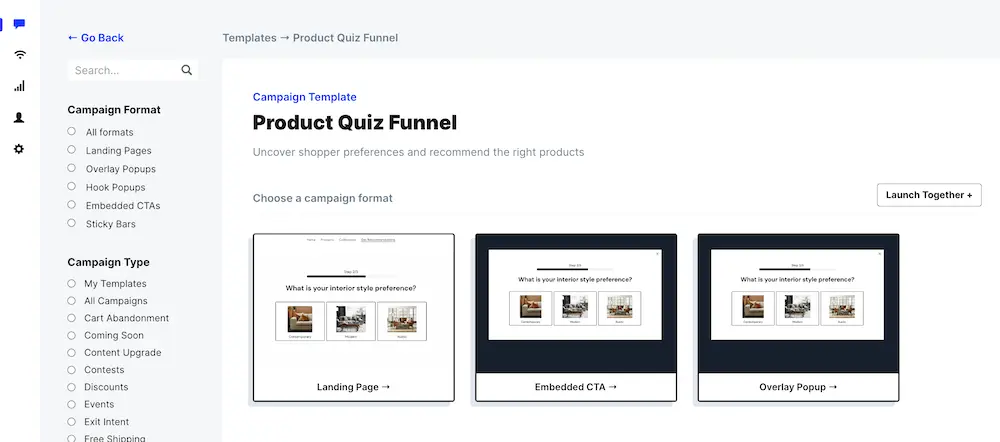
We’ll choose a landing page for this playbook.
We typically recommend using landing pages for quizzes so you can have a single quiz URL to promote in a variety of ways.
Step 3: Customize your quiz design
Before we set up the actual quiz questions and answers, you’ll want to customize the aesthetic design of your quiz.
This means adding in your brand colors, logo, fonts, styles, etc.
You can set your quiz styles at the:
- Theme-level: This sets colors, fonts, etc. across the campaign
- Element-level: This allows you to override theme settings to edit styles on individual elements
We recommend starting at the theme level for consistency. That way, all existing elements will update at the same time and any new elements you create will follow the same style.
Head to the “Theme” tab in the builder’s side panel to edit your theme. There, you’ll find a full list of element types to customize:
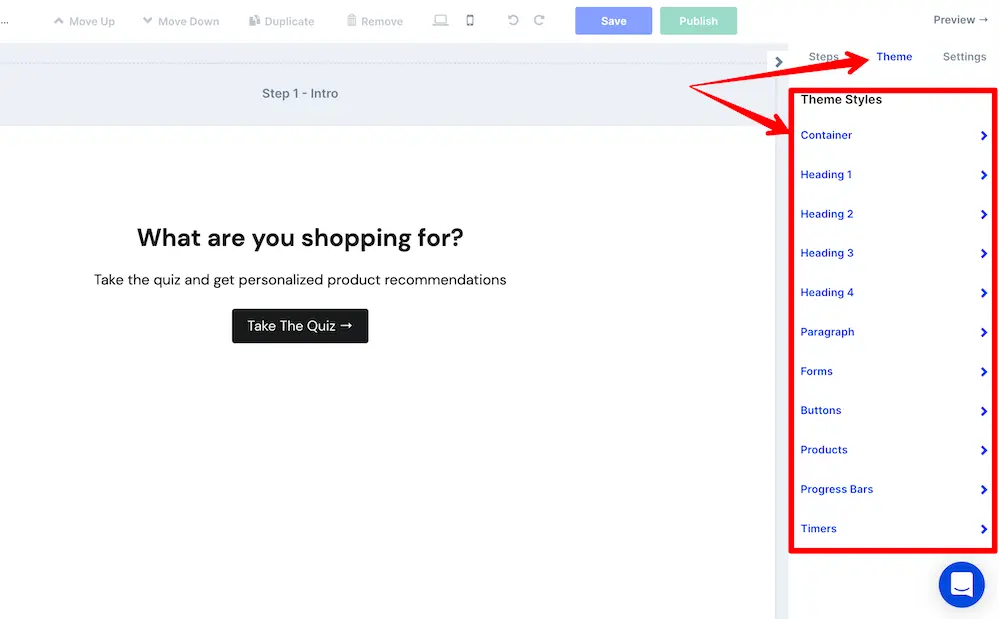
For our fictional furniture store, let’s switch up the colors to match our brand.
Opening up the button options, we can change the buttons to our brand’s signature dark green color:
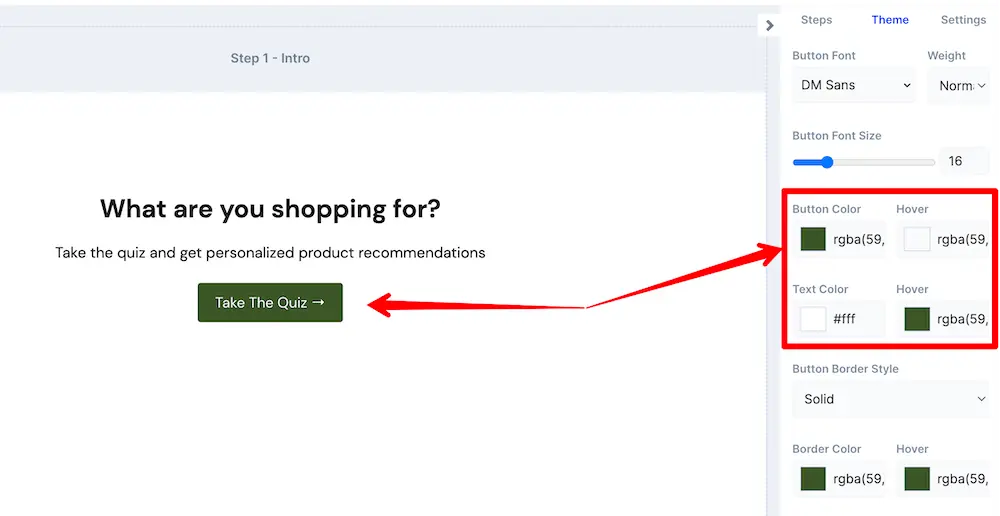
Continue editing each theme element until your quiz is on brand and it matches your aesthetic preferences.
You can then make tweaks to individual elements as and when you like throughout the campaign.
Step 4: Customize the quiz intro step
To engage shoppers to take your quiz, customize the first funnel step’s content by selecting the elements, editing their text and adjusting any design settings.
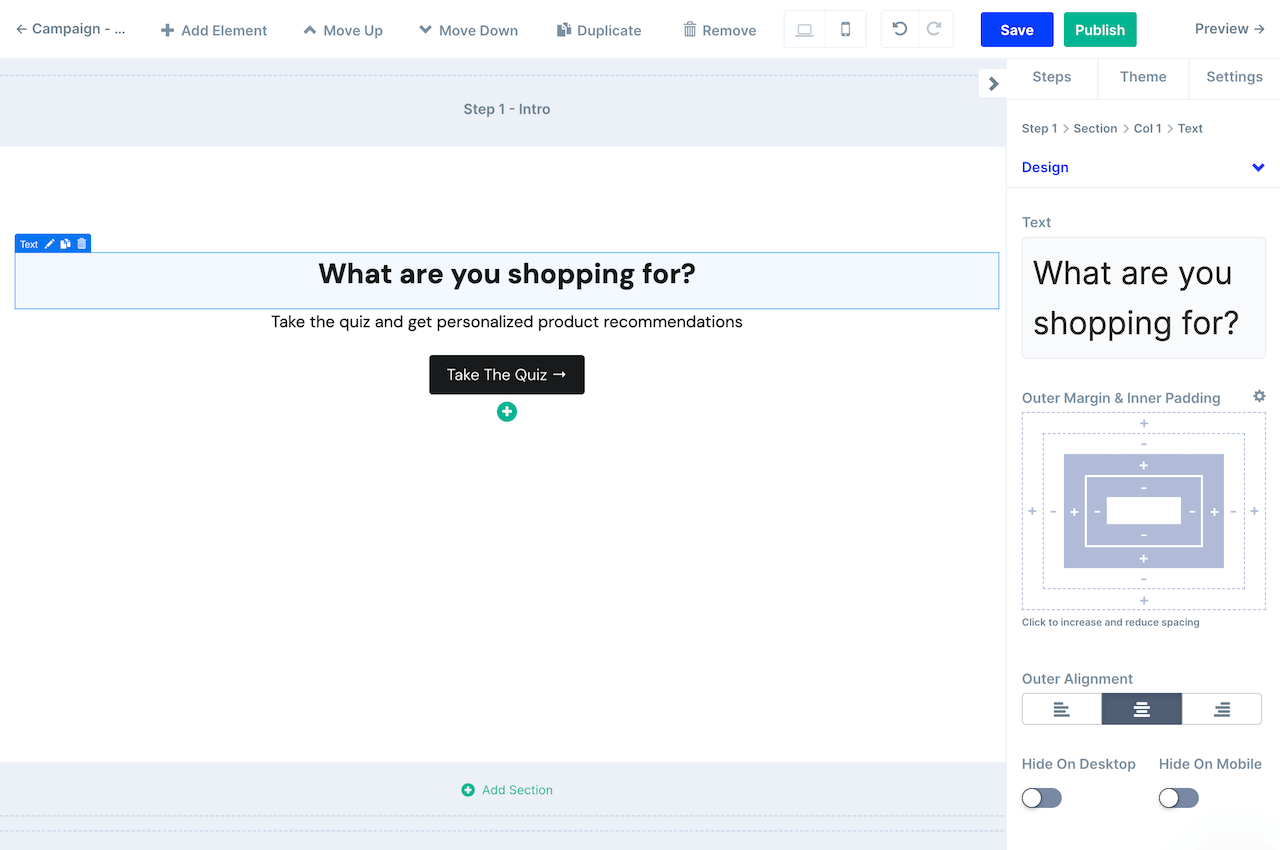
Step 5: Customize your quiz questions
Now that we’ve got the quiz theme and intro looking how we want it, it’s time to build out the questions of our product quiz.
For our furniture store example, we’ll use the questions we drafted earlier 🤓
- Which room are you furnishing?
- What is your interior style preference?
- What’s the size of this room?
To customize the question, select the quiz element.
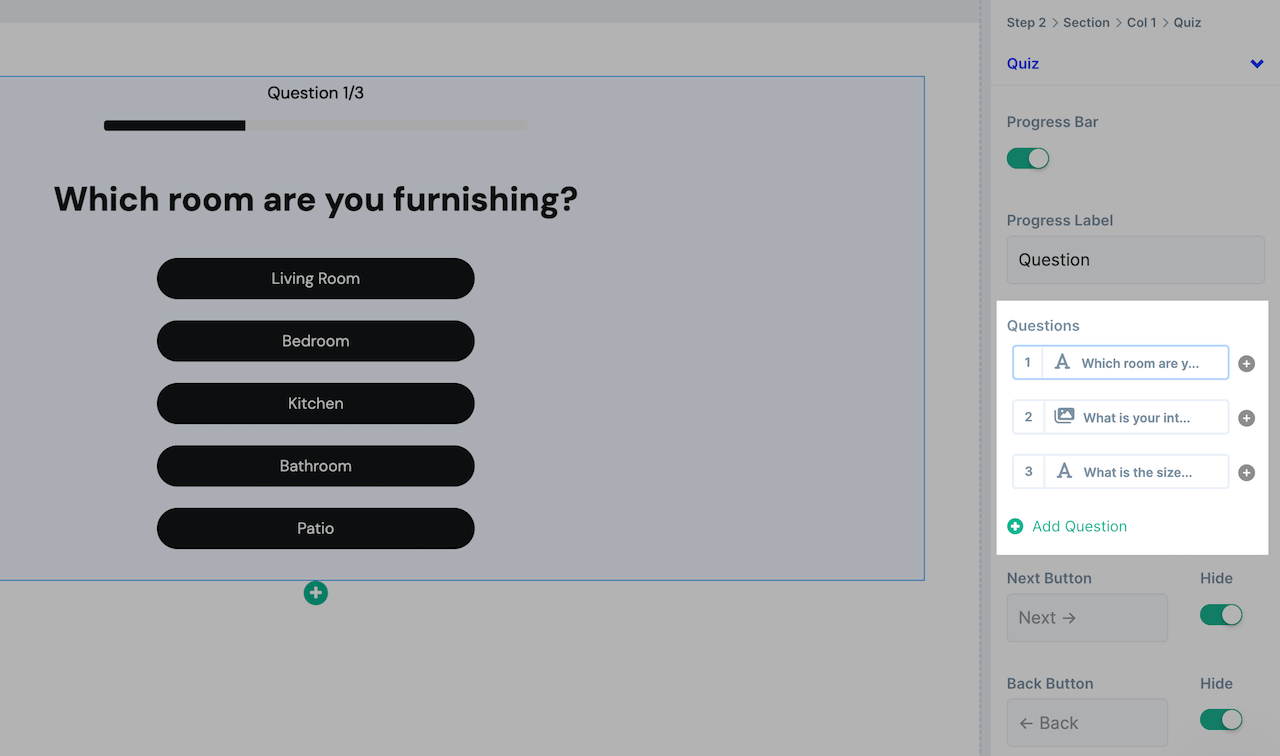
Then, click a question to edit its content.
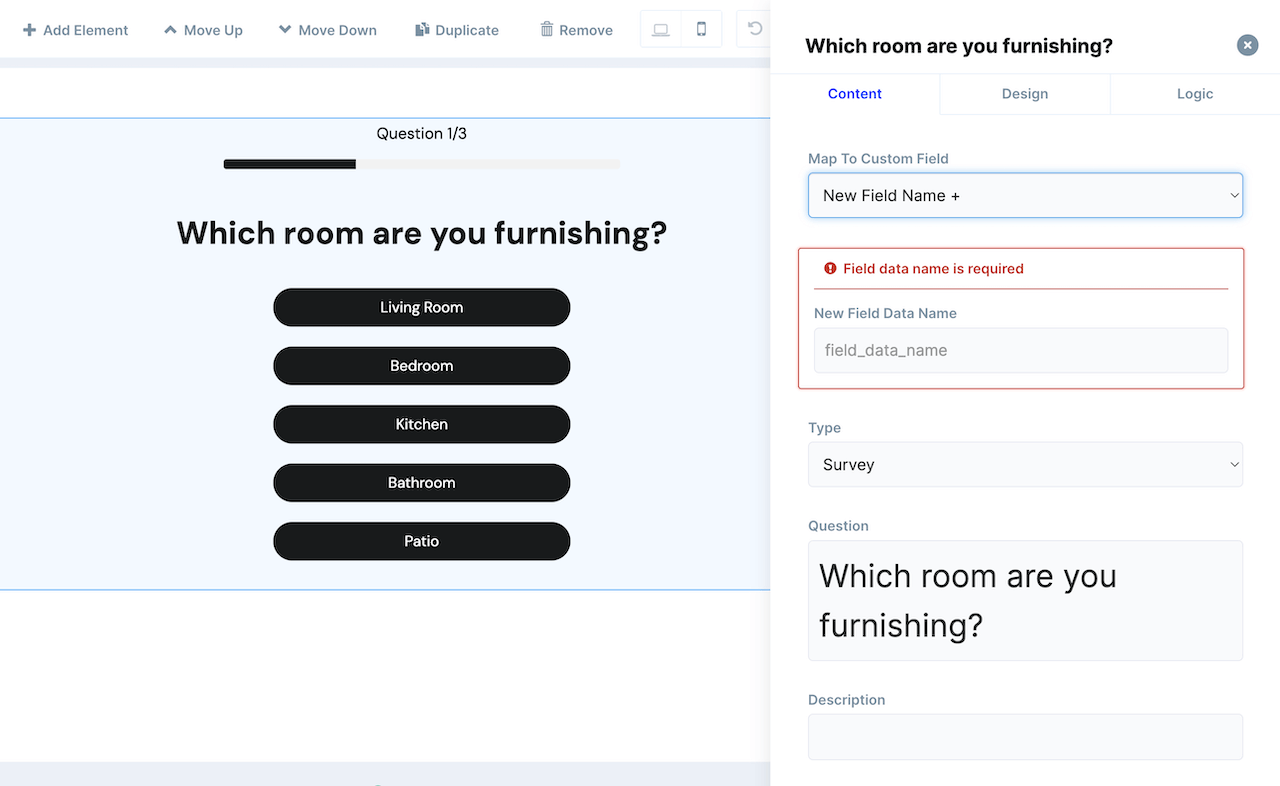
You’ll first want to map the question to a custom field. You can do this either by entering a data name, or choosing an existing custom field from the mapping dropdown.
Once the question is mapped to a custom field, the answers a shopper gives in the quiz will be saved as individual fields in their ConvertFlow contact profile, and synced to any email service provider fields you may have mapped to.
This means you’ll be able to run highly segmented email & SMS sequences based on the answers people give to your quiz 😎
Note: Field mapping works slightly differently, depending on the CRM/ESP being used. If you have Klaviyo connected, the field name you define in ConvertFlow is the custom field automatically populated in Klaviyo. Learn how to map fields for different integrations.
Next, edit the question content. You can define the question title, the description, as well as add images for each question.
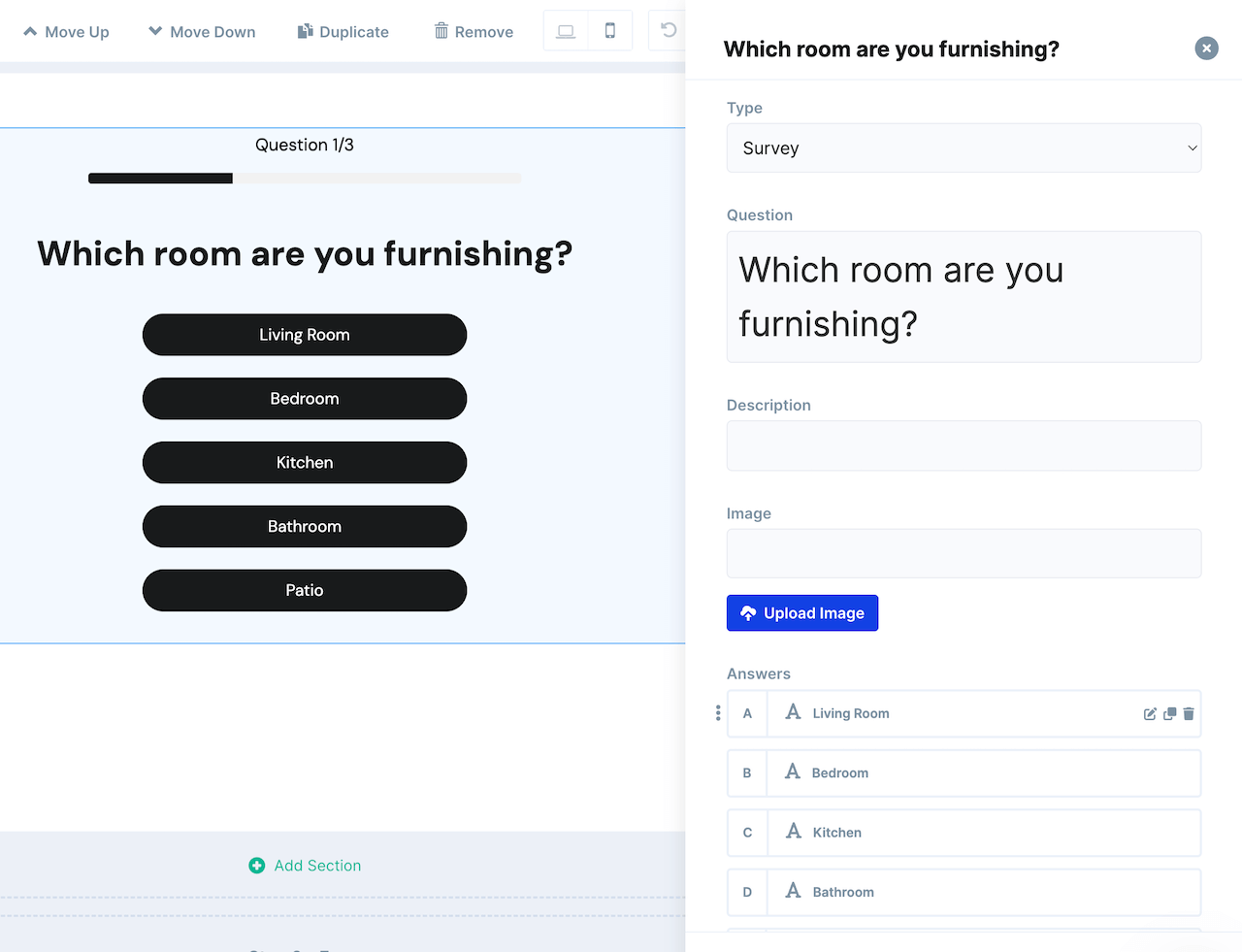
To set the answer options, scroll down to manage the answers. Click one to edit it!
Note that for each answer, you can define an answer label, a data value and a score.
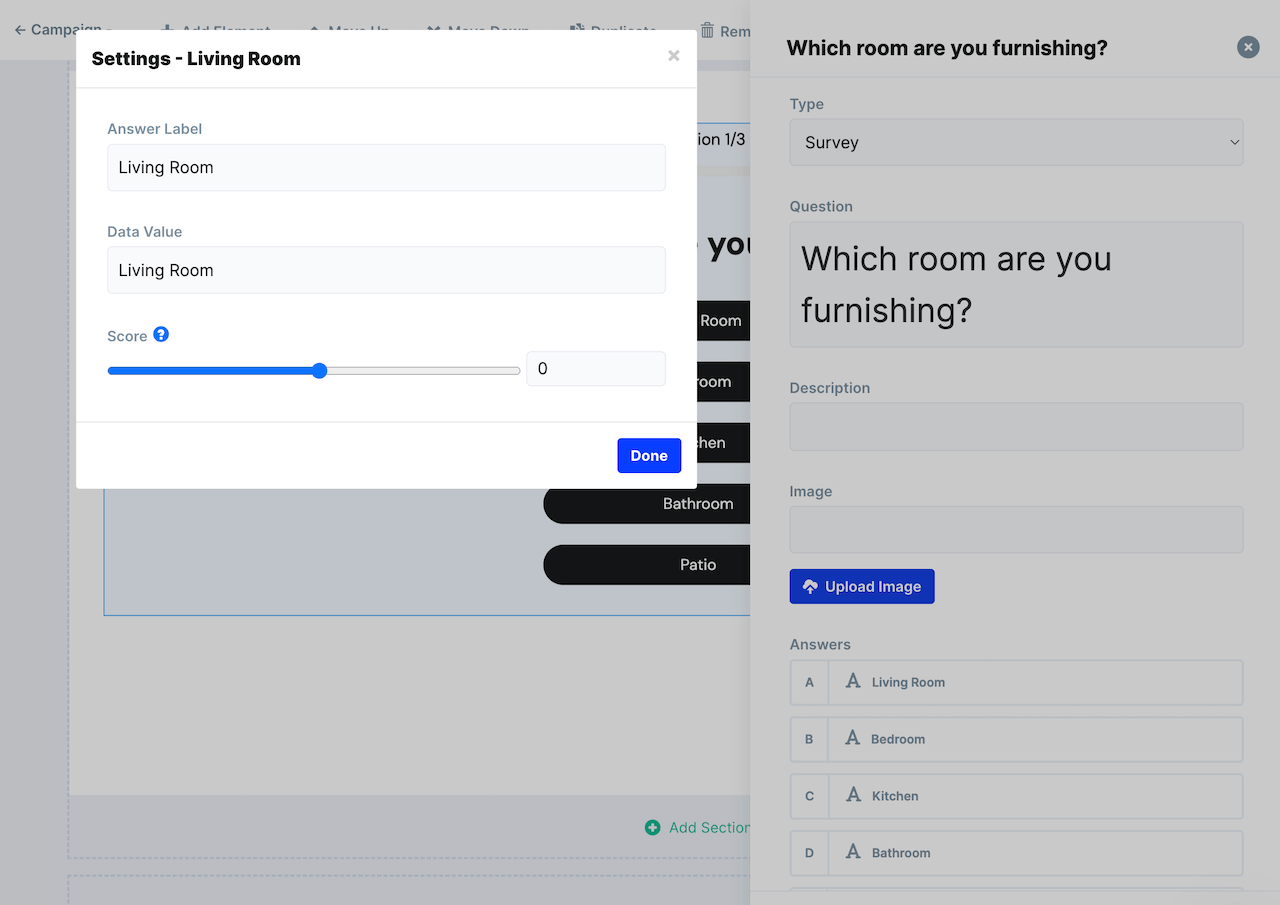
The answer label is what shows in the quiz, while the data value is what gets stored in the quiz taker’s contact profile.
The score set for each answer determines how much to add or subtract from the current score for this funnel. More on that later!
If your question has visual cues for the answers, such as an image, icon, color, emoji, you can define that visual for each answer.
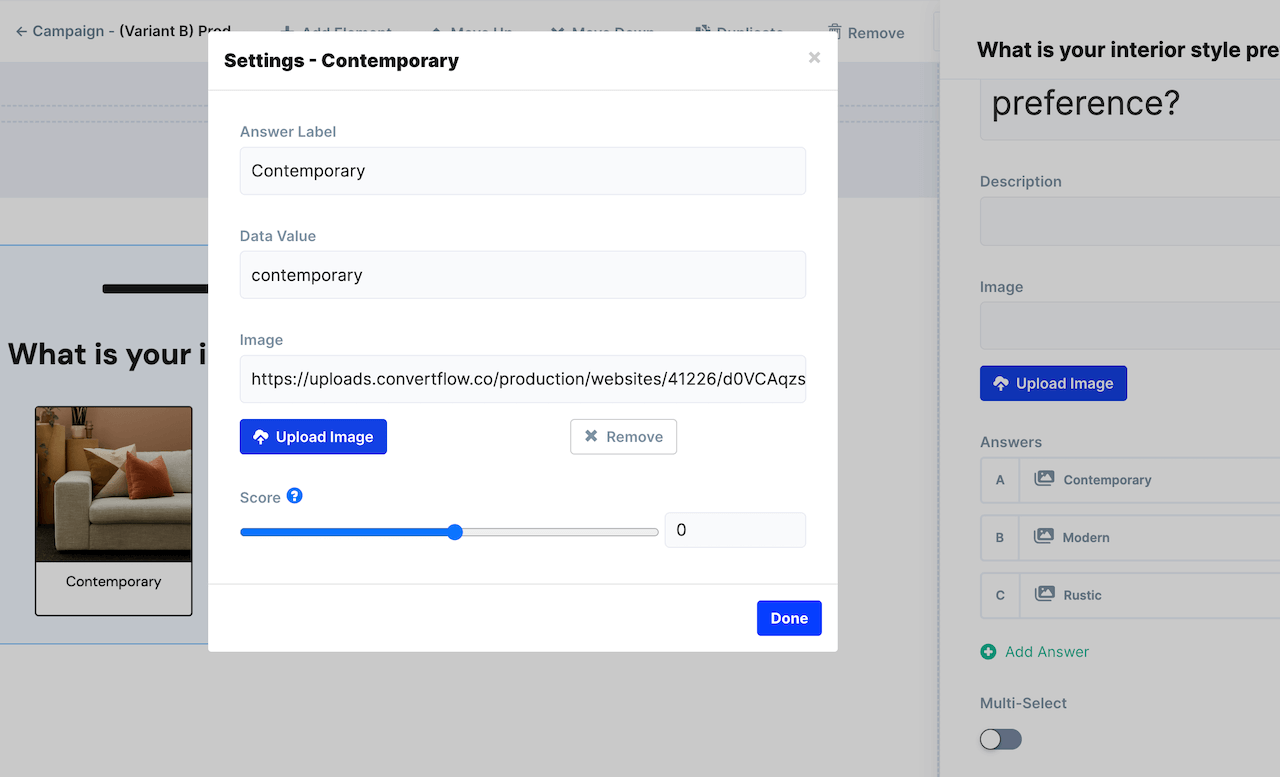
Your quiz can be as long or as short as is needed. Just add, duplicate, or remove as many questions as your quiz needs.
Step 6: Connect your email software or CRM
With your questions created and your fields mapped, let’s connect your email tool or CRM of choice (Klaviyo, Attentive, HubSpot, Drip, etc.). Then you’ll be able to pass on the subscriber and contact data you collect from the quiz.
To do this, we’ll jump to the “Call-to-action” step of the quiz.
Then, select the form in the main builder and click the “Manage Actions” button in the side panel:
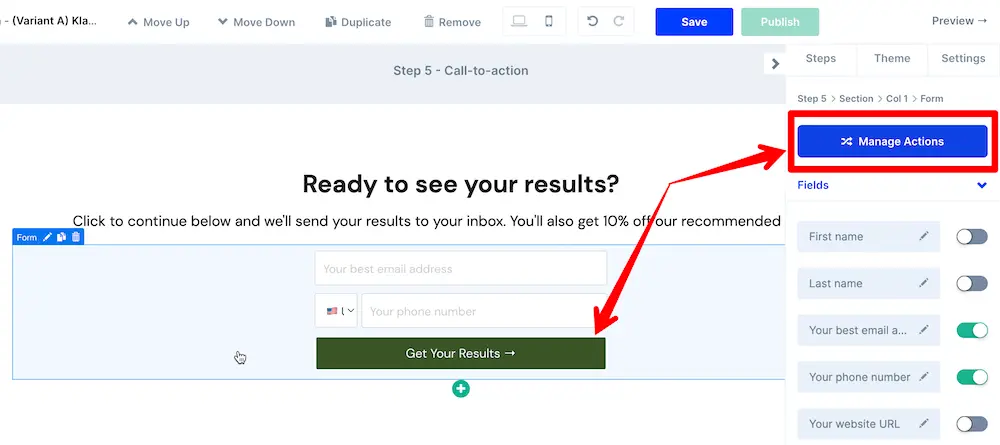
A modal window should now appear on your screen.
At the top of the window, select the “New Integration +” button:
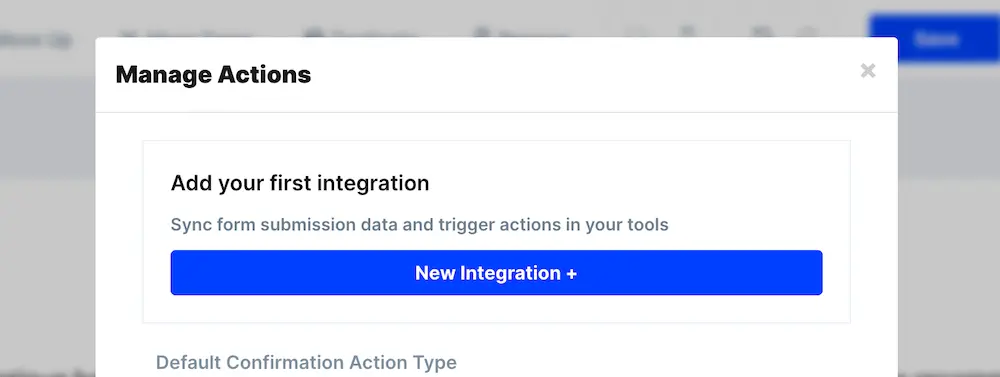
Note: If you’ve already connected an integration to ConvertFlow previously, you’ll instead see a button that says “Manage Integrations.”
In the next window, find your software from the list of options, click the “Connect” button, and follow the on-screen instructions to verify the integration with ConvertFlow.
Step 7: Push contact data to your ESP/CRM
Now, we can set up an automation to pipe the data from any form submissions into your ESP/CRM. Then you’ll be able to segment customers and add them to your subscriber lists for further outreach.
After authenticating the integration, you’ll be brought back to the “Manage Actions” window. From here, scroll down to the automations section and click the “Add Automation” button:
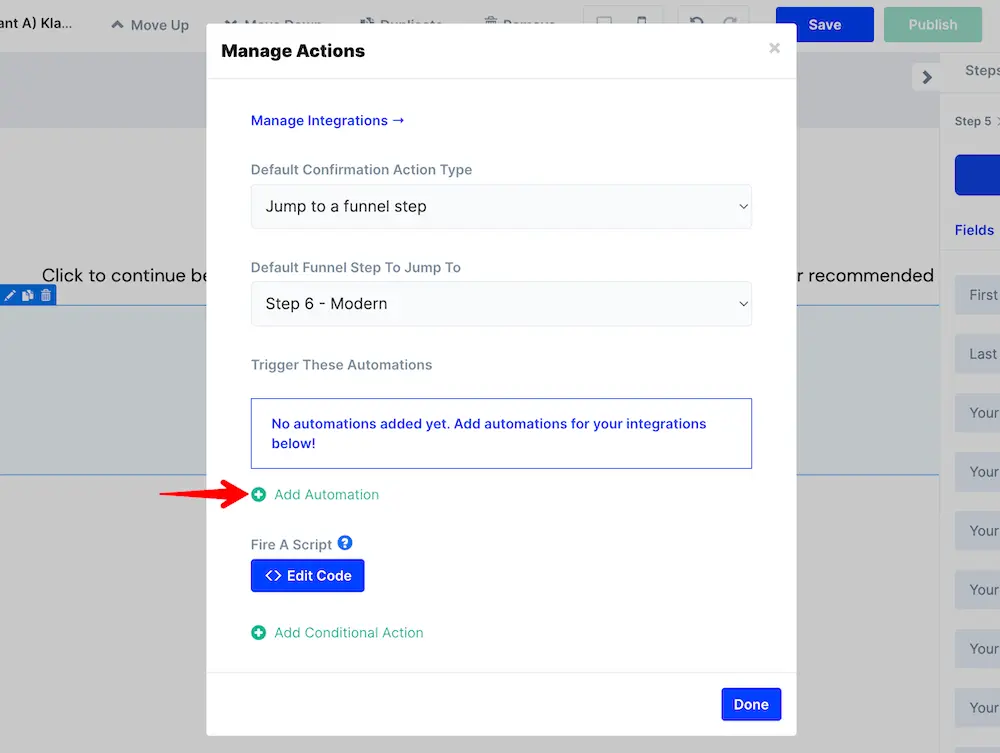
Then, select the automation type that will add a contact to the relevant list or database in your ESP/CRM.
Let’s say we want to add subscribers to our newsletter list in Klaviyo. Select the “Klaviyo - Add to list” automation from the dropdown menu and choose the appropriate list:
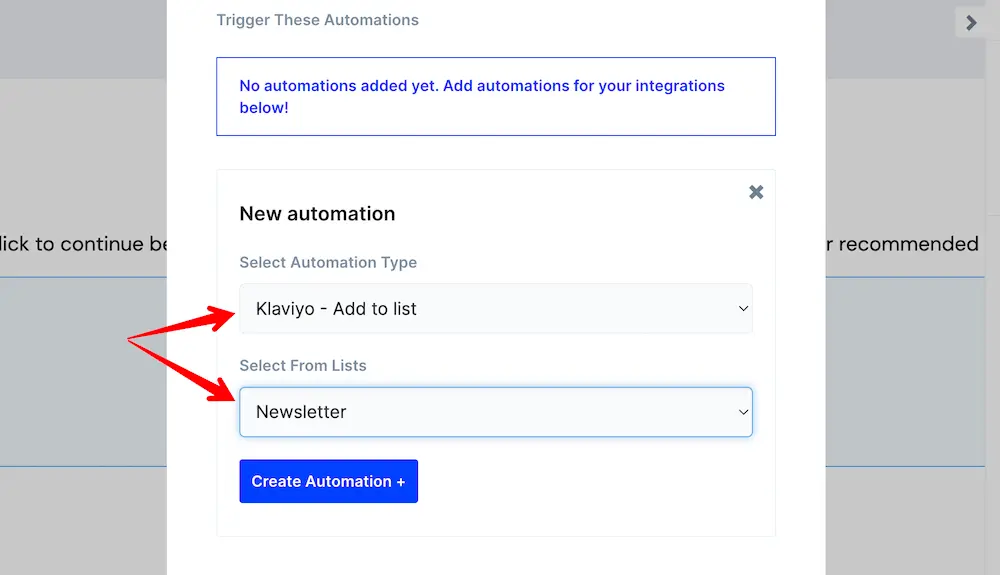
All new subscribers will now get added to this list when they fill out the quiz form.
You can add further automations here, too—such as adding the subscriber to a list with SMS consent (if you collected a phone number in the capture form), updating contact properties, adding/removing tags, etc.
You’ll also want to add an automation to track completing the quiz as an event in your integrated software, like so:
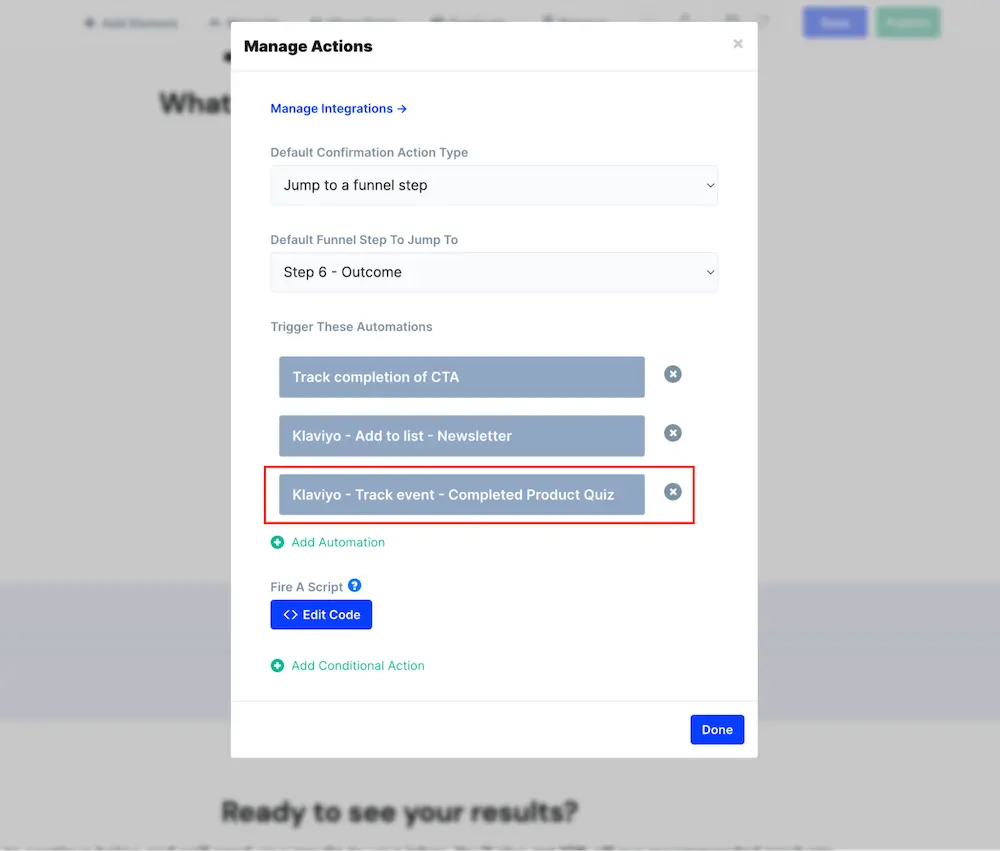
That will enable you to fire off an email/SMS flow for post-quiz follow-up.
Step 8: Configure your results step
These next few steps are where you’ll set up the “behind-the-scenes” functionality of your quiz. In other words, the outcomes/results visitors are shown after submitting their email in the previous call-to-action step 🤓
Start by verifying that the default action of your form sends people to the correct step in the quiz funnel after they’ve submitted their email address.
So, select the form element in the builder and click “Manage actions.”
Ensure the default funnel step directs shoppers to your recommendations/results step, where you’ll dynamically display product recommendations based on their quiz answers:
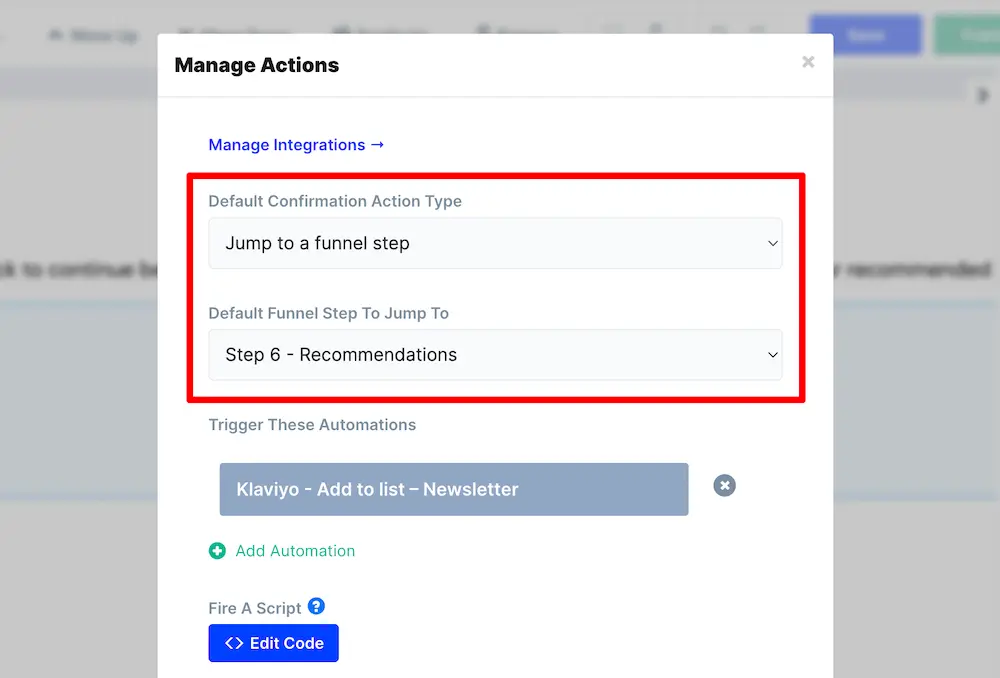
Step 9: Edit the content on your results page
Now go to the outcome step in the builder to customize it to show the right content and products.
You can use dynamic merge tags to personalize any copy according to a person's quiz answers. For example, we'll get our headline sub-text to reflect back details about the room and style answers that were given:
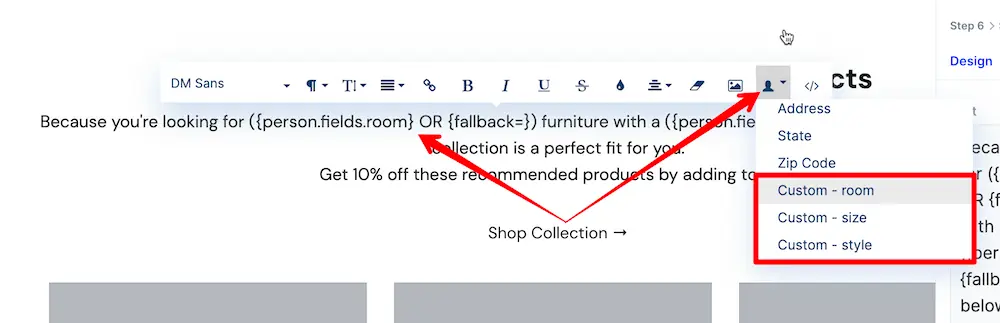
This can be seen in action when you Preview the campaign:
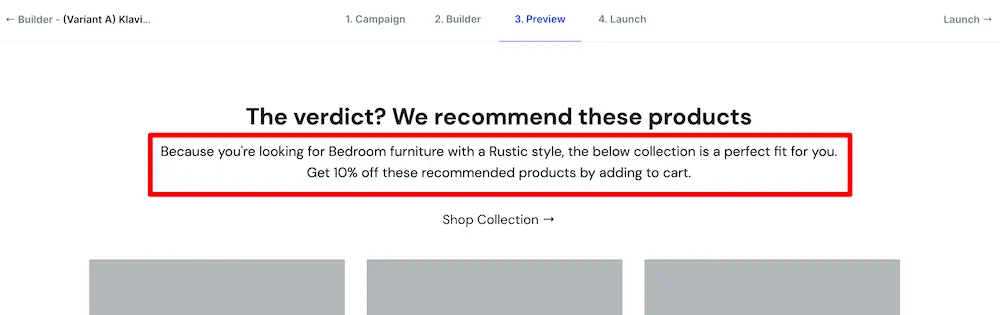
👉🏿 Learn more about merge tags in ConvertFlow.
Step 10: Set up personalized product recommendations
Now, add your products.
Using the products element, you can quickly showcase personalized product recommendations.
And if your store is built on Shopify, you can use ConvertFlow’s Shopify integration to feed in products from your Shopify catalog with filters according to each person’s quiz answers.
Most templates will already have a products element included. But, you can also manually add one to any campaign:
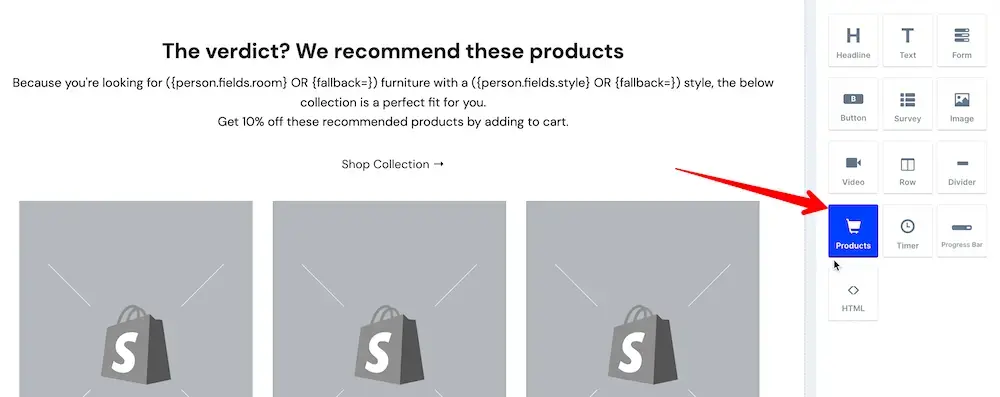
Just click the “+” icon that appears when hovering over different sections in the builder and the elements menu will appear.
Once added, click the "Manage Products" button from the side panel to configure which products show:
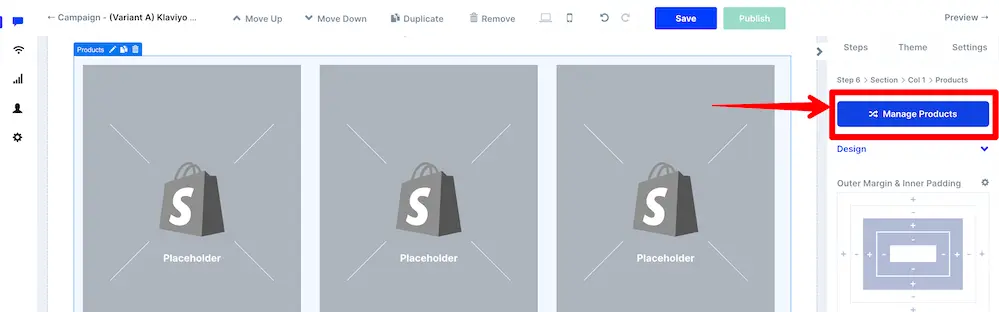
If you don’t use Shopify, you can still add products to ConvertFlow by detailing product names, images, prices etc.
To do that, choose “ConvertFlow” as the product source and use the pencil icon to add product information:
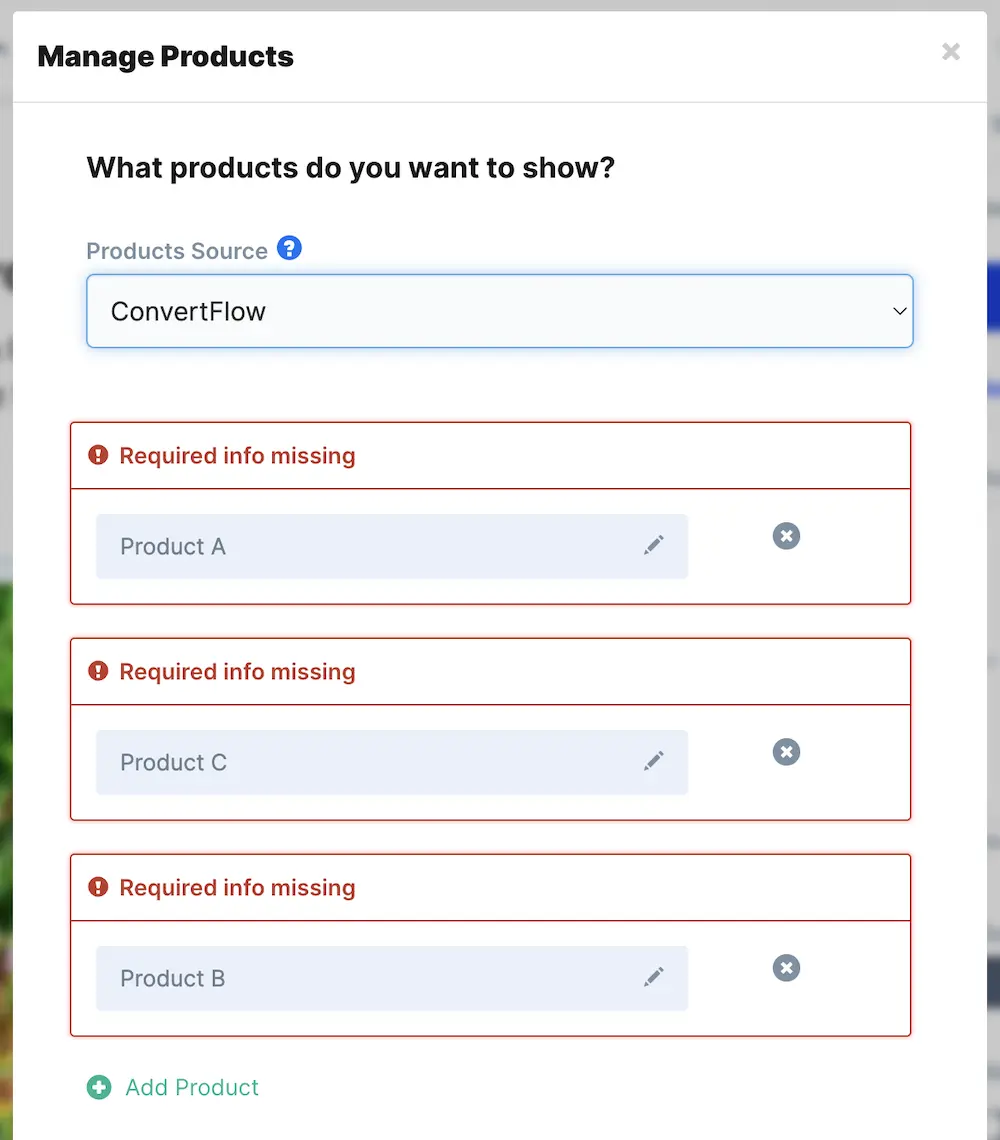
For this tutorial, we’ll assume you use Shopify, so select the Shopify products source. Then choose your default products filter depending how you’ll be sourcing your recommendations (e.g. from a Shopify collection or by selecting them manually).
Now, let’s build the conditions that filter what products are recommended by your quiz.
In the "Manage Products" modal in ConvertFlow select the "Add Conditional Product Recommendation" button:
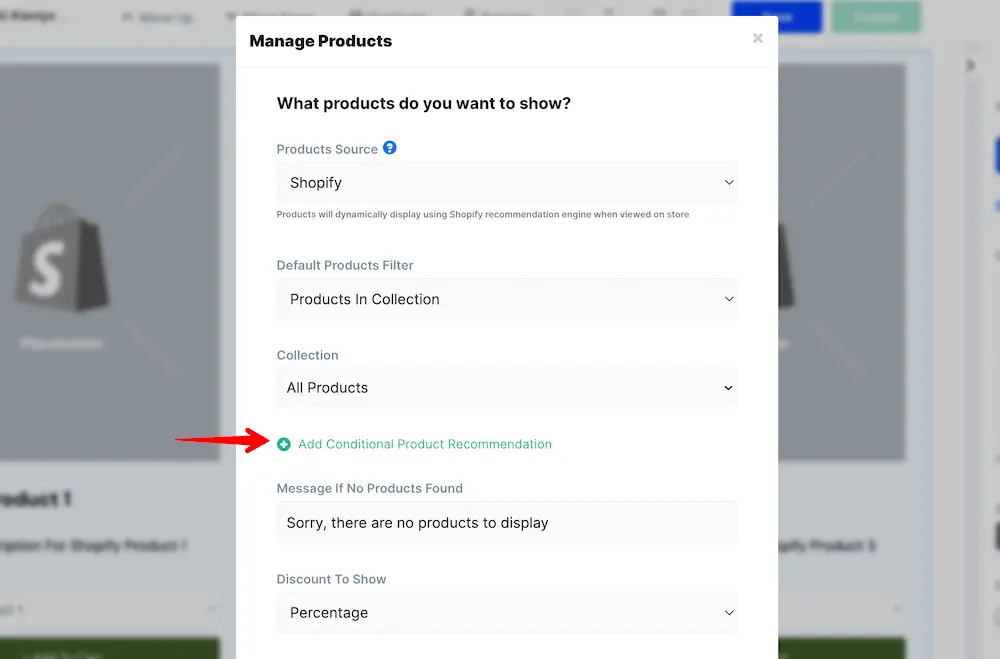
Then, add the first question and answer option to the “All required” group of conditions:
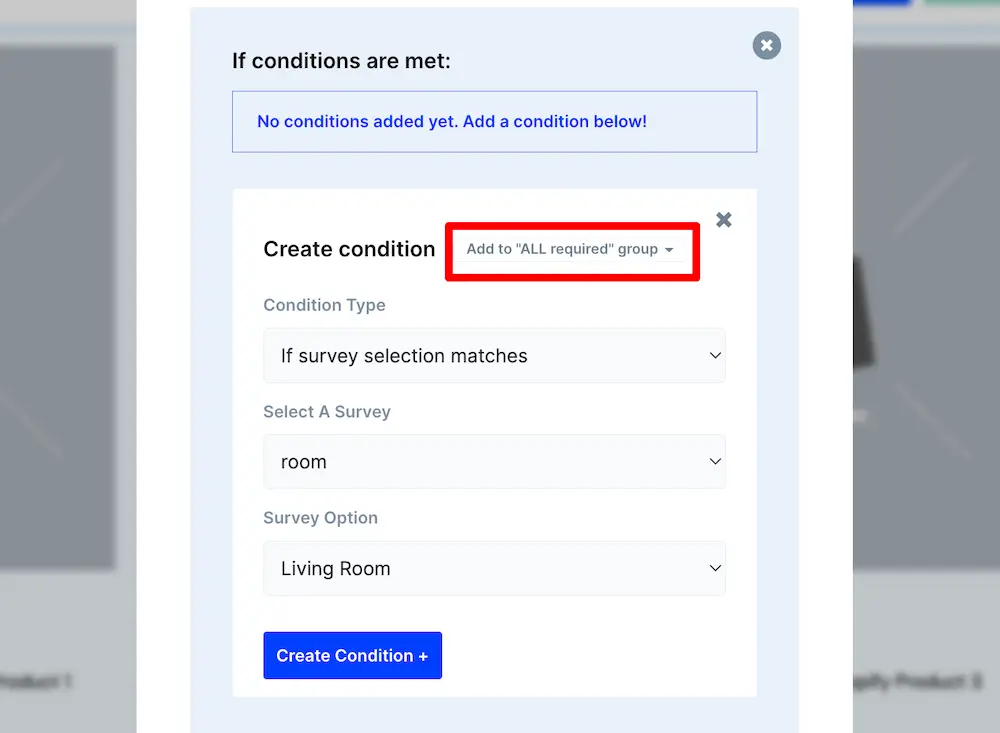
Click “Create Condition,” then repeat that for the other questions in the quiz:
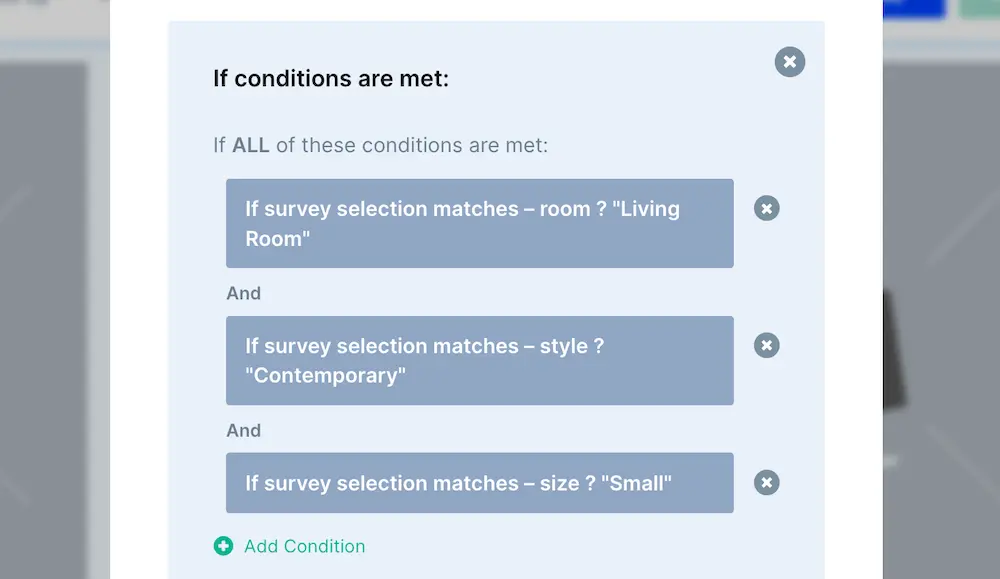
Once you’ve built out the first set of possible answer options like this, scroll down to where it says, “Then recommend these products”.
Select “Products in Collection” from the dropdown menu and choose the Shopify collection that's relevant to the answer combinations we just added:
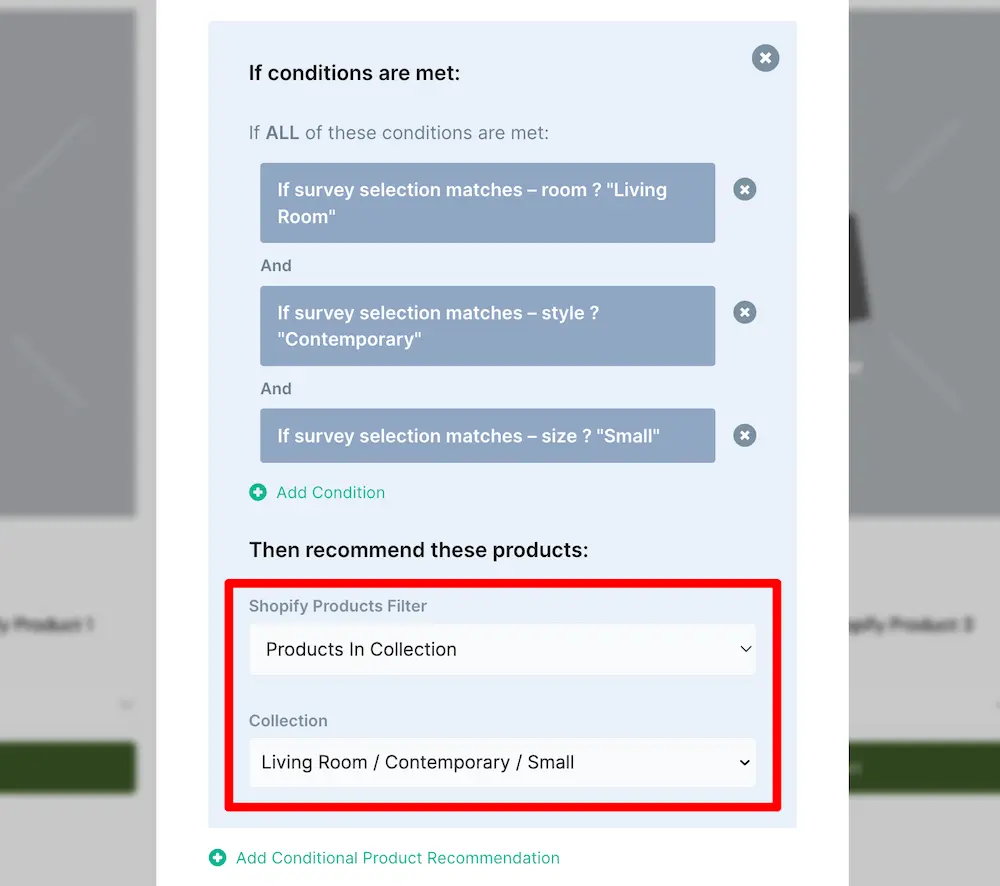
If you’re giving quiz takers a single product recommendation or a set of specific products, you can set the Shopify Products Filter as “Select Products” and choose your product(s) manually instead.
Repeat this process by creating a new conditional recommendation for each answer/outcome combination you have for your quiz:
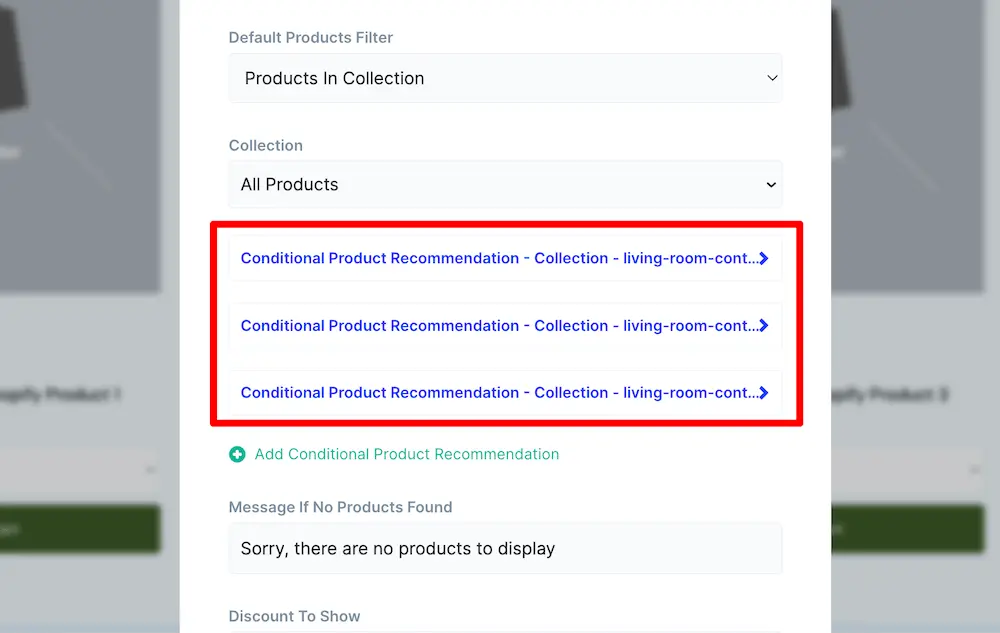
With your recommendations set up, scroll down to:
- Choose whether you want the buttons to add products to the cart OR redirect people to the relevant product page
- Enter any discount codes to be applied at checkout
Click “Done” at the bottom of the modal.
Step 11: Customize the design of your product recommendations
With your products added, you can customize a whole heap of design options for your products from the side panel, like:
- Grid or list layout
- Maximum number of products to show
- Margins, padding, container widths
- Button colors, font types, text styling
And lots more ✨
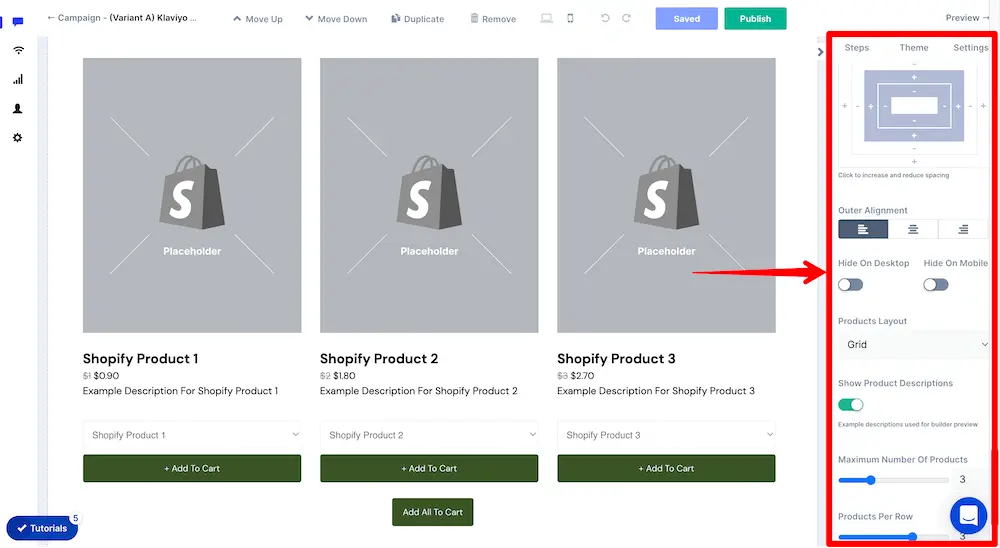
Hit “Save” and “Publish” your campaign. We’re almost ready to launch!
Step 12: Preview your quiz
Click “Preview” in the top right of the builder to view your quiz as it will appear on your website. You’ll be able to check the look of your campaign and test out its functionality.
Any automations you have set up won’t actually run here. So you won’t be creating contacts and adding to lists while testing.
If it all looks good, select “Launch” to go through to the final step.
Step 13: Define your quiz’s targeting and settings
On the Launch page, you’ll see slightly different options here, depending on the kind of display type chosen earlier—landing page, popup, embedded, etc.
For a landing page, just select your domain and customize your URL path:
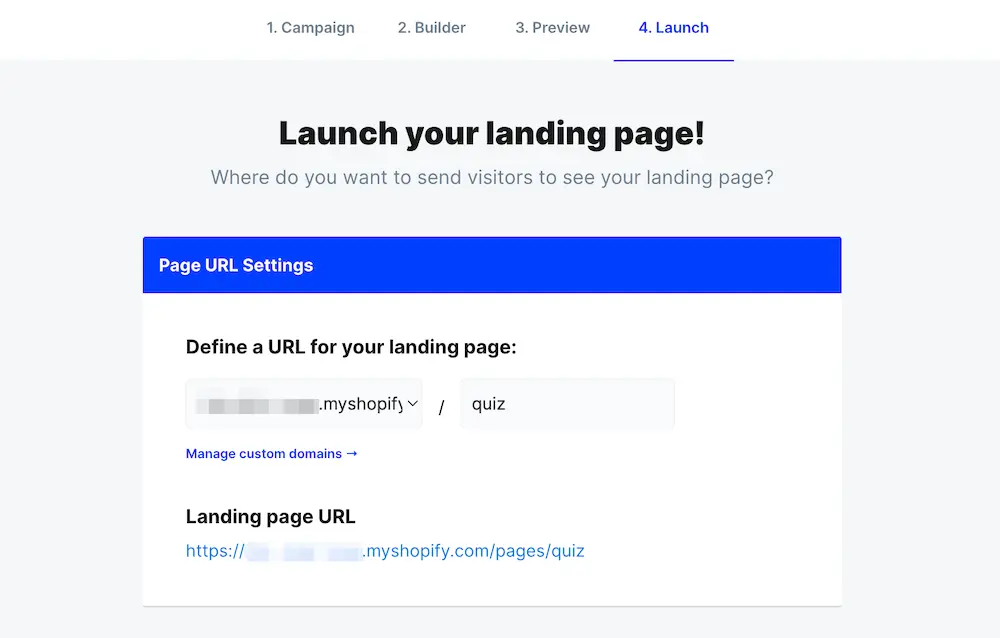
Note: Displaying your landing page on your Shopify domain is required for ConvertFlow's products element to be able to use the Shopify products source.
For popups and sticky bars, set the pages you’d like your quiz to be shown on and/or visitor segments to be shown to.
For embeds, you’ll see a simple embed code you can copy-paste to any page on your website. Like with a popup, you can also choose specific visitor segments to show the embed to.
Step 14: Set your quiz campaign live
Now all you need to do is activate your campaign to set it live. Again, this looks a little different depending on the display type chosen.
For landing pages, your chosen URL will be ready to use.
For other display types, toggle the switch toward the bottom of the “Launch” screen:
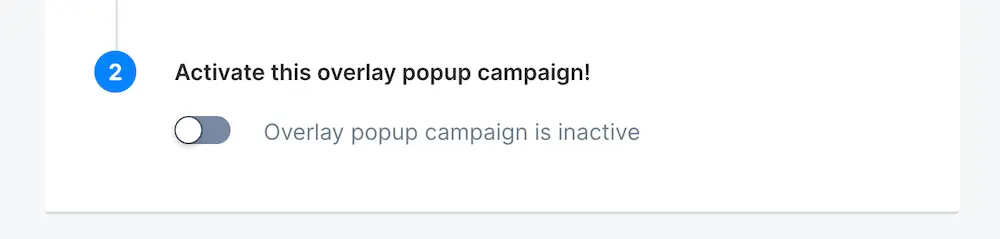
If you already have the ConvertFlow pixel installed on your website, the campaign will now start showing.
First-time ConvertFlow users will be prompted to install the pixel. Just follow the on-screen instructions to get this done in a few clicks.
<split-test>Split-test to improve quiz performance over time<split-test>
ConvertFlow’s analytics dashboard makes it easy to examine your quiz funnel’s success.
For example, you can see how many people are progressing through the funnel, answering questions, selecting certain answers, dropping off, etc.
And when shoppers take your quiz and then checkout, you can see how many orders and how much revenue & AOV is attributed to each answer!
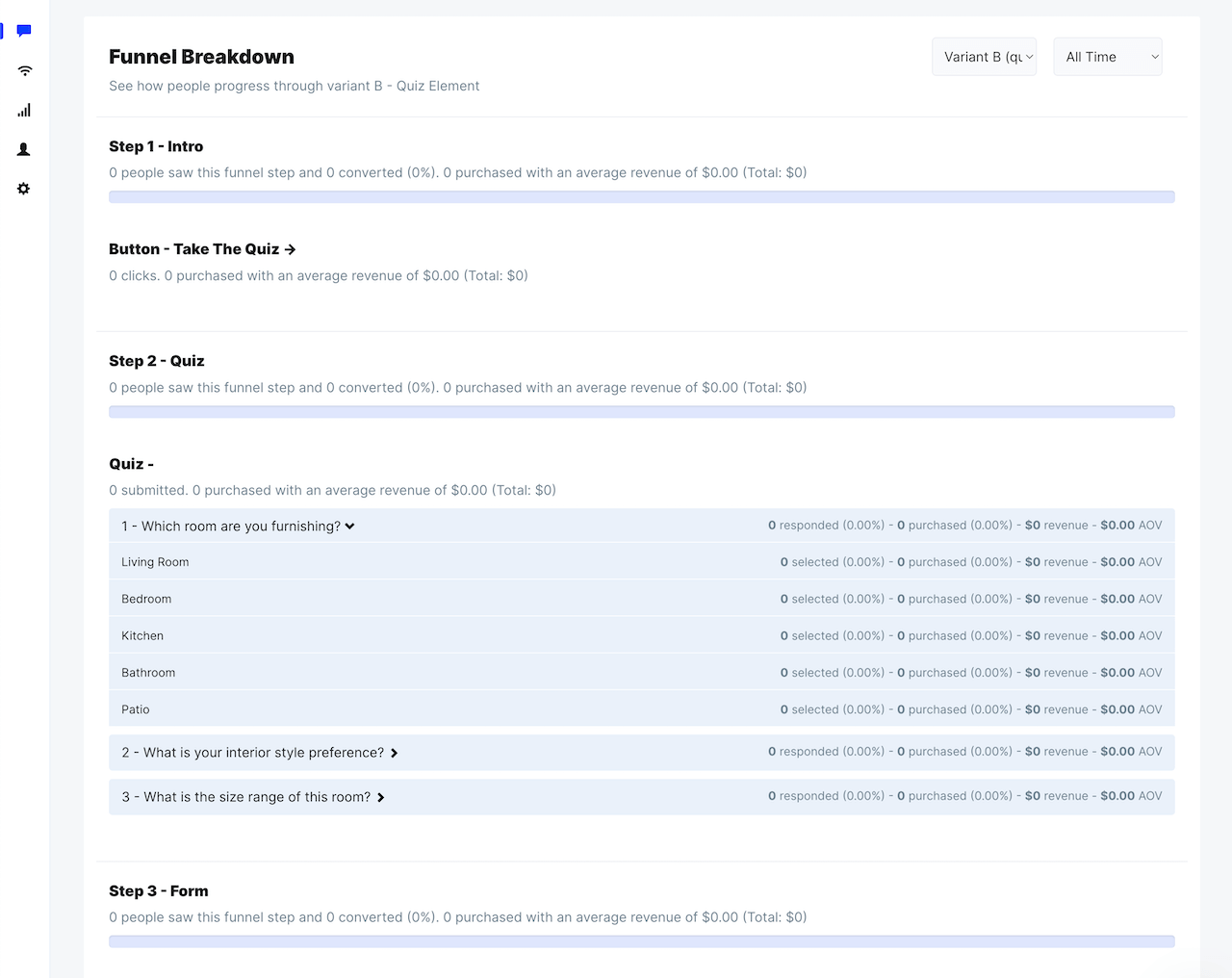
Then, split-test different variants to improve these metrics:
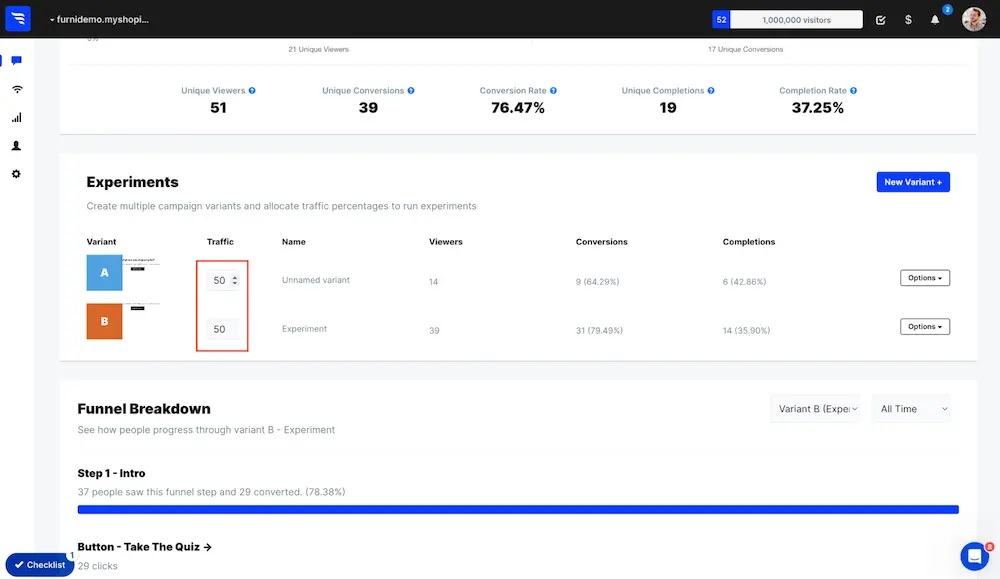
You can experiment with your quiz’s:
- Copy
- Number of questions
- Product recommendations
- Aesthetic design
- And more
Soon, you’ll find the best-performing version of your quiz that engages shoppers and encourages them to buy.
<promotion>How to make your quiz a success<promotion>
Congrats on launching your quiz 🚀
Now that you’re set up to recommend the best products to shoppers, you’ll want to:
- Surface your quiz to shoppers
- Set up an email/SMS sequence to engage quiz takers
- Use your quiz data to personalize campaigns
Doing these things will amplify your quiz’s success and impact on your business.
Set up a post-quiz email/SMS flow
A common mistake brands make is to leave quiz takers without any follow-up. Sure, you have shoppers’ emails and phone numbers now. But you don’t want their first contact from you to be a generic welcome flow—or worse, a sale or new product announcement three months down the road.
By sending a dedicated email or SMS flow to quiz takers, you can continue the conversation and encourage a purchase if they didn’t convert right away.
This is the email menstrual wellness brand Marea sends its customers right after they take the quiz:
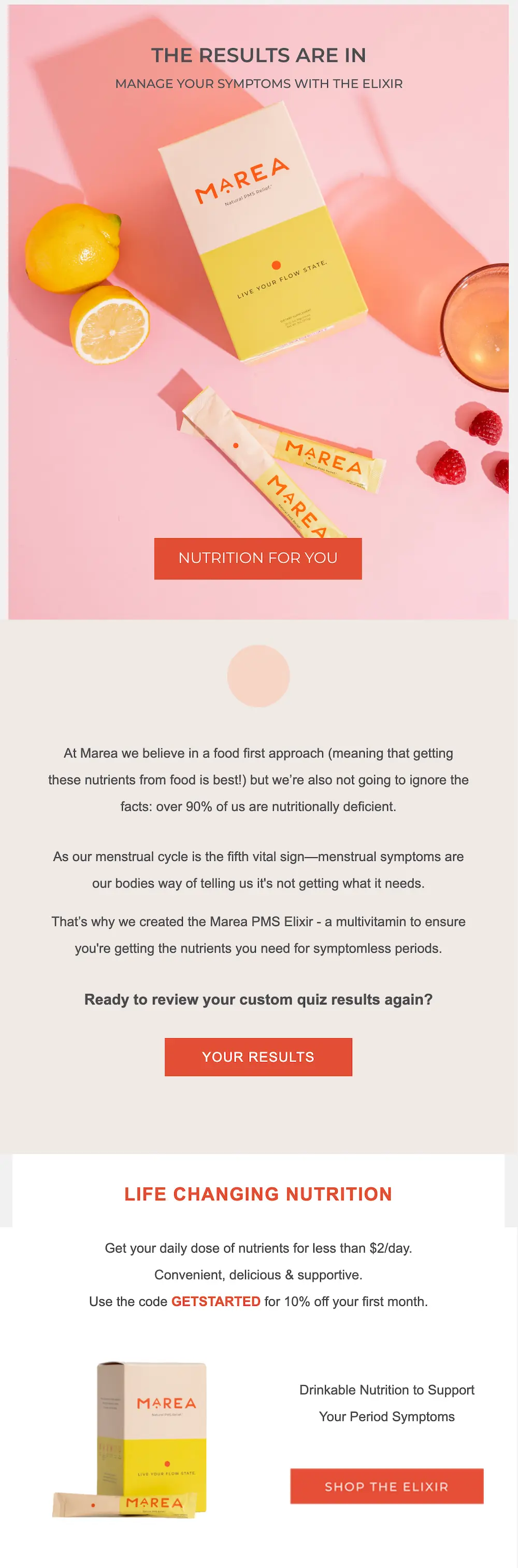
The email has a link to review quiz results and to shop. Plus, a reminder of the first-order discount.
👉🏾 See a full breakdown of Marea’s one-product quiz and post-quiz email flow.
If you completed steps 6 & 7 when building your quiz, you’re all set up to launch post-quiz email and text sequences.
Use the custom fields you defined earlier to set up conditional flows in your product of choice. It’ll look something like this if you’re using Klaviyo:
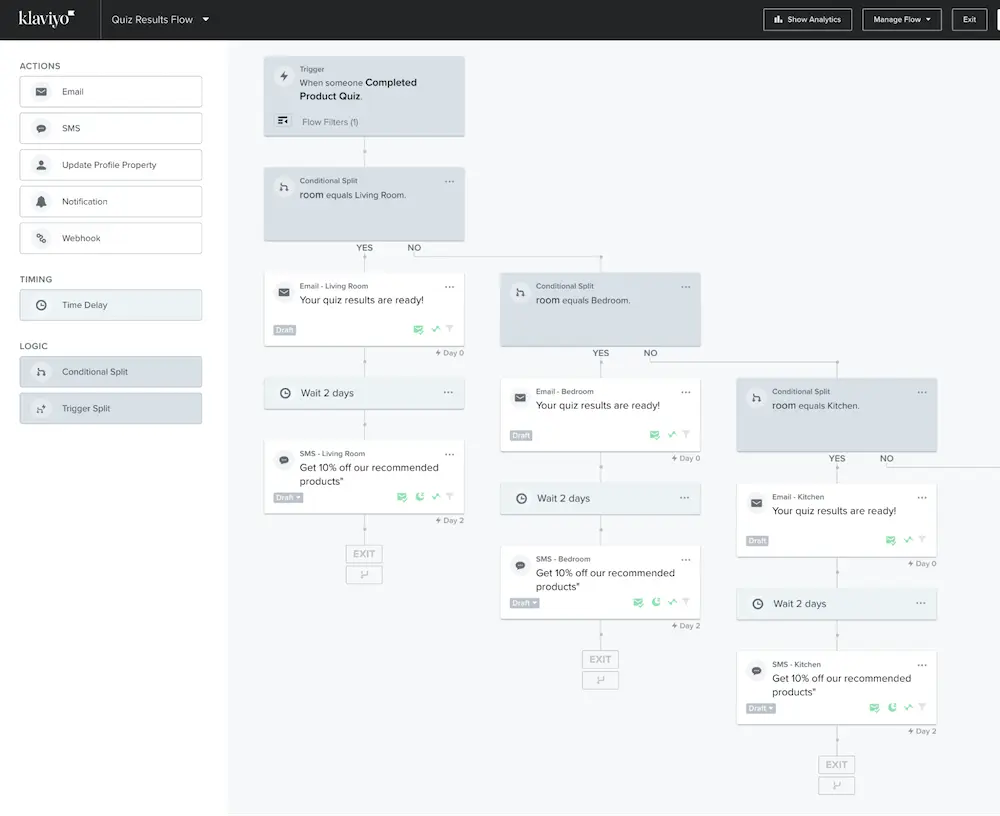
Send a first email with the shopper’s quiz results right after a customer completes the quiz like Marea does.
From there, experiment with your flow. Try different numbers of messages in the sequence and test different timing.
At minimum, send a text after a couple of days to shoppers who didn’t order with a reminder of their discount or other incentive and a link back to their recommendations.
Also, consider how your typical welcome sequence can inform your post-quiz flow for new subscribers. Perhaps your sequence will include:
- A letter from the founder
- Product education, or
- Social proof
Your post-quiz email and SMS flow is crucial to getting shoppers back to your site if they didn’t purchase right away. So don’t leave this out of your strategy.
👉🏼 Learn more about setting up flows in Klaviyo.
Promote your quiz
By promoting your quiz, you’ll get a lot more shoppers to take it. And since a quiz streamlines the path to purchase, it can help you get more shoppers to checkout faster than if you let them browse the site of their own accord and hope that they find the quiz.
You’ll still start by giving your quiz a home where site browsers will find it. That could be in your navbar or on a specific product page.
Now, promote it in marketing campaigns on your website and other channels.
Try these tactics to leverage your quiz.
💡 As a follow-up campaign to your welcome offer
After a welcome popup, many brands leave shoppers hanging with no guidance to navigate the store. That’s a missed opportunity and you risk losing customers.
Instead, include a CTA to take your quiz as the last step of your welcome popup.
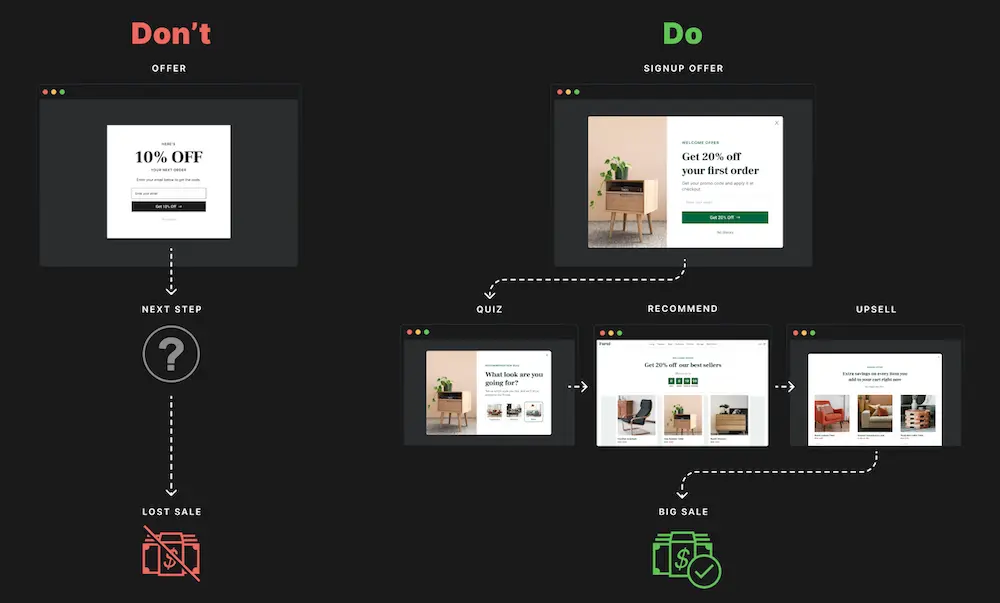
👉🏾 Learn how to set up your welcome offer with a CTA to your quiz using the welcome offer playbook.
💡 Across your website
With ConvertFlow’s popups, sticky bars, and embed campaigns, you can surface your quiz wherever it makes sense for your brand.
For example, you could embed a CTA to take your quiz on a product page like SuitShop does with its fit finder quiz:
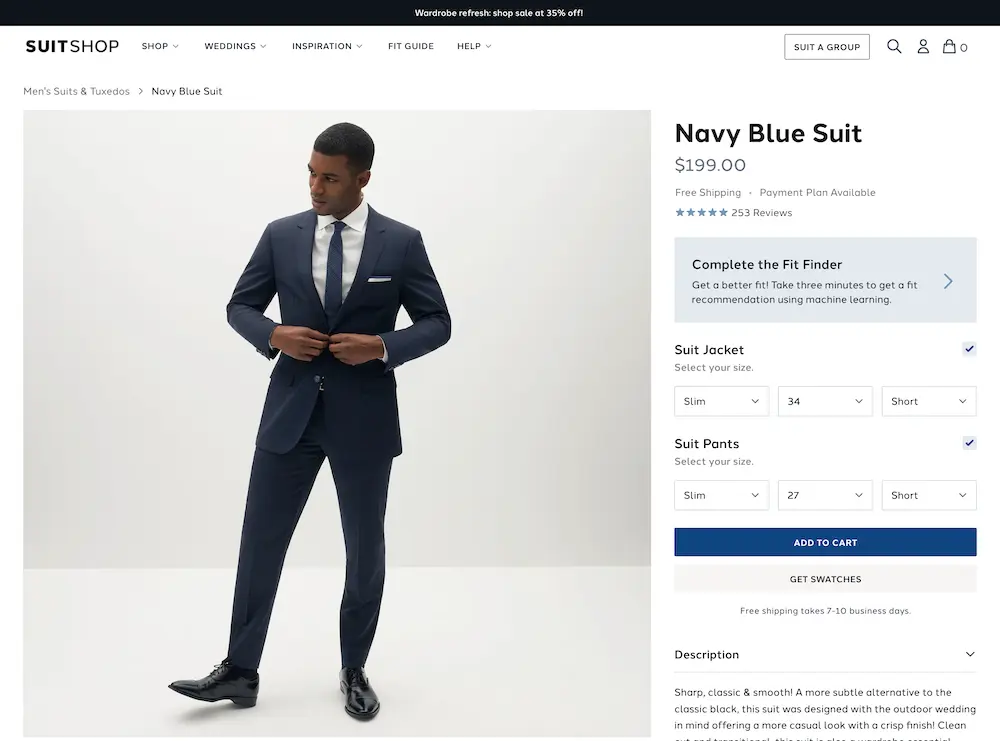
You can also target specific customer segments like new or returning shoppers, based on their site activity, previous purchases, etc.
For example, you could create a sticky bar that targets existing Klaviyo subscribers on your store and drives them to take the quiz:
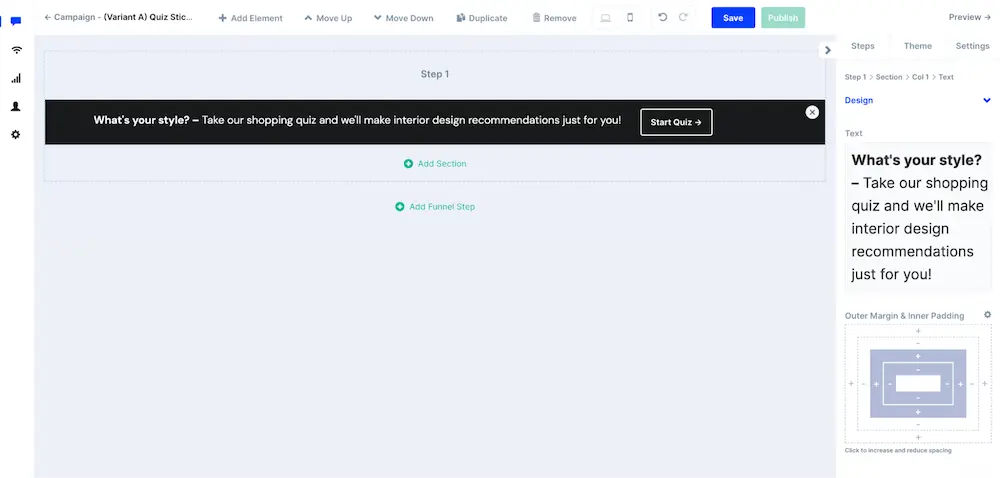
💡 To existing email & SMS subscribers
If you already have a subscriber list by the time you launch your quiz, consider sharing the quiz with a segment of shoppers who would benefit from it.
For example, you could send it to subscribers who haven’t purchased yet.
Increase the chances that subscribers will take your quiz with an incentive—ideally, a different one from your welcome offer. That could be a better discount, loyalty points, a free gift, etc.
💡 In paid ads
A quiz is a huge value proposition for many brands. Try promoting your quiz in paid ads to draw customers in.
Depending on your products and brand, the quiz itself might be a great CTA for new shoppers who’ve never heard of your brand—like makeup brand Il Makiage does on Facebook:
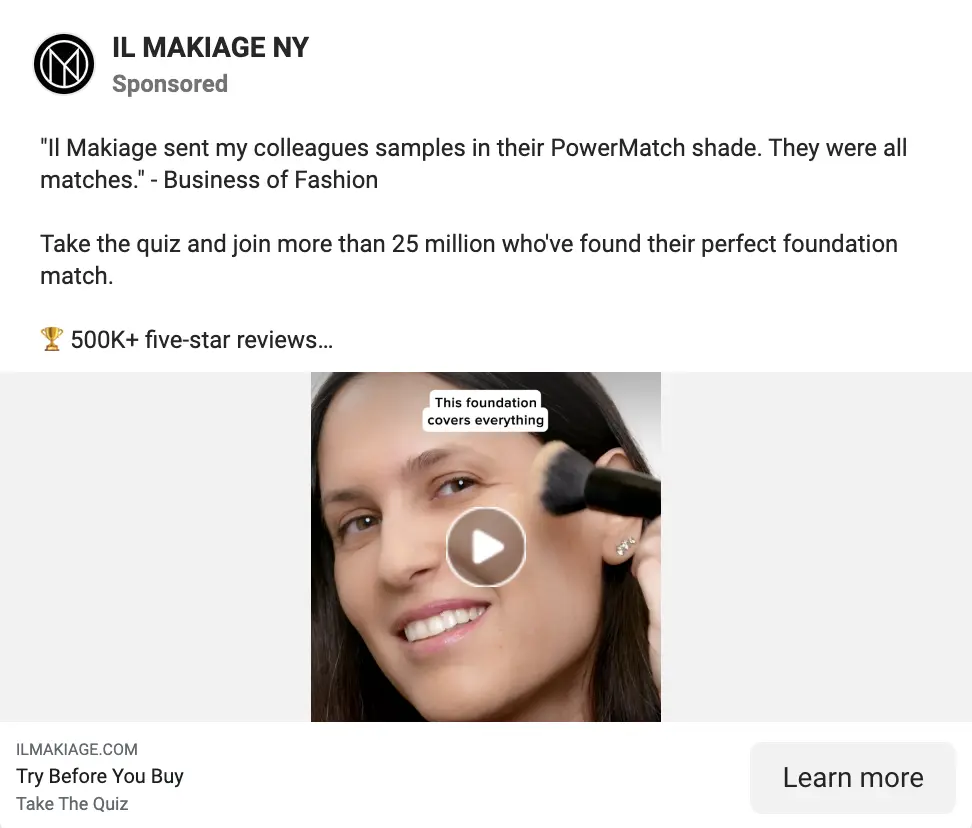
The quiz can also be a perfect ad CTA for retargeting browse abandoners. If they didn’t find what they were looking for during their first visit to your site, offering help to navigate your store might bring them back.
💡On social media profiles
Your profiles are like mini storefronts on social media. Try including a link to your quiz as your one link or in a menu of links through a “link in bio” page.
Personalized supplement brand Nourished highlights its quiz in its Instagram bio page:
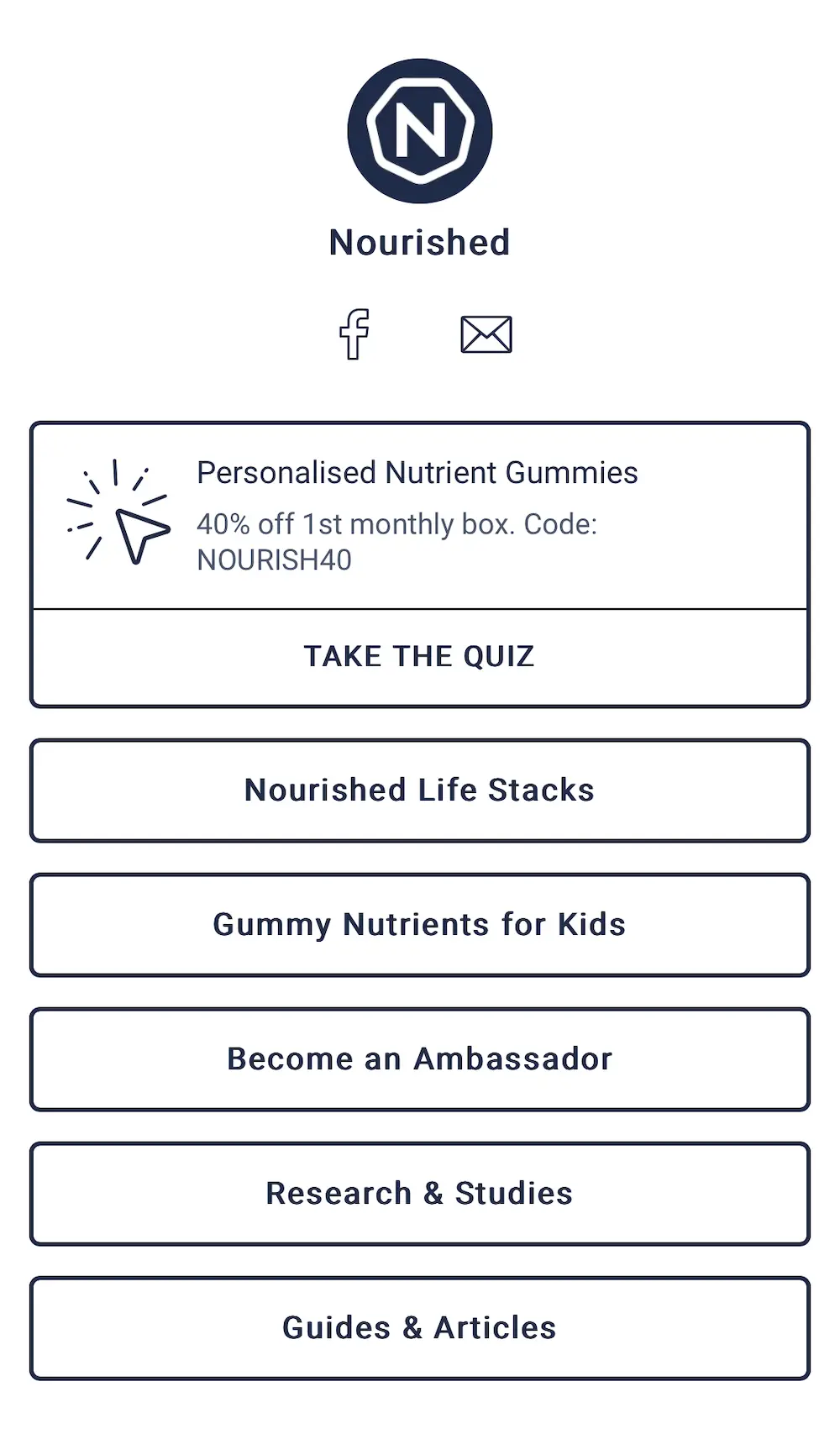
The brand also incentivizes the first purchase with a huge discount.
👉 Get the social media link in bio landing page template.
Personalize your marketing campaigns
Beyond helping customers with product discovery, quizzes give you a ton of data to personalize your marketing campaigns—ultimately making for a better shopping experience that converts more customers 🤩
The possibilities are endless in terms of how you can activate your customer data. But here are a few ways to start:
💡 Personalized on-site popups
Why only show welcome popups to new customers? Returning site visitors benefit from guidance on your store, too. So launch “welcome back” campaigns for returning subscribers and customers:
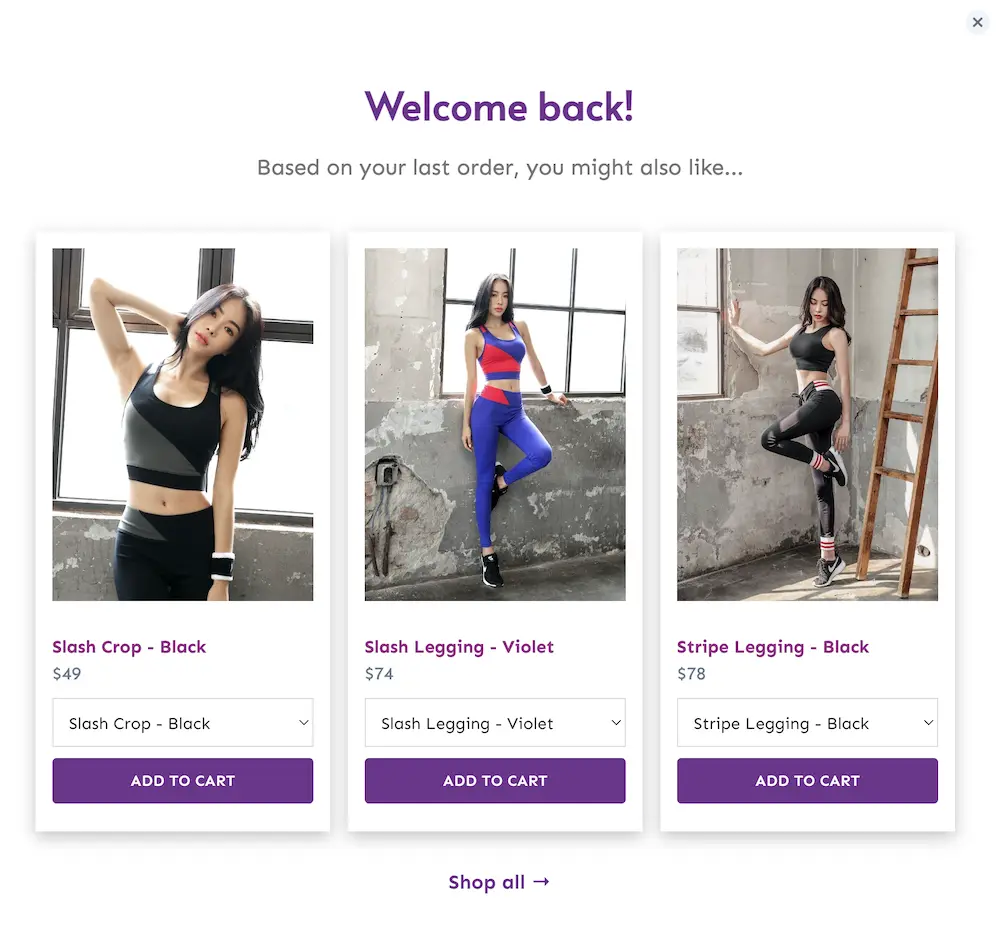
Use your quiz data to surface product recommendations for customers who didn’t buy after taking the quiz. Or show returning customers recently launched products based on their preferences.
👉🏽 Try this returning customer popup template.
💡 Retargeting ads
Use your ESP’s audience sync feature to push contacts into your Facebook custom audiences (e.g. here’s how to connect Facebook ads to Klaviyo).
Then, create Facebook ad campaigns for different shopper segments based on specific product recommendation collections.
💡 Future emails & texts
We talked about the post-quiz email/SMS sequence. But this information is invaluable for ongoing marketing campaigns.
Use your quiz data to only share launches and promotions for products your customers are likely to buy—and skip those that aren’t relevant to them.
For example, if you have an online pet shop and learn from your quiz that a shopper owns small dogs, you can skip any announcements or promos about products for large dogs or other pets.
Complete your ecommerce conversion funnel
Congrats on launching your quiz 🎉 We can’t wait to see what you build.
Quizzes increase shopper confidence, speed up buying decisions, and power personalization. Ultimately, you’ll see better conversion rates, AOV, and customer retention.
And quizzes are an essential part of the ecommerce conversion funnel.
When you’re ready to move on to your next campaign, we recommend creating one-click add-to-cart upsells and cross-sell popups to increase AOV.
Or check out all the ecommerce funnel playbooks 🔥











.svg)
